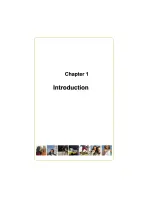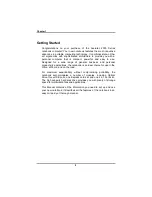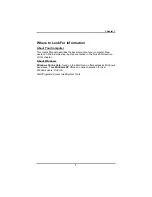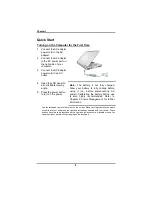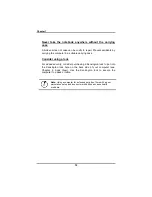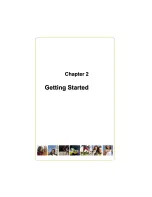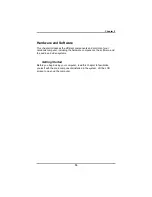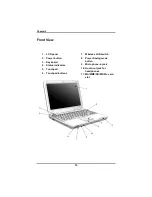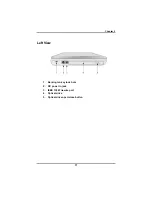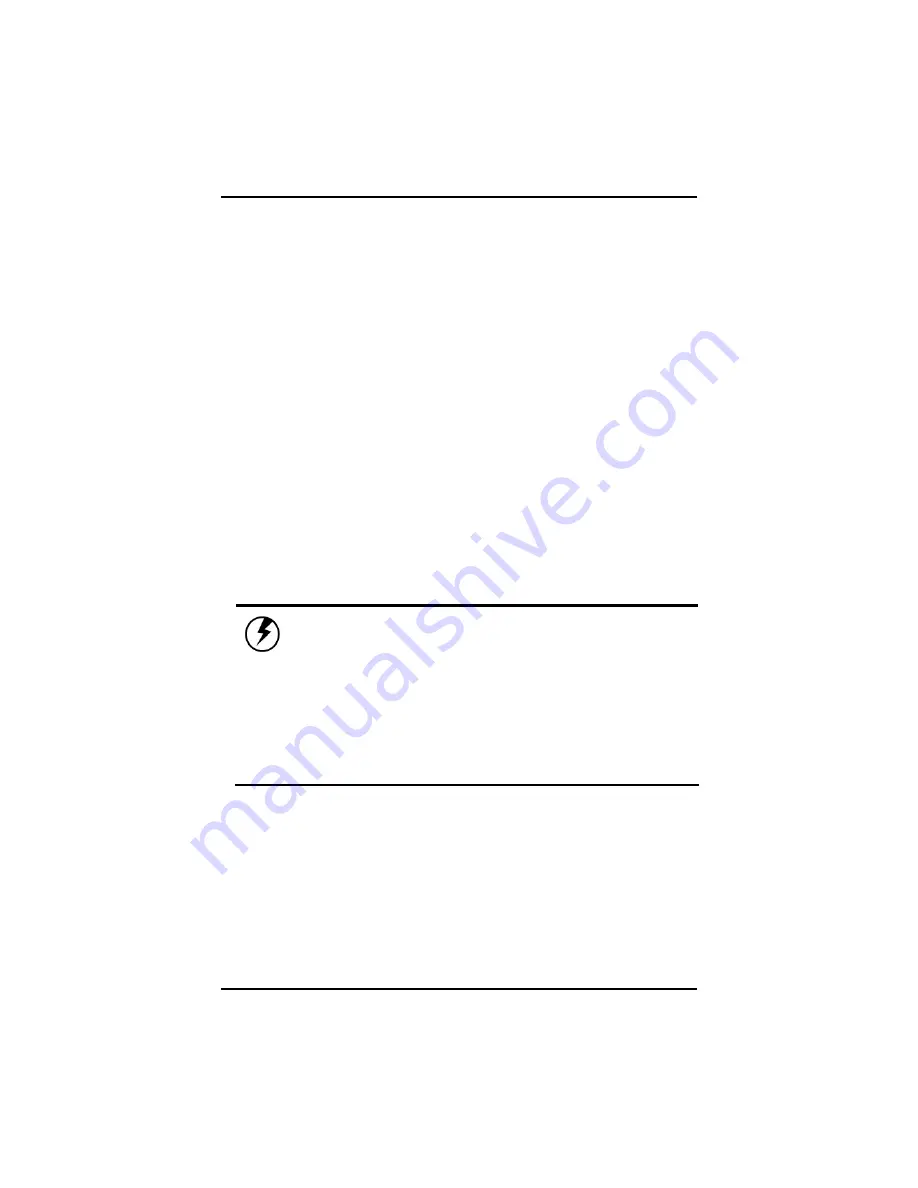
Chapter 1
5
Checklists
After opening the package, carefully inspect the contents. If any of the
items is missing or appear damaged, contact your dealer. The
shipping carton should contain the following:
A notebook computer with a hard disk drive
An internal battery
An internal optical drive
An AC adapter with power cord
OPTIONS
The following items are optional:
512 MB or 1GB DDR SODIMM memory cards
Secondary AC Adapter
Secondary Battery
Notebook carrying case
Caution:
When purchasing any of the accessories listed above,
purchase only those accessories that are approved for use with your
computer. The above accessories are proprietary items. Your system
vendor can obtain these approved accessories. If you use items that
are not approved for use with this computer, you may cause your
computer to malfunction, or to emit or receive electro-magnetic
radiation in excess of local regulations. For non-proprietary
accessories such as PC cards or printers, ensure that the accessory
functions properly in your computer before making the purchase.
Your system vendor may be able to recommend reliable brands and
models.
Содержание 2300 Series
Страница 1: ......
Страница 4: ......
Страница 5: ......
Страница 17: ......
Страница 18: ......
Страница 22: ...Chapter 2 18 Right View 1 USB 2 0 ports 2 PC Express card slot 3 VGA external video display port ...
Страница 23: ...Chapter 2 19 Back View 1 Fax modem RJ 11 jack 2 LAN RJ 45 jack ...
Страница 24: ...Chapter 2 20 Bottom View 1 Ventilation slots 2 Battery release latch 3 Battery 4 Speakers ...
Страница 36: ......
Страница 41: ......
Страница 43: ......
Страница 50: ......
Страница 59: ......
Страница 62: ...Appendix A 60 Save configuration changes and exit setup OK Cancel ...
Страница 63: ......