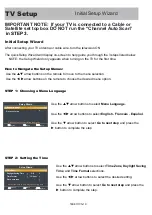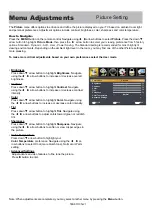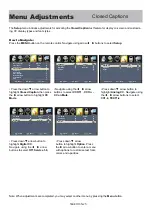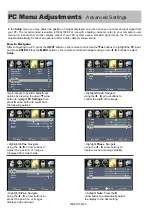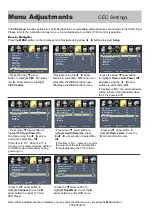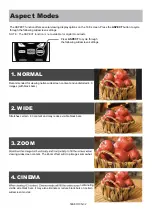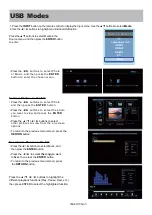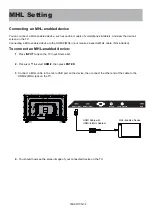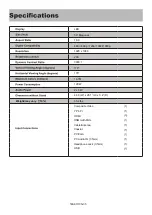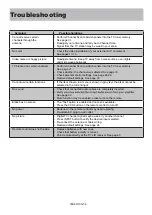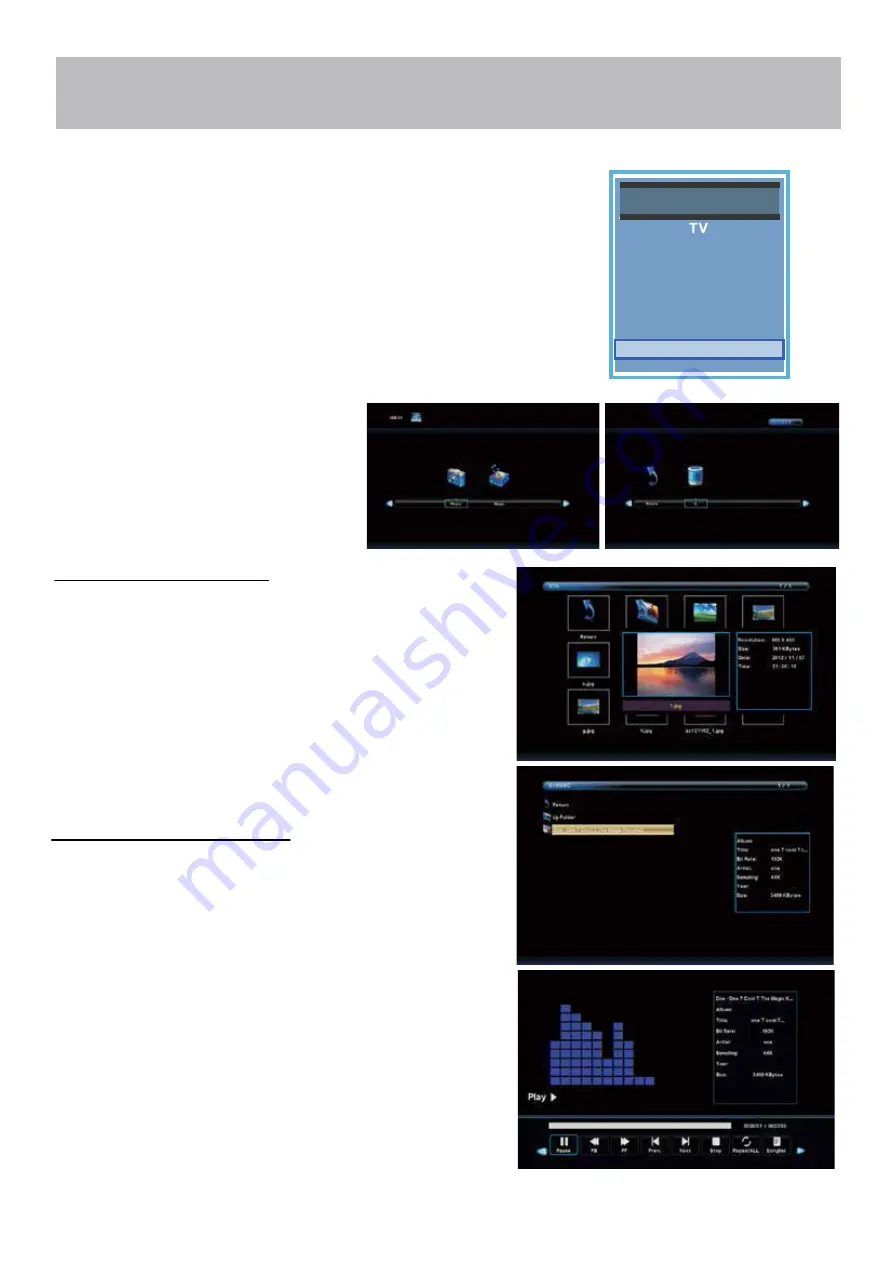
USB Modes
1. Press the
INPUT
button on the remote control to display the Input menu. Use the
▲▼
buttons to select
Media
.
2. Use the
◄
/
►
buttons to highlight an individual USB option.
Press the
▲▼
buttons to select Media in the
Source menu, and then press the
ENTER
button
to enter.
•
Press the
◄
/
►
buttons to select Music, and
then press the
ENTER
button.
• Press the ◄ / ► to selec
t the song
you want
to
hear
,
then press the
ENTER
button
.
• To return to the previous menu screen, press
the
RETURN
button.
•
Press the
◄
/
►
buttons to select Photo
or Music, and then press the
ENTER
button to enter the chosen menu.
•
Press the
◄
/
►
buttons to select Photo
and then press the
ENTER
button.
•
•
P
ress the ▲ / ▼ /◄ / ► buttons to select
P
ress the ▲ / ▼ /◄ / ► buttons to highlight the
different playback functions (Play, Pause, Next, etc.)
then press ENTER to select the highlighted funciton.
To View Photos on the TV:
Press the
◄
/
►
buttons to select the photo
you want to view and press the
ENTER
button.
other pictures to view from the on-screen
options.
• To return to the previous menu screen, press the
RETURN
button.
To Listen to Music on the TV:
Source Select
HDMI 1
HDMI 2
HDMI 3
Component / AV
PC
Media
50AER10N-33
Содержание 50AER10N
Страница 1: ...USER S MANUAL 50 LED TELEVISION 50AER10N ...
Страница 10: ...Remote Control Overview 50AER10N 9 ...
Страница 38: ......