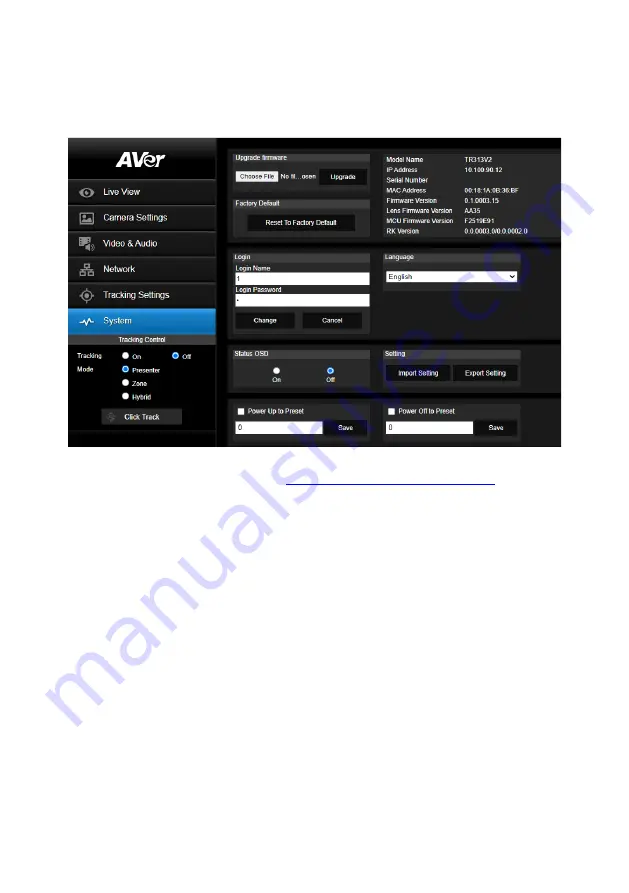
46
System
The system information of camera is displayed in this page, including Model Name, IP Address, Serial
Number, MAC Address, Firmware Version, Lens Firmware Version, MCU Firmware Version, and RK
Version.
◼
Upgrade firmware:
Follow below steps to upgrade the firmware.
1.
Download the newest firmware from
https://www.aver.com/download-center/
2.
Connect to the camera through the browser.
3.
Select
System
>
Upgrade
firmware
>
Choose File
.
4.
Select the firmware and select the
Upgrade
button.
5.
After updating, refresh the browser.
◼
Factory Default:
Clear all values and reset the camera back to factory default values.
◼
Login
: The default login name and password are
admin
/
admin
. To change the login name and
password, enter the new login name and password and select the
Change
button.
◼
Language:
Change the Web UI language.
◼
Status OSD:
Enable/disable Preset status (Save Preset, Call Preset, Cancel Preset) displayed on
the screen.
◼
Setting:
Import/Export setting.
◼
Power Up to Preset:
To move the camera to specific preset point after camera is power up, enter
the preset number in the column, click
Save
button, and check
Power Up to Preset
.
◼
Power Off to Preset:
To move the camera to specific preset point before camera is power off,
enter the preset number in the column, click
Save
button, and check
Power Off to Preset
.
Содержание TR313V2
Страница 1: ...AI Auto Tracking PTZ Camera TR311V2 TR313V2 User Manual ...
Страница 8: ...Specification 50 TR311V2 50 TR313V2 54 ...
Страница 11: ...3 Pan and Tilt Angle Dimension 191 9mm 180 0mm 161 3mm 145 1mm ...
Страница 16: ...8 Din8 to D Sub9 Cable Pin Definition 6 7 8 3 4 5 1 2 1 5 6 9 ...
Страница 33: ...25 After connecting to the camera enter the user account and password default is admin admin to log in Web ...
Страница 50: ...42 ...
Страница 61: ...53 Warranty Camera 3 Years Accessories 1 Year Specifications are subject to change without prior notice ...
Страница 66: ...V1 ...



























