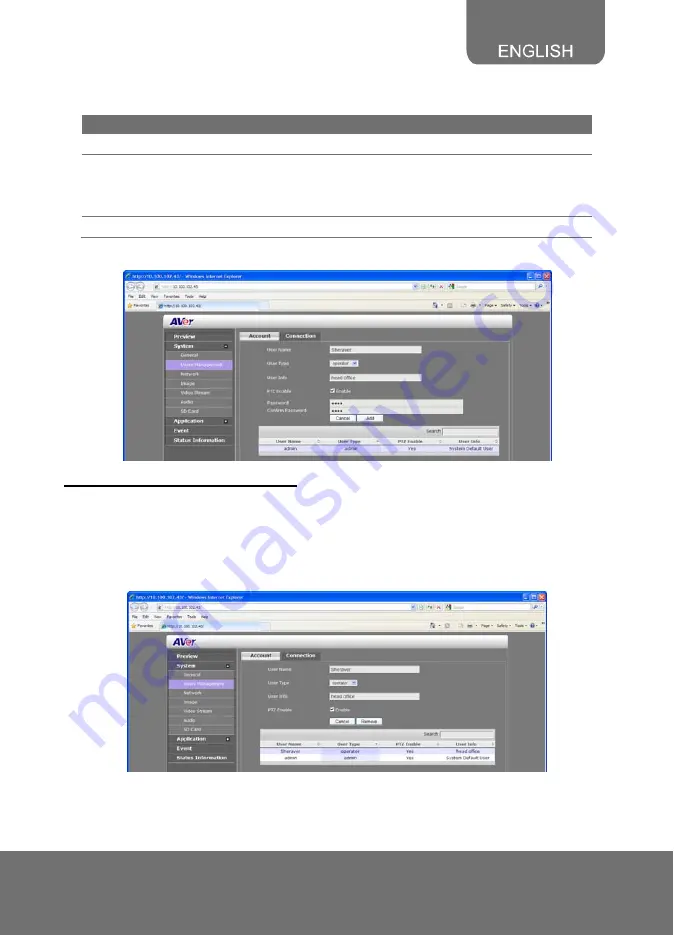
19
User Type
Access rights
Can access all the configuration pages
Can preview live image, modify and adjust certain settings except
System > General, User Manag
Admin
Operator
in
ement, and Network; and SD Card >
ble
Management. As for the I/O Control, admin could enable/disa
allowing operator to access it.
Viewer
Can only access the preview and status information pages.
3.
Add.
Enter the same password in Password and Confirm Password text box. Then click
To Delete or Edit a User Account
Select the user account you want to delete or edit in User Management > Account tab.
- Click
Cancel
to void the operation.
- Click
Modify
to apply the new change
the Modify button.
s. Make sure to edit the account before clicking
- Click
Remove
to delete the account.
Содержание SF2121H-R
Страница 1: ...AVer SF2121H R User Manual ...
















































