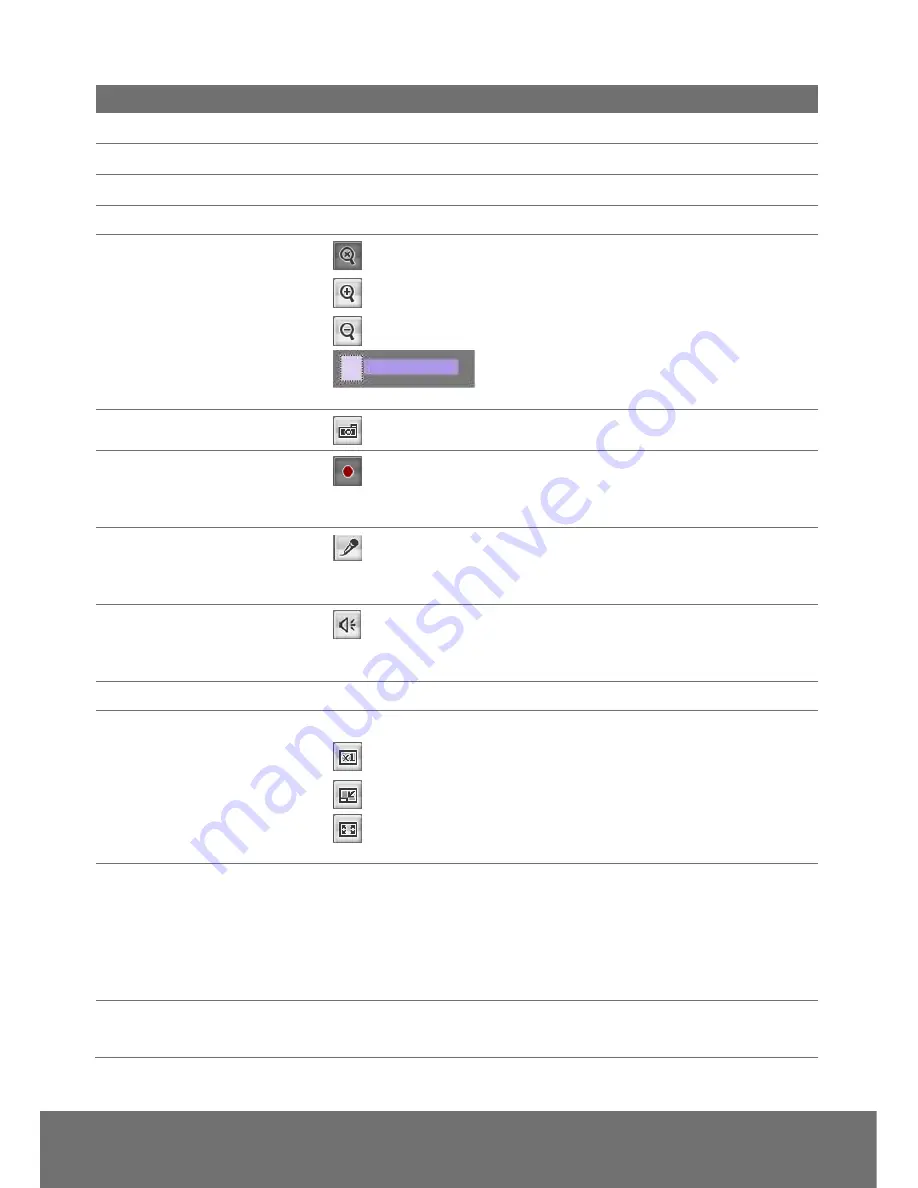
19
Name
Function
(2) Login IP
Show PC’s IP address
(3) Bandwidth
Show current IP camera’s transmitting bandwidth
(4) FW Version
Show IP camera’s current firmware version
(5) Logout
Exit the application
(6) Zoom control
Reset zoom level.
Increase zoom level.
Decrease zoom level.
Use the scroll bar to zoom in or zoom out the
video screen
(7) Capture
Capture and save the image on the screen in *.bmp format
(8) Record
Start/stop audio and video recording. The recorded video will
be saved in *.avi format.
(9) 2-way Talk
Click the Microphone button to talk to IP camera side from
user site. Click this button again to mute this function.
(10) Speaker
Turn on the PC’s speaker so that PC side can hear sound
from IP camera side. Click this button again to mute this function.
(11) Language
Select the browser interface language.
(12) Video screen
Change the video screen display.
Display the actual video pixel size
Display the video screen in compact size.
Display the video in full screen mode. Press ESC to exit full
screen mode.
(13) Stream
Switch to view the video stream type. The IP camera can send
multiple video streams of up to 3 types. To change the video stream
setting, go to System > Video Stream.
[Notes]When streaming 2 setting in”Video Setting” is closed, there
won’t have other stream option
(14) Direction Controller
Move the position of the view point while in zoom mode. User has
to zoom in first.
Содержание SF2012H series
Страница 1: ...AVer SF2012H User Manual ...
Страница 4: ...COPYRIGHT 57 NOTICE 57 WARNING 57 LIMITED WARRANTY 58 GOVERNING LAW AND YOUR RIGHTS 59 ...
Страница 13: ...9 3 Click Setup button 4 Click Add IPCam button 5 Select IP Camera item ...
Страница 19: ...15 ii Then please key in the default User name and Password both of which are admin ...
Страница 21: ...17 5 When the following dialogue box appears click Yes ...
Страница 44: ...40 Video Format H 264 or JPEG RTSP Path It s a URL address ...
















































