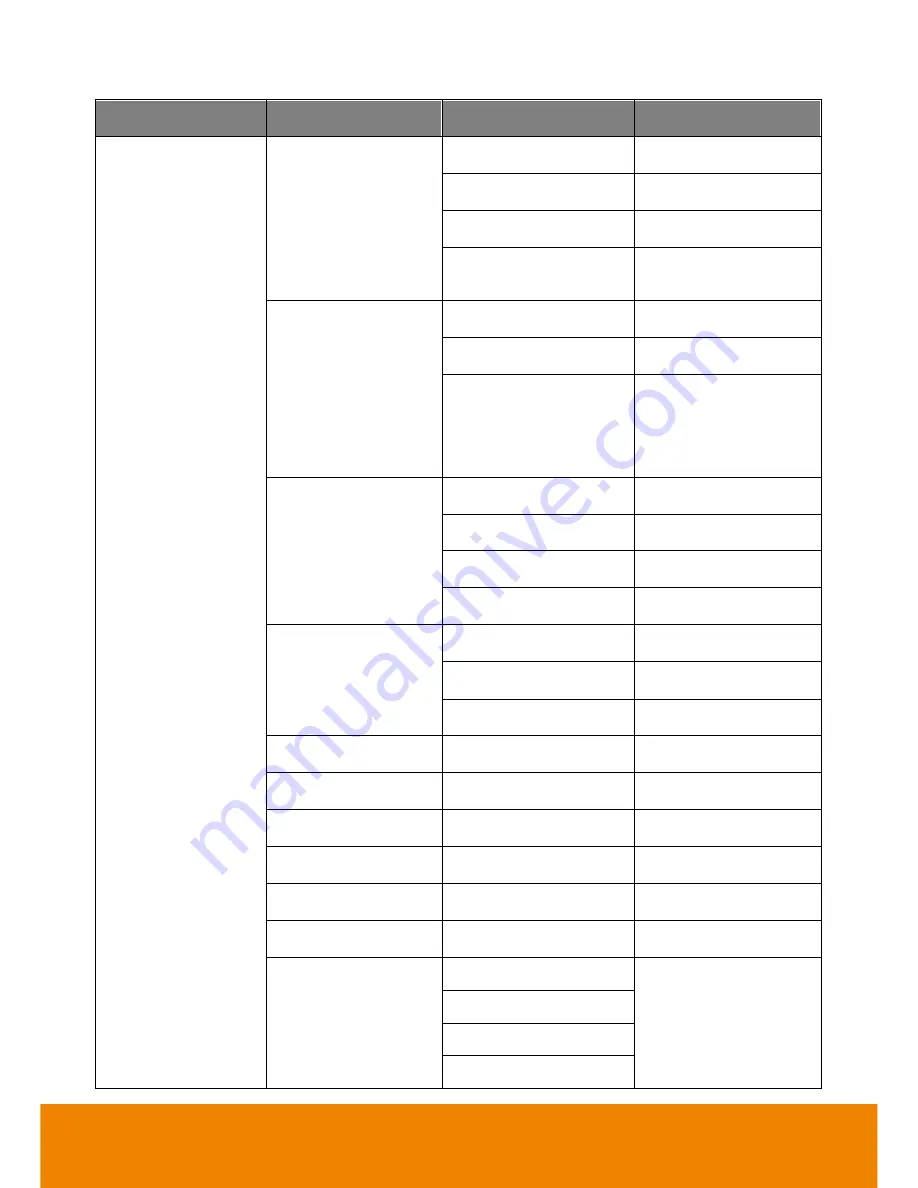
42
Setting menu
Sub menu
2nd sub menu
Note
PTZ Camera Setting
Full Auto
Exposure Compensation
Maximum Gain
Slow Shutter
BLC
On 2 (only workable
under Full Auto)
Shutter Priority
Exposure Compensation
Maximum Gain
Shutter Speed
Iris Priority
Exposure Compensation
Maximum Gain
Slow Shutter
Iris
Manual
Gain
Speed
Iris
White Balance
Mode
Frequency
Auto, 50,60
Contrast
0 1 2 3 4
Saturation
0 1 2 3 4 5 6 7 8 9 10
Sharpness
Off Low Middle High
Noise Reduction
Off Low Middle High
Shading correction
Upper Left
The option is for the
screen corner shadow
fixing. It has 4 levels.
Upper Right
Bottom Left
Bottom Right





















