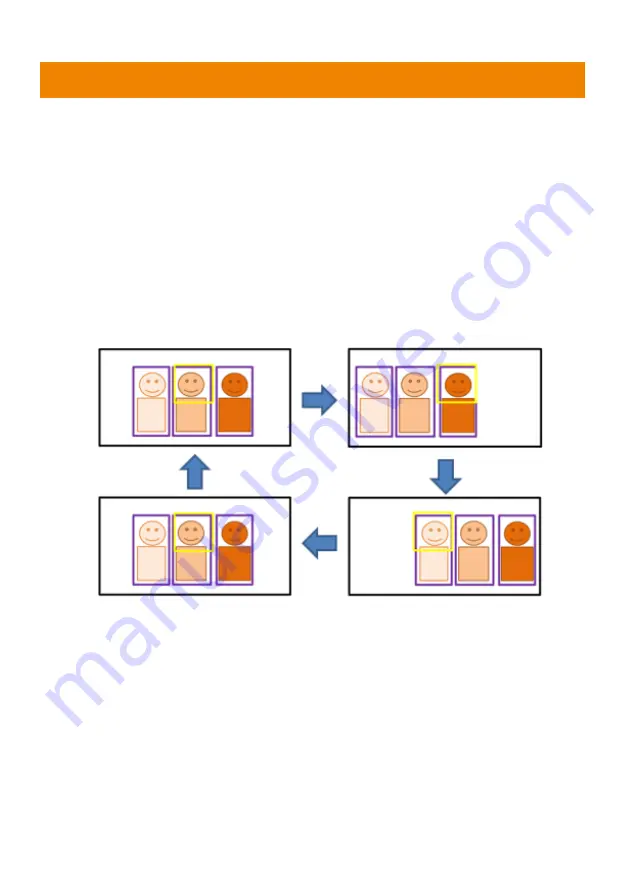
44
Quick Setup for Tracking
Presenter Mode
1. Use IR remote to adjust the camera view properly then save to preset1 as the initial position
2. Press tracking “On” button on IR remote, here you go!
3. Press “UPPER BODY” key to get closer view (up to 60% body), or FULL BODY to see entire
presenter in the view.
4. Press “Switch” key to switch between presenters. Initially the camera tracks the one who is
in the center of view. Every switch follows the sequence: left to right, then back to far left one
in the camera view(see picture below). To see which presenter is being tracked, press
numeric key”7” for seven times to call/cancel engineering mode while tracking, you will see
purple boxes shown on all human-outline objects, and who under yellow box is being
tracked.
Zone Mode
2 blocks initially selected and preset 6 is initially the start position.But if you prefer 3 or 4 blocks for
Zone mode tracking and prefer another preset as start position, go to web setting.
1. Use IR remote to adjust the camera view properly then save to preset6, preset7
2. Long press “Tracking Point” to switch tracking mode from Presenter Mode to Zone Mode
(the hotkey supported at firmware v0.0.0000.21 or later)
3. Press “ON”, here you go!
Содержание PTC310
Страница 11: ...4 Dimension Unit mm ...
Страница 86: ...V5 ...






























