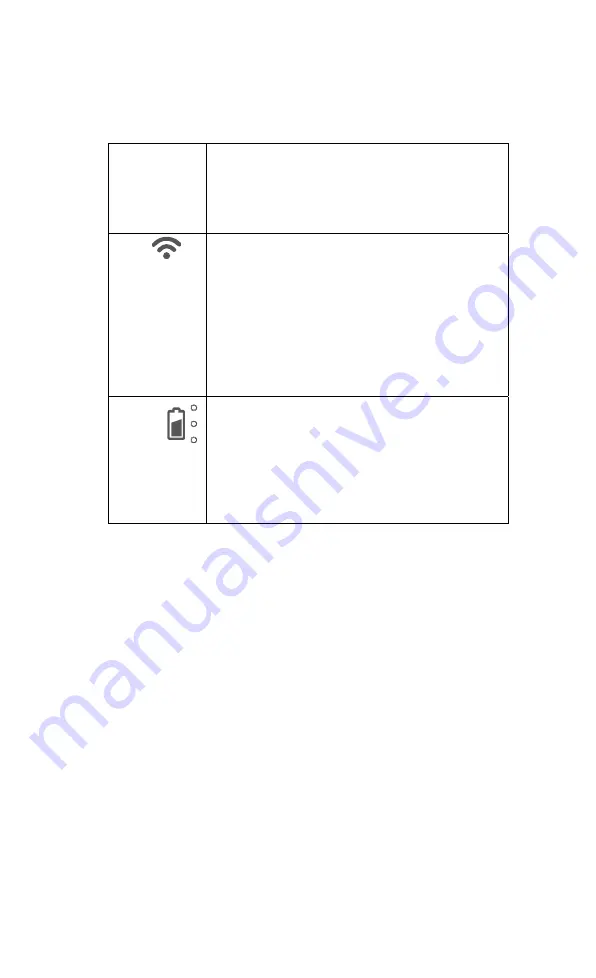
Italiano-83
Spia LED
Alimentazione Verde fisso:
Alimentazione
Nessuna spia
Spegnimento
Rosso fisso:
Modalità standby*
* La modalità standby è supportata quando
l’alimentazione è collegata.
Wi-Fi
Blu fisso
Modalità AP Pronta / STA connesso
Blu lampeggiante lento:
Connessione del software
con la telecamera
Blu lampeggiante breve:
Crea modalità AP /
connessione STA
Verde fisso:
Modalità Miracast pronta
Verde lampeggiante lento:
Avvio streaming Miracast
Verde lampeggiante veloce:
Scansione dispositivo
Miracast / connessione in corso
Batteria
Verde fisso (x3
)
:
La batteria è carica (100% ~ 60%)
Verde fisso (x2
): La batteria è al 60% ~ 30%
Verde fisso (x1
): La batteria è al 30% ~ 5%
Rosso fisso (x1):
La batteria è al 5% ~ 0%
Rosso lampeggiante (x1):
La batteria è scarica
Arancione fisso (x3):
La batteria ha un
comportamento anomalo
[Nota]
La batteria sarà completamente scarica per un utilizzo a lungo termine. Non
sostituire la batteria da soli. Si prega di contattare il proprio rivenditore.
Содержание M15W
Страница 2: ......
Страница 3: ...English 1 繁體中文 16 日本語 30 Deutsch 41 Français 54 Español 68 Italiano 81 ...
Страница 4: ......
Страница 14: ...English 10 Using the Camera Storage the Camera Using the Camera continue Using Angle of the Camera 180 180 135 ...
Страница 20: ......
Страница 28: ...繁體中文 23 選擇 與實物攝影機連接 3 4 選擇 切換到實務攝影機即時影像畫面 4 ...
Страница 30: ...繁體中文 25 使用 M15W 收納 M15W 使用 M15W 接續 可使用角度 180 180 135 安裝 M15 於平面上 75mm ...
Страница 40: ...日本語 35 を選択してカメラに接続してください 3 4 を選択してライブスクリーンのスイッチを入れてくださ い 4 ...
Страница 42: ...日本語 37 カメラを使用 カメラの保管方法 カメラを使用する 続き カメラの角度調節 180 180 135 カメラのねじ固定を行う箇所 寸法 75mm ...
Страница 46: ......
Страница 60: ......
Страница 88: ......
Страница 103: ......
Страница 104: ...P N 300APW00 EGE ...














































