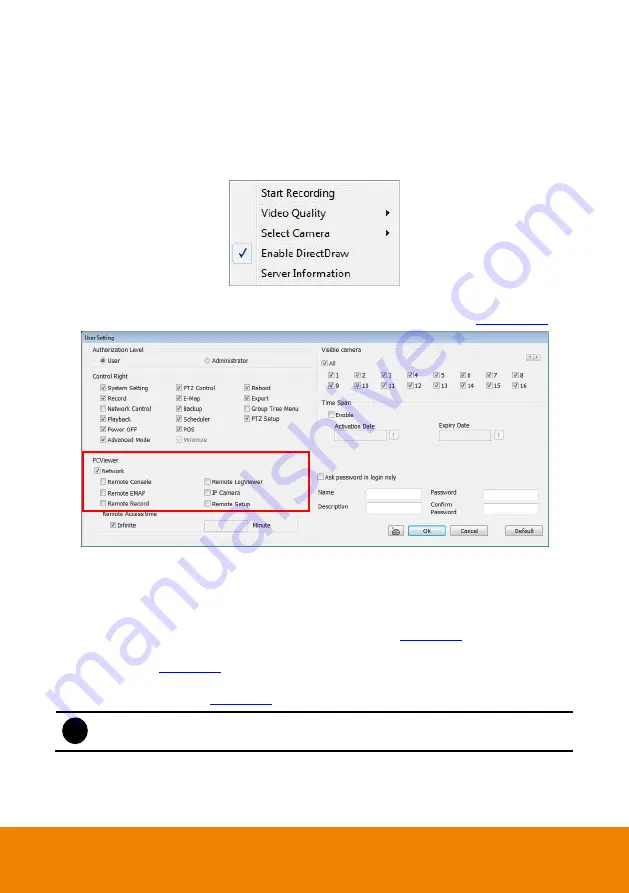
163
7.1
Familiarizing the Buttons in PCViewer
7.1.1
PCViewer Screen
Right-clicking on the PCViewer video screen, enables user to start video recording, change video
quality, switch camera, enable/disable DirectDraw and view server information.
Start Recording:
To operate the start recording on short-cut menu, the account authority that
user uses to access DVR system needs to be enabled on User setting (see
Select Camera:
Select a camera channel to view.
Enable DirectDraw:
Enable/disable DirectDraw function.
Video Quality
The High, Medium, and low of video quality setting descriptions are list as below:
-
The High is based on the setting in Recording setting(see
-
The Medium is based on
default
value of Network Video Configuration in
Networking
Setting
(see
Chapter 5.4
).
-
The Low is based on the value of Network Video Configuration that user has setup in
Network Setting
(see
Chapter 5.4
).
i
Adjusts video quality only support on analog camera channel.
Server Information:
The server information is shown DVR server
’s information, not the PC
that user has to connect with DVR server.
Содержание IWH5000 Series
Страница 1: ...IWH5000 series IWH5416 16 IWH5416 Touch II User s Manual v 1 1 0 0 ...
Страница 54: ...46 9 User can select the Date Camera and Cycle to view the report of object counts In Out ...
Страница 65: ...57 3 Select and click one in the bookmark list to preview the file ...
Страница 88: ...80 3 After DVR system reboot Click Setup System System Configuration PPPoE Add button Broadband PPPoE ...
Страница 232: ...224 f If user wants to burn the back file into DVD disk click Burn button and select the file to burn ...
Страница 238: ...230 7 Select Add Zone Domians Service to register the domain name ...






























