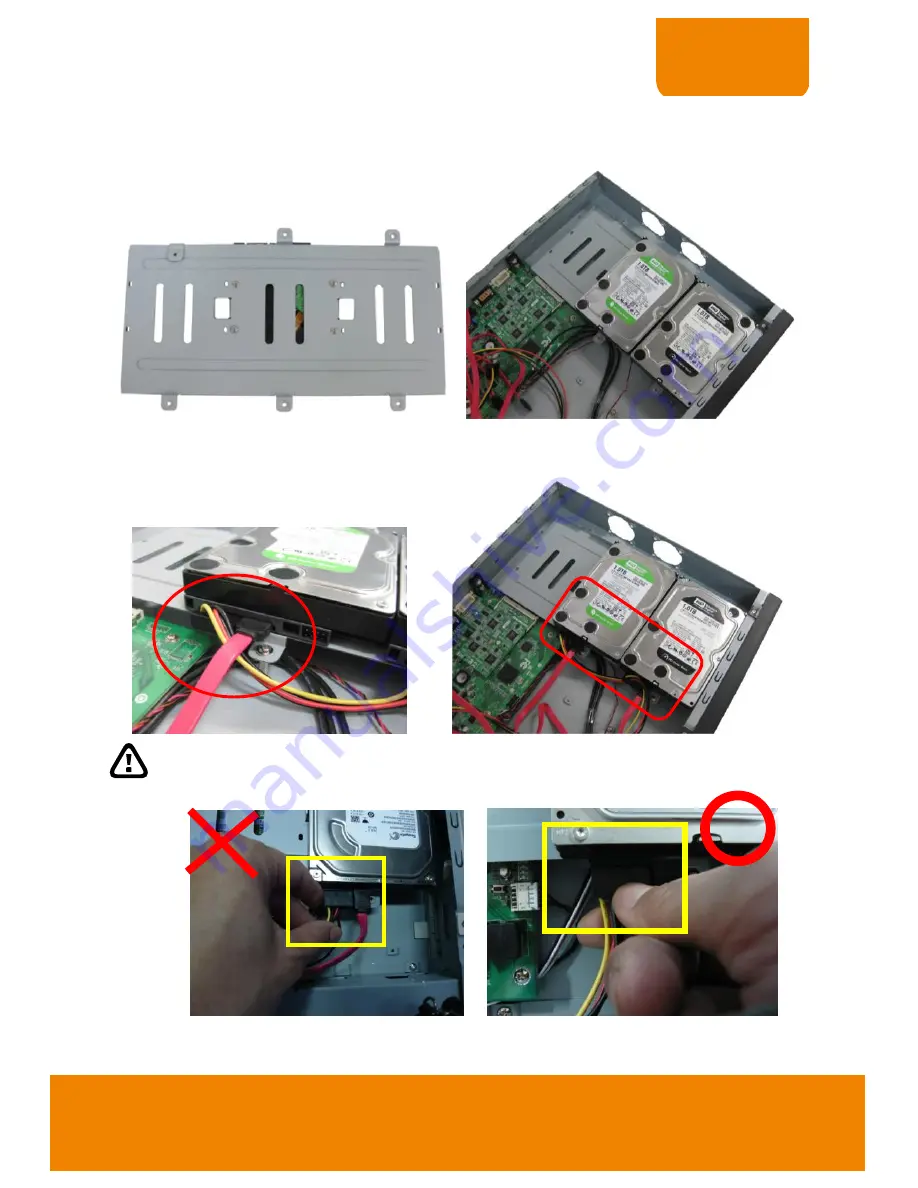
3
QUICK USER GUIDE
5. Turn the plate and hard disk over carefully and
screw the hard disk on the plate. If hard disk
cannot match to the screw hole, then, you may
adjust the hard disk position to match the
screw hole.
6. Then, place the hard disk plate within hard disk
inside DVR unit and secure hard disk plate.
7. Plug the SATA cable into SATA connector on the PC board if necessary. Then, connecting the
power cable and SATA cable into hard disk.
When user remove power cable from hard disk, please
DO NOT
pull the power cable straight
way. Please pull out the power cable by moving power connector to left and right side and
slowly pull out the power cable from hard disk.
Содержание EH1116H-4 plus
Страница 1: ...EH1116H 4 16CH Embedded Hybrid DVR Quick User Guide ...
Страница 2: ......
Страница 4: ......
Страница 19: ...P N 300AC2H9WDP3 Oct 2011 ...



















