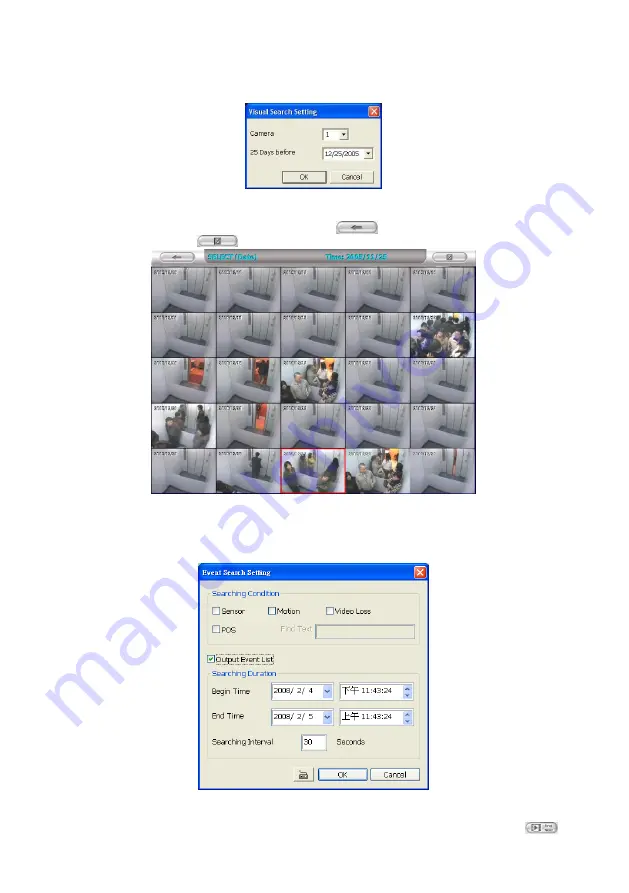
170
5.7
To Search Using the Visual Search
1. Click
Visual Search
.
2. In the Visual Search Setting dialog box, select the Camera number and the date. Then click
OK
.
3. When a series of frames appear by date, click on the frame to display another series of frames
and search by every Hour of that date, every Minute of that hour, every 10 Seconds of that minute,
every Second of that 10 seconds. To go back, click
. To view from the selected frame and
close event search, click
.
5.8
To Search Using the Event Search
1. Click on the video screen on where you want to search.
2. Click
Event Search
. The
Event Search
text (red) would appear at the lower left corner of the
screen.
3. In the
Event Search Setting
dialog box, check the type of condition you want to search. If you
select POS, in the Find Text box, type the word. Then, click
OK
to start searching. The video
search would stop at the frame that matches the condition. To keep on searching, click
.

















