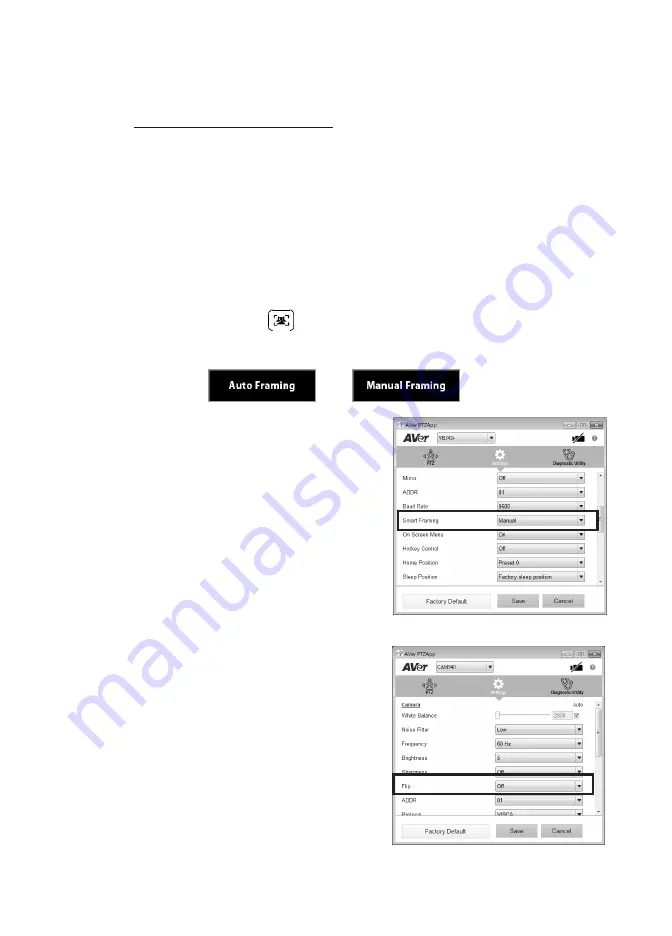
Install AVer PTZApp
Please go to
http://www.aver.com/download-center
to download the AVer PTZApp. After downloading,
double-click on the file and follow the on-screen instructions to complete the installation.
After installing the AVer PTZApp, double-click on the AVer PTZApp icon to run the application.
Use AVer PTZApp
1. Run your video application.
2. During your video call, you can use the AVer PTZApp to pan, tilt and zoom the camera in/out and
enable/disable the backlight feature, set up camera Home or Sleep mode preset points. For more
details, please refer to the user manual.
3.
Smart Framing:
The Smart Framing function can auto detects face of people to find the best view
for all meeting participants. Press
on the remote for 1 second can switch the Smart framing
function between auto and manual; a message (as figure shown) will display on the screen to
indicate in auto or manual status.
Also, user can change Smart Framing function status
in AVer PTZApp. In AVer PTZApp, select “
Settings
” >
“
Smart Framing
” > “
Auto/Manual
”.
[Note]
While in conferencing meeting, participants
must face the camera for face detection (smart
framing). When Smart Framing is detecting, the
screen will display word “
Framing
” on the left upper
corner.
4.
Flip:
If the CAM540is installed in the upside down
position, please enable the "
Flip
" function in the AVer
PTZApp , and the screen will display normally.







