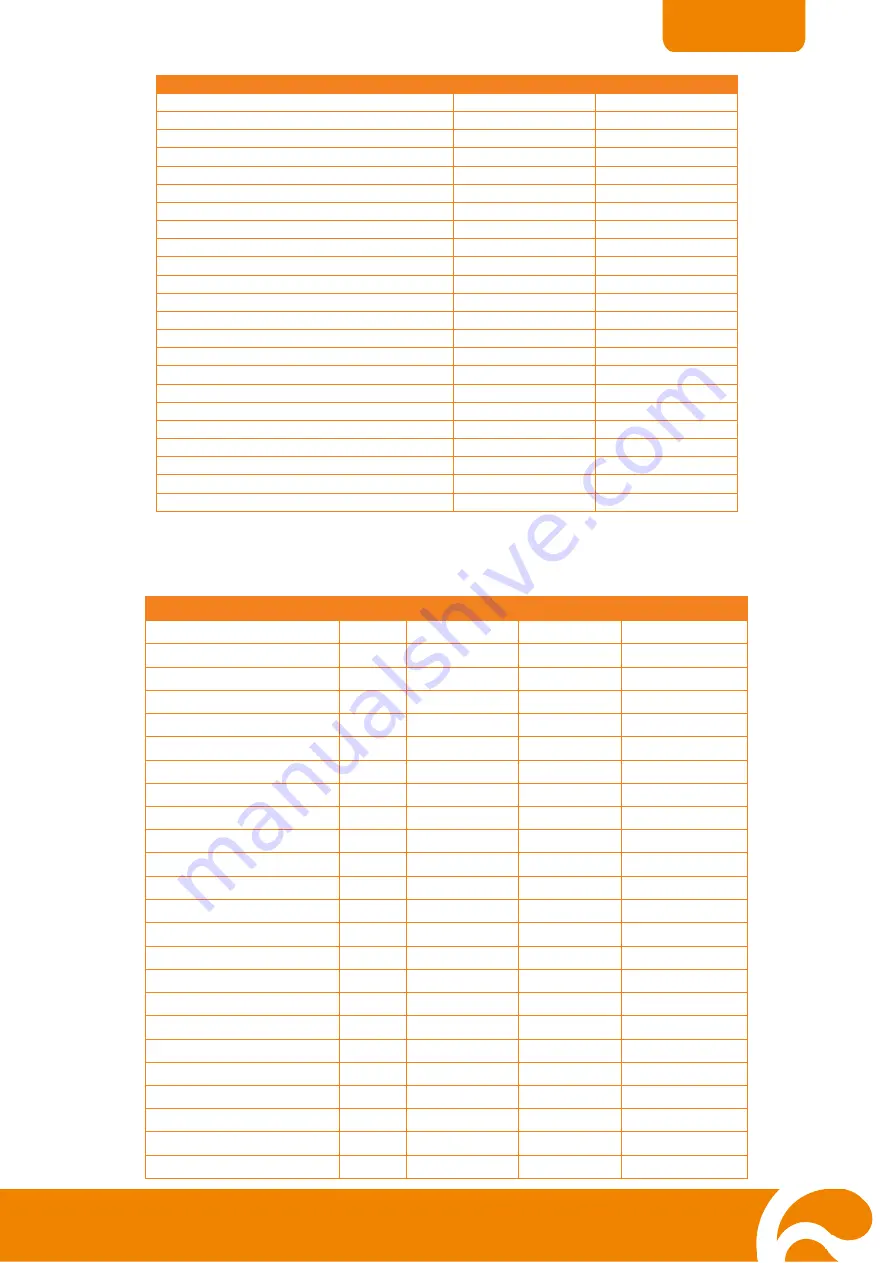
20
ENGLISH
FUNCTION
DATA CODE
CHECKSUM CODE
AF
0x0D
0x5A
NEAR
0x30
0x67
FAR
0x31
0x66
ZOOM IN
0x2D
0x7A
ZOOM OUT
0x2E
0x79
ZOOM RESET
0x2F
0x78
FREEZE
0x0C
0x5B
ROTATE
0x0E
0x59
MIRROR
0x2C
0x7B
EFFECT
0x2B
0x7C
BRT UP
0x29
0x7E
BRT DOWN
0x2A
0x7D
AUTO IMAGE
0x0A
0x5D
TIMER
0x0F
0x58
PROFILE
0x10
0x47
CAPTURE / DELETE
0x0B
0x5C
SPLIT SCRN
0x11
0x46
PIP
0x13
0x44
SPOTLIGHT ON / OFF
0x23
0x74
VISOR ON / OFF
0x24
0x73
SPOTLIGHT COLOR
0x25
0x72
SPOTLIGHT RESIZE
0x26
0x71
SPOTLIGHT / VISORVISOR SHADE
0x27
0x70
Set Value Format:
Send Format
0x52 + 0x0B + 0x03 + Data[0] + Data[1] + Data[2] + 0x53 + CheckSum
Receive Format
0x53 + 0x00 + 0x01 + 0x0B + 0x53 + 0x59(ChkSum)
Function
Data[0]
Data[1]
Data[2]
CheckSum Code
Flicker 50Hz
0x00
0x00
0x00
0x5B
Flicker 60Hz
0x00
0x01
0x00
0x5A
Exposure Value
0x01
Value[0 ~ 95]
0x00
*1
WB Red Value
0x02
0x00
Value[0~255]
*1
WB Blue Value
0x02
0x01
Value[0~255]
*1
Brightness Value
0x03
Value[0 ~ 63]
0x00
*1
Contrast Value
0x04
Value[0 ~ 255]
0x00
*1
Rotate 0 degree
0x06
0x00
0x00
0x5D
Rotate 90 degree
0x06
0x01
0x00
0x5C
Rotate 180 degree
0x06
0x02
0x00
0x5F
Rotate 270 degree
0x06
0x03
0x00
0x5E
Effect Color
0x07
0x00
0x00
0x5C
Effect B/W
0x07
0x01
0x00
0x5D
Effect Negative
0x07
0x02
0x00
0x5E
Mode Text
0x08
0x00
0x00
0x53
Mode Graphics
0x08
0x01
0x00
0x52
Mode High Frame
0x08
0x02
0x00
0x51
Mode Microscope
0x08
0x03
0x00
0x50
SPLIT SCRN VERTICAL
0x0B
0x00
0x00
0x50
SPLIT SCRN HORIZONTAL
0x0B
0x01
0x00
0x51
PIP LOWER LEFT
0x0C
0x00
0x00
0x57
PIP UPPER LEFT
0x0C
0x01
0x00
0x56
PIP UPPER RIGHT
0x0C
0x02
0x00
0x55
PIP LOWER RIGHT
0x0C
0x03
0x00
0x54



































