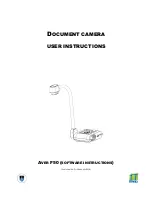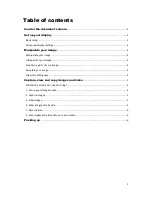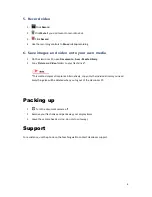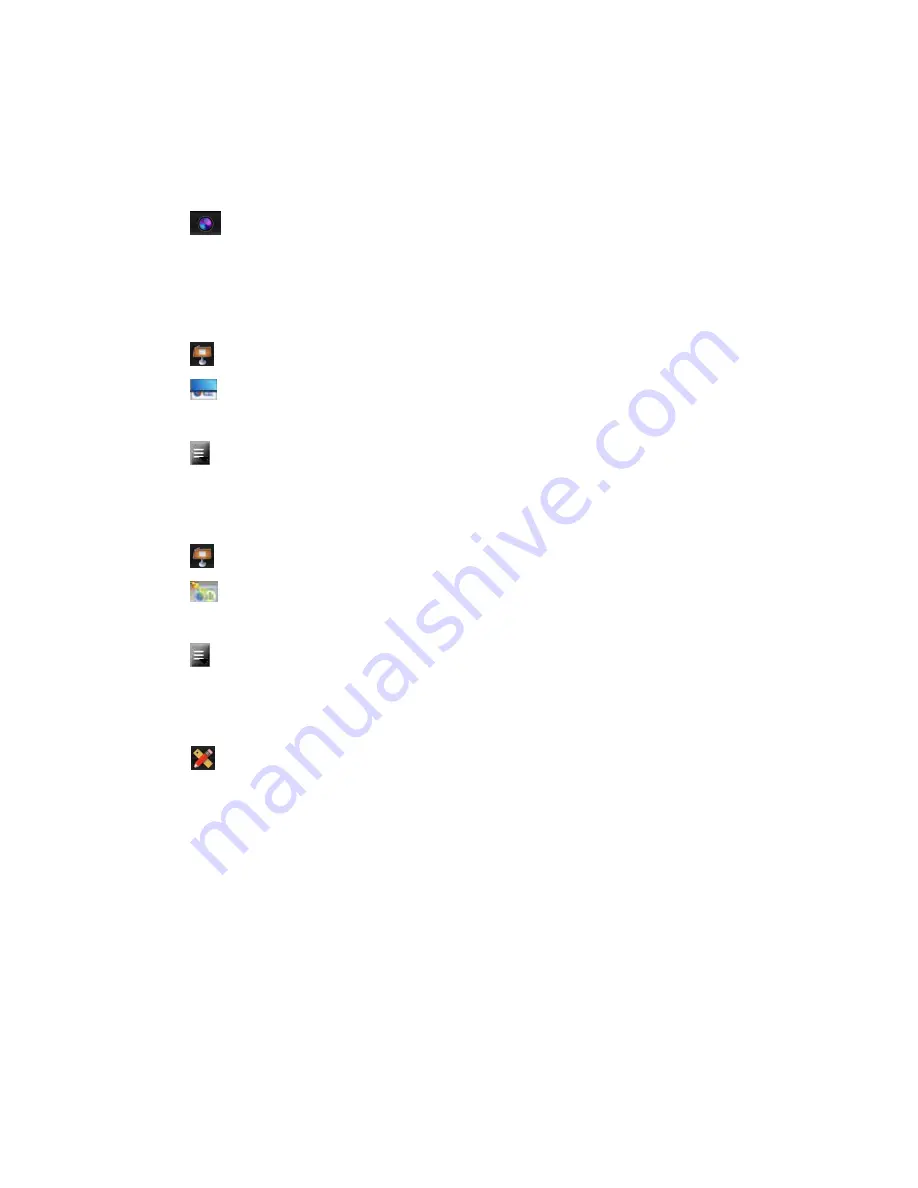
4
Manipulate your image
Manipulate your image
1.
Click
Camera Control
.
2.
Click each icon to adjust your display image as required – e.g. freeze, rotate 90
O
, zoom.
Hide parts of your image
1.
Click
Presentation Tools
.
2.
Click
Visor
.
3.
Drag the visor to move or resize it.
4.
Click
Menu
to adjust visor transparency.
Emphasise parts of your image
1.
Click
Presentation Tools
.
2.
Click
Spotlight
.
3.
Drag the spotlight to move or resize it.
4.
Click
Menu
to adjust the spotlight shape and transparency.
Annotate your image
1.
Click
Annotation Tools
.
2.
Use the
Pen
,
Highlighter
,
Line
,
Text
and
Shapes
tools to add annotations to your image.
Annotation tools can be customised further.
3.
Use the
Eraser
to erase an annotation, or
Clear all
to remove all annotations.
4.
To save your drawing, see the
Capture images
section below.
Draw something new
1.
Click the
Whiteboard
tab near the top of the screen.
2.
Use the tools provided to draw.
3.
To save your drawing, see the
Capture images
section below.