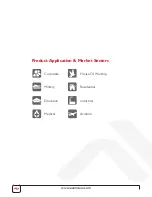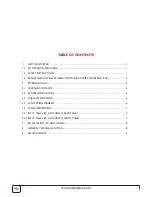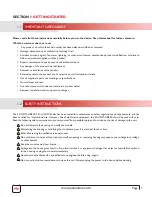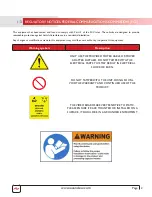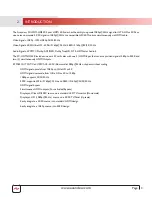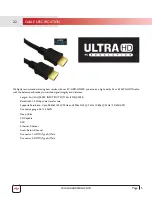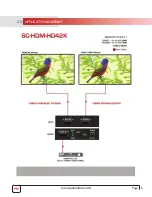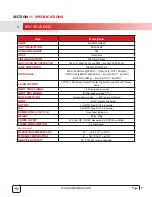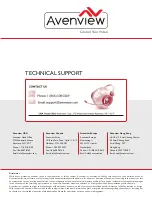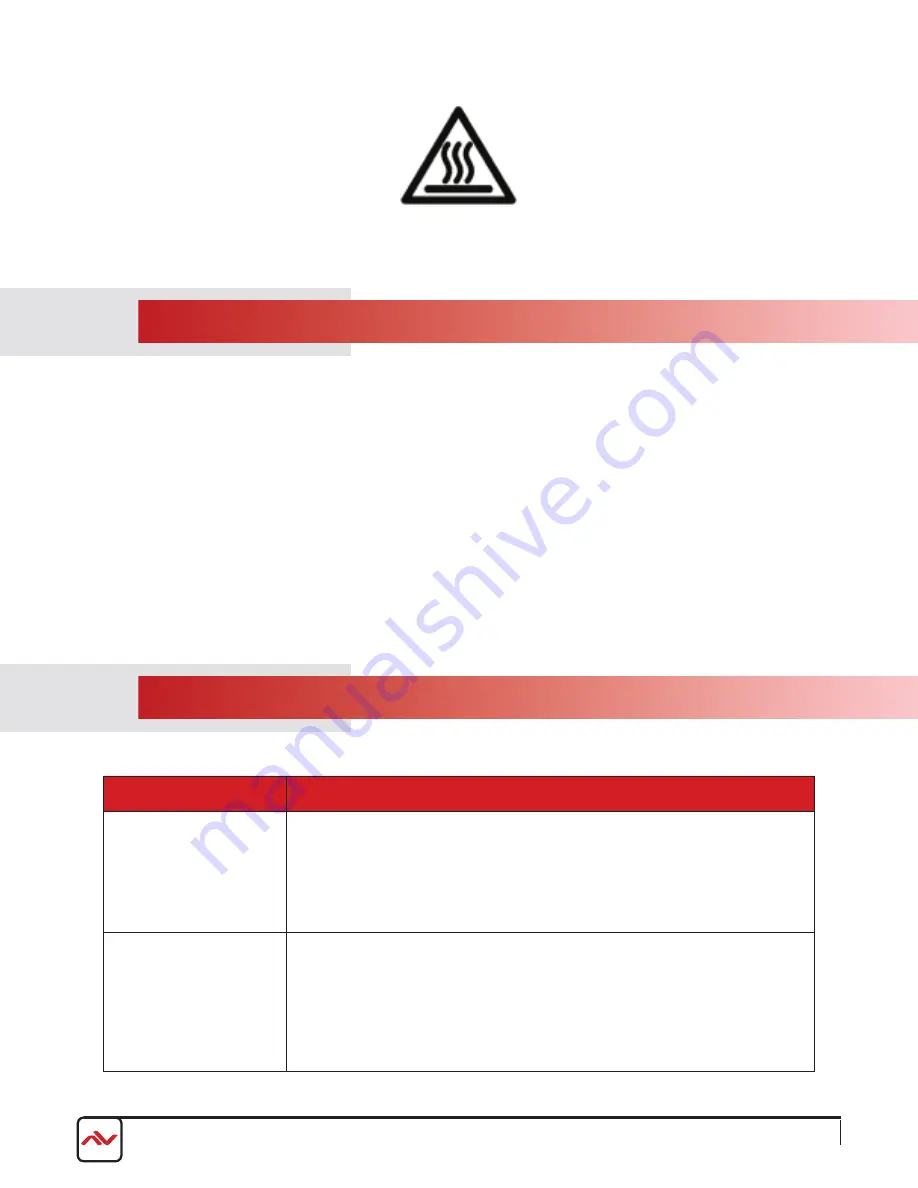
www.avenview.com
Page 8
3.
INSTAllATION (SC-HDM-HD42k)
To setup Avenview SC-HDM-HD42k please follow these steps for connecting to a device:
1. power off sources such as 4k2k / Bluray player, set-top box, pC etc.
2. Connect HDMI video Source to the INpuT-ulTRA HD (3840x2160) @24/25/30 Hz /
3. 4k@24Hz or 1080p
4. Connect HDMI cable to HDMI Displays
5. plug in 5V DC power cord to power jack of SC-HDM-HD42k
6. power on HDMI Source and 4k2k/ulTRA HD or 1080p Display
7. When the Input is connected and turned on the corresponding lED will light
4
GENERAl TROuBlESHOOTING
PROBLEM
POSSIBLE SOLUTION
NO IMAGE
•
Check if connection to the source and the display are correct.
•
Ensure that display device supports 1080p,ulTRA HD4k@24 resolution
•
please use the supplied power supply-DC 5V 2.6A
•
Check lED light on front panel see (Section 3 panel Description)
•
Check Bypass Switch position see (Section 3 panel Description)
NO 4K2K IMAGE
•
1080p supports 24/25/30 Hz.
•
4k2k ultra HD supports 4096×2160p@24 Hz and 3840×2160p@24/25/30 Hz.
•
DOWN/BypASS MODE - Input resolution is not supported - 4096×2160p@24 Hz
•
up/BypASS or DOWN/BypASS MODE-Does not support 3D.
•
BypASS MODE for other timings not listed above, use the Bypass Switch in.
pOWER CylCE-is needed when swapping the Display/lCD to obtain the EDID