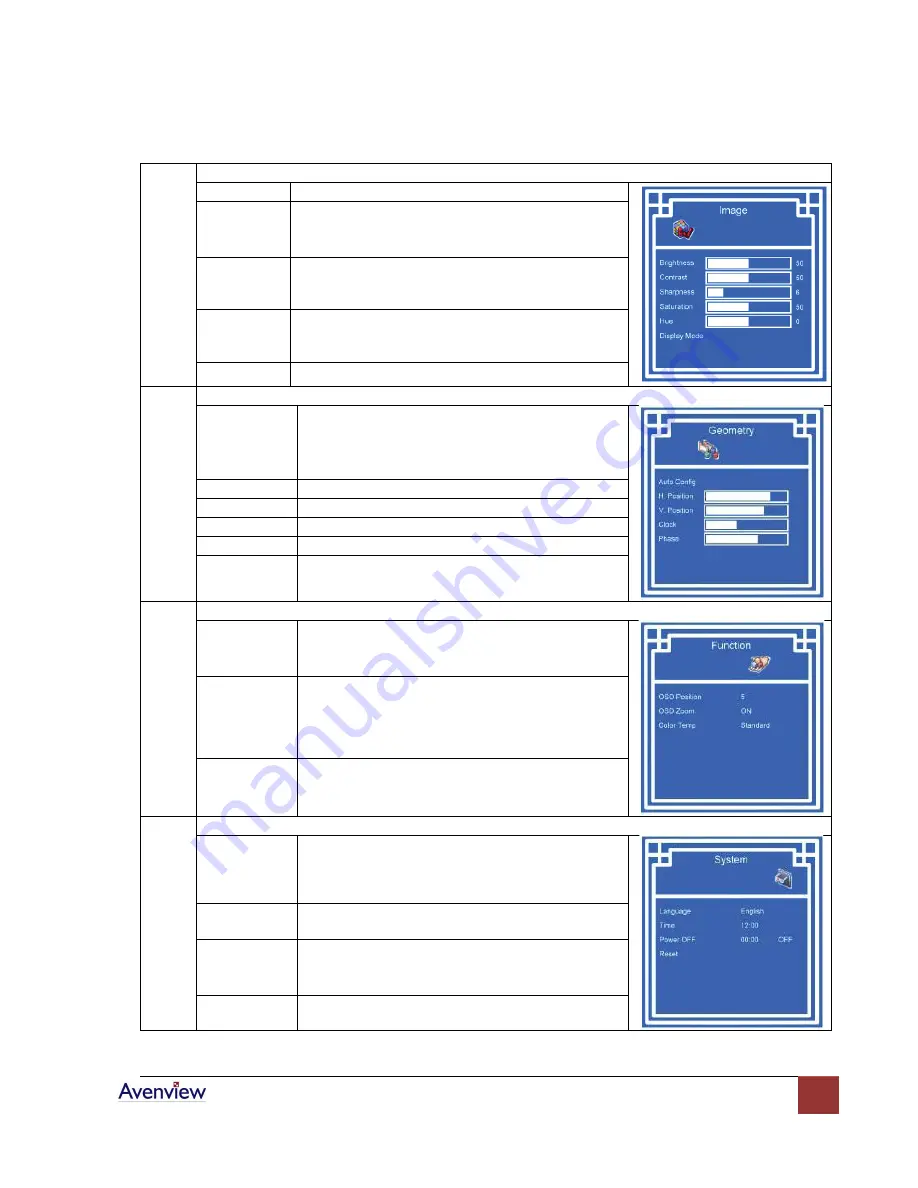
www.avenview.com
18
1
Image
Brightness
Adjust background black level of the screen image
Contrast
Adjust the difference between the image
background (black level) and the foreground (white
level)
Sharpness
Adjust the image from weak to sharp
Saturation
Adjust the saturation of the image color
Hue
Adjust the screen hue value
2
Geometry
Auto Config
Adjust automatically sizes, centers, and fine tunes
the video signal to eliminate waviness and
distortion. An “Adjusting” message is displayed
during the process.
H. Position
Align the screen image left or right
V. Position
Align the screen image up or down
Clock
Adjust the clock value
Phase
Adjust the phase value
3
Function
OSD Position
Adjust OSD menu horizontal and vertical position
OSD Zoom
Adjust the difference between the image
background (black level) and the foreground (white
level).
Color Temp
Select the screen color – 5500K, 6500K & 9500K.
The factory default is 6500K.
4
System
Language
Select the language in which the OSD menu is
display.
English, Chinese (
中文
), Japanese (
日本語
),
German, French, Spanish, Italian
Time
Function is not supported
Power Off
Function is not supported
Reset
Reset all settings to factory default.






























