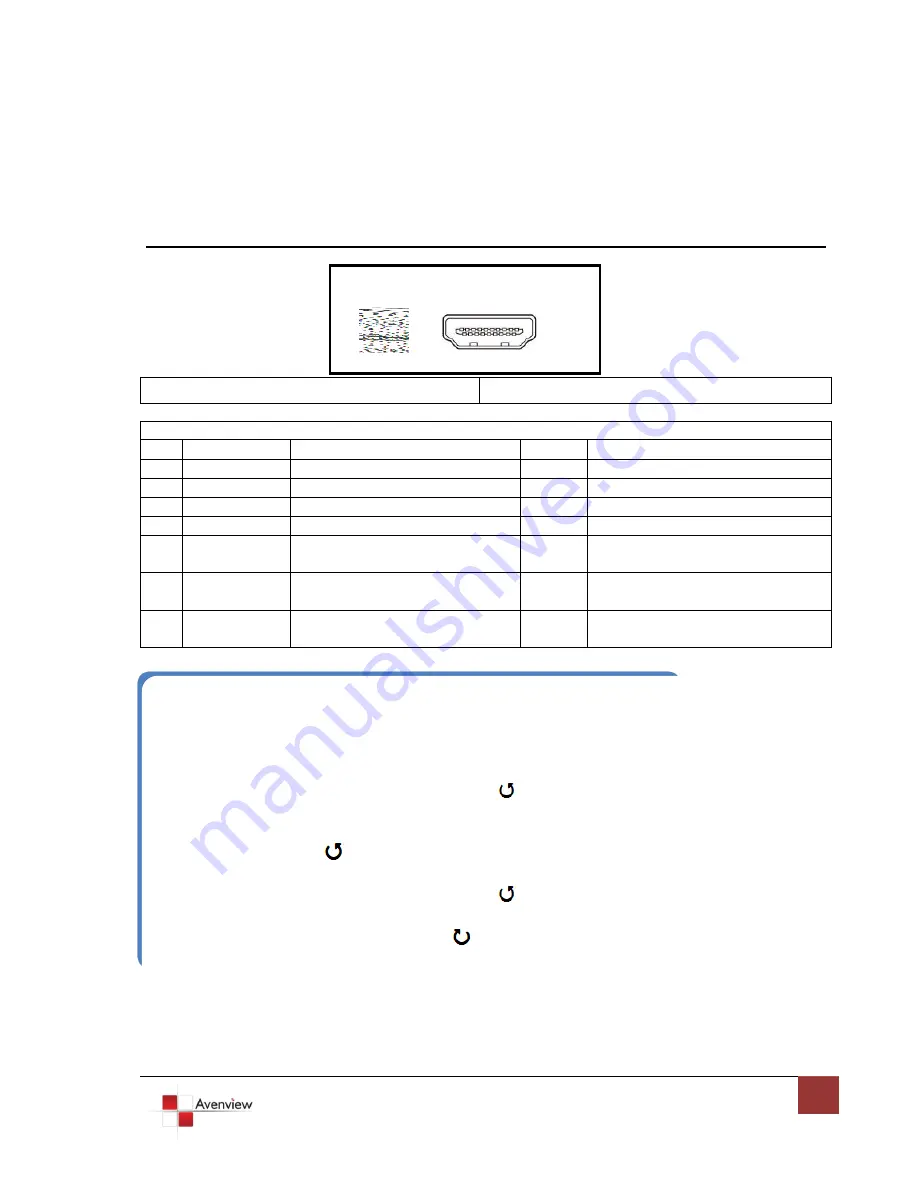
www.avenview.com
6
1.7
Panel Description
FRONT PANEL (Transmitter, HDMI-C5-3-S)
1.
Rotary Switch
2.
HDMI Input
Rotary Mode SWITCH
0
VIDEO
Supports up to HDMI 1.3 Output
AUDIO
Supports up to 7.1 Channel Output
1
VIDEO
Supports up to HDMI 1.3 Output
AUDIO
Locks to Stereo Audio Output
2
VIDEO
Locks to HDMI 1.2 Output
AUDIO
Supports up to 7.1 Channel Output
3
VIDEO
Locks to HDMI 1.2 Output
AUDIO
Locks to Stereo Audio Output
4
VIDEO
DVI Display Mode
AUDIO
No Audio Output
5
Safe Mode
Uses default EDID with video
supports up to 1080p
AUDIO
Stereo Audio
6
Default Mode
Uses default EDID with video
supported up to 1080p
AUDIO
7.1 Channel
7
EDID Learning
Mode
Learns EDID from Display
HDMI-IN
Mode
Note for EDID (Extended Display Identification Data) learning
1. If you cannot get the audio/video output from the connected display from the first time setup. Please
follow the instructions below to check if the extender is OK:
Step 1
– Please set the rotary arrow on Transmitter at “
Mode 5
” for Safe Mode, and wait for the LED of the
RJ-45 connector blinks for a couple seconds.
Step 2
– Please turn the rotary arrow counterclockwise [
] from
Mode 5
to
Mode 3
. If you can get
audio/video from the display, you can stay tune at this setting for 720p or 1080i and stereo
audio. If you need to get 720p/1080i with 7.1ch audio output, please turn the rotary arrow
counterclockwise [
] from
Mode 3
to
Mode 2
. For better audio/video output, please check
Note#2. If you still cannot get the audio/video out normally, please go on the next step.
Step 3
– Please turn the rotary arrow counterclockwise [
] from Mode 3 to Mode 7. Wait a few
seconds until the LED of the RJ-45 connector dims and then lights again.
Step 4
– Please turn the rotary arrow clockwise [
] from Mode 7 to Mode 1. You should have normal
audio/video output. If not, please contact technical support.
2. For desirable 1080p video output, please follow the instructions below:
Step 1
– Please set the rotary arrow at “Mode 6” for Default Mode, and wait for the LED of the
RJ-45 connector blinks for a couple of seconds.











