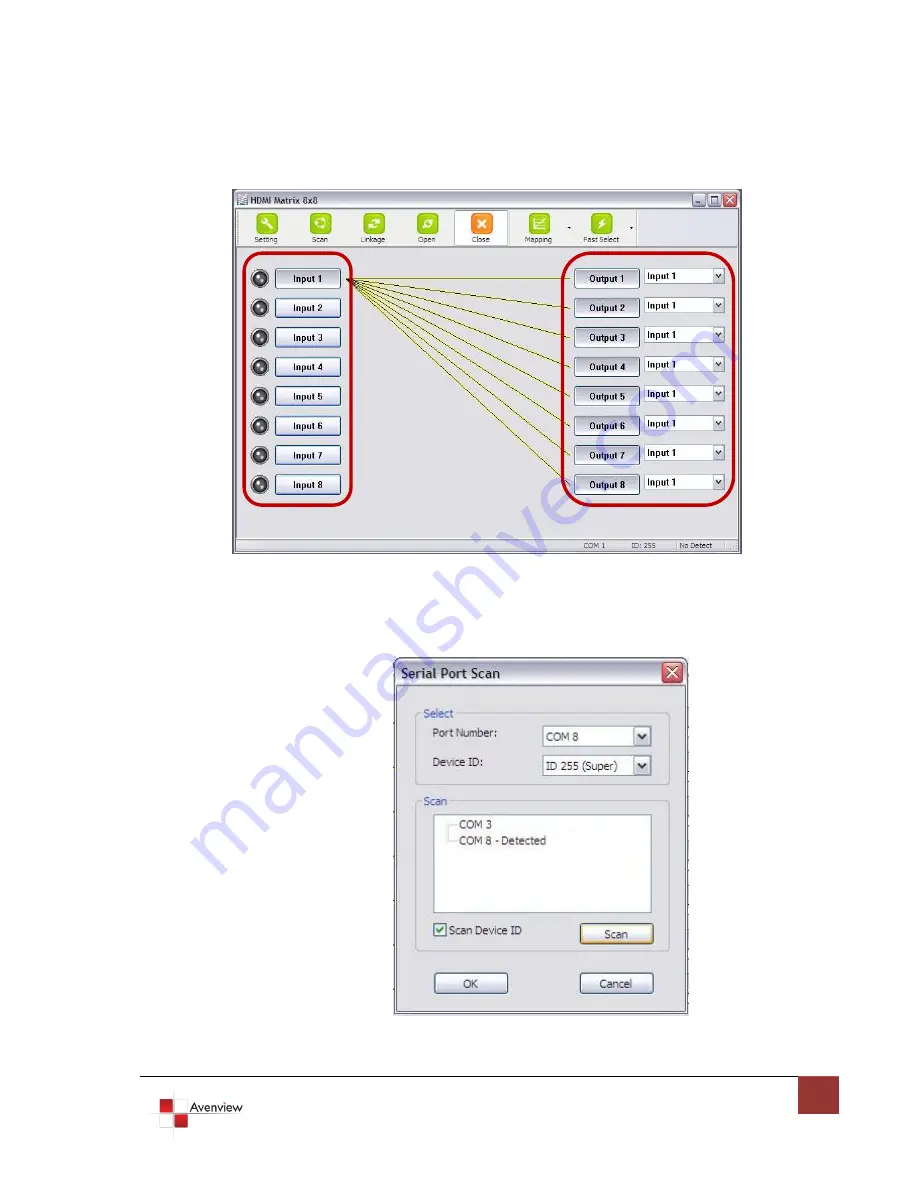
www.avenview.com
16
1.11
RS232 Serial Port Control
Scan:
Press Scan button, the machine will scan the all com port and show them.
Select the RS232 serial port connected to the machine. And set device ID 255 is for all device.
Only the same device id or 255 can get the command you sent.
Press OK. Get the new status from the machine you select.











































