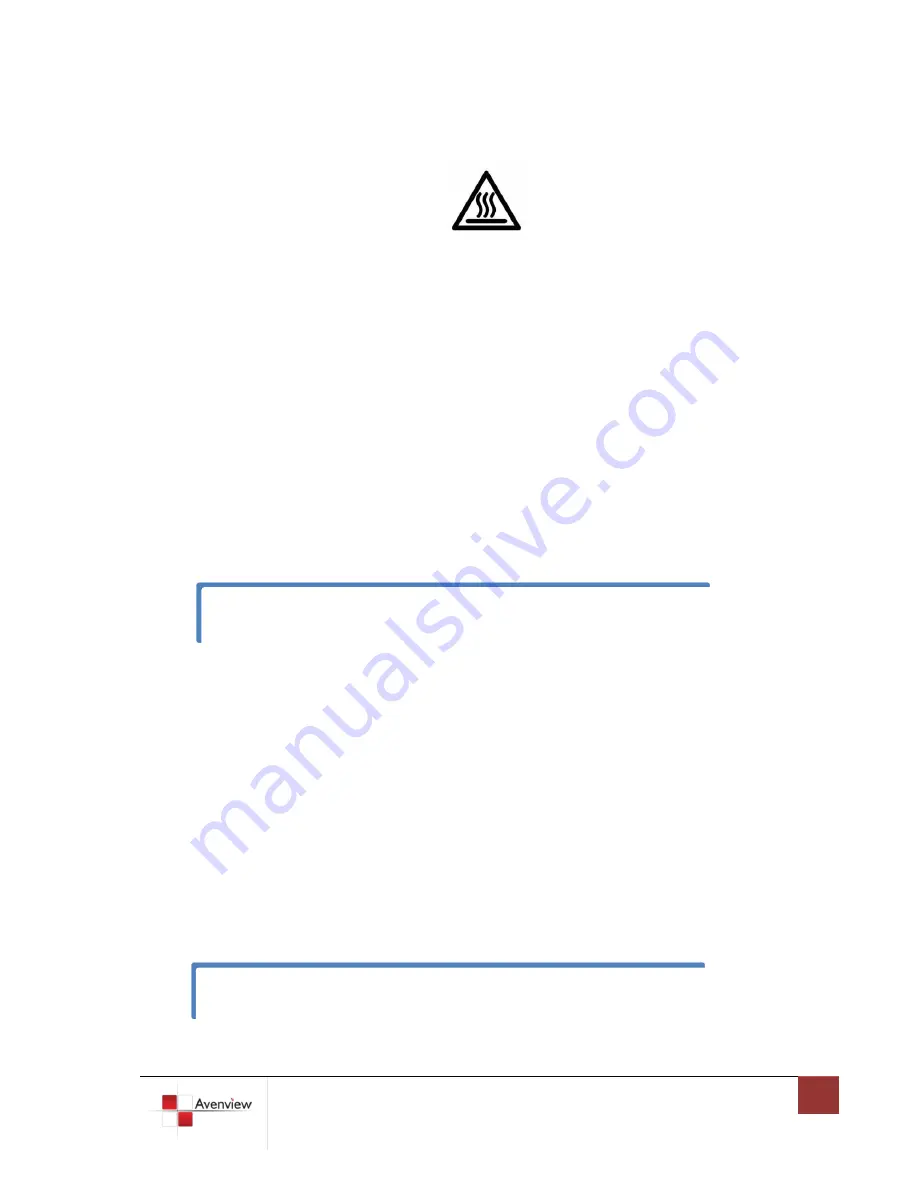
www.avenview.com
8
1.8
Installation
To setup Avenview HDM-C5-3-R with HDM-C5-3-S follow these steps for connecting to a device:
1. Connect your HDMI/DVI source (such as a Blu-ray Disc player) to Transmitter (HDM-C5-3-S).
2. Connect your HDMI/DVI display (such as a LCD TV) to the receiving unit HDM-C5-3-R.
3. Connect your CAT-5/5e/6 LAN cable between the transmitting and receiving units.
4. Make sure CAT-5/5e/6 LAN cable is tightly connected and not loose.
5. Plug in 5V DC power cord to the power jack of the receiving unit HDM-C5-3-R.
6. Plug in 5V DC power cord to the power jack of the transmitting unit HDM-C5-3-S.
1.9
EDID Learning
To learn EDID from the monitor/TV following these steps
1.
Turn on HDM-C5-3-S.
2.
Turn the Mode of HDM-C5-3-S counterclockwise from 0 (for surround sound) or 1 (for stereo) to 7.
3.
Use a HDMI cable to connect HDM-C5-3-S & the display (better not connect to video source). The LED
on the RJ-45 of HDM-C5-3-S will dim and light again, which indicates the EDID learning process is
finished.
4.
Turn the Mode of HDM-C5-3-S clockwise from 7 to 0 (for surround sound) or 1 (for stereo).
5.
Connect HDM-C5-3-S and the video source through a HDMI cable and enjoy the experience.
If a flickering or a blinking image is seen, try to adjust the rotational switch to improve the cable
skew. 0 stands for the strongest EQ while 7 stands for the weakest. Try adjusting the EQ from 7 to 0
The most important thing is don’t let the rotary arrow pass through 6 which will erase the EDID just
learned and restore to default EDID.










