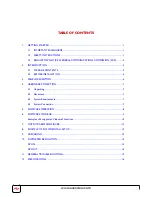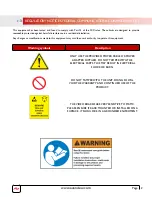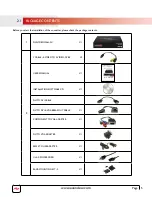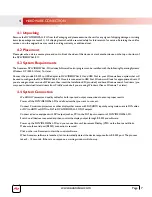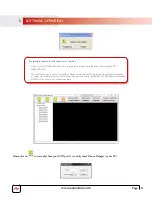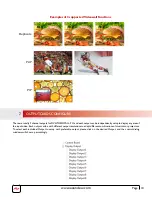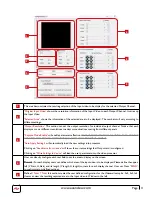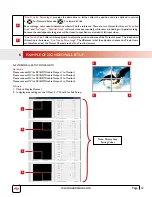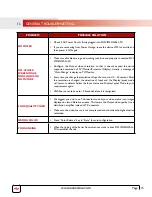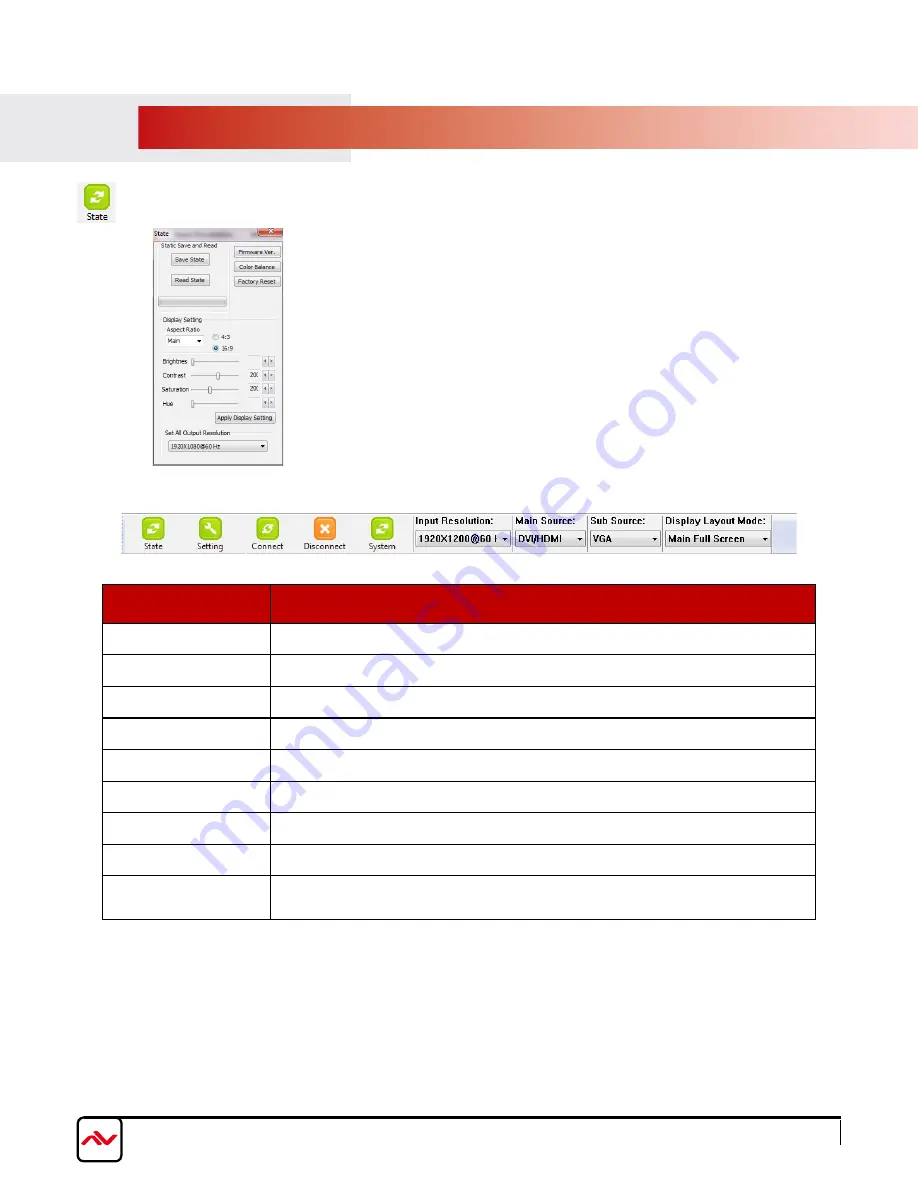
www.avenview.com
Page 9
When the State Button is selected the user can perform global functions and configurations within the unit.
Overall State and Format Settings:
1.
Save and Read
: The current layout of the nine outputs can be saved to a file.
The file can be uploaded in the future to resume the settings.
2.
Display Setting
: The main and sub sources, both can be adjusted to 16:9 or
4:3 aspect ratio. The brightness and contrast of the mixed video also can be
adjusted for different requirement. After adjusting the settings, press Update
Setting to save the changes.
3.
Firmware Ver
.: Display the current firmware of the device.
4.
Color Balance:
The color of the video can be automatically adjusted. It only
works when the source is Analog and the mode is Full Screen.
5.
Apply Display settings:
This applies the changes selected by the user.
Button Name
Description & Function
STATE
Please refer to Section 6
SETTING
Serial Port Setting –Select the correct COM Port for Connection to device.
CONNECT
Once the correct COM port selected this button activates connection to device
DISCONNECT
Disconnects communication to the RS232 port
SySTEM
Please refer to section 1.14 (System Control)
INPUT RESOLUTION
Set the Input Resolution of the source 800x600@60Hz to 1920X1200@60Hz
MAIN SOURCE
Choose which source will be the MAIN from CVBS\SVIDEO\VGA\DVI HDMI
SUB SOURCE
Choose which source will be the SUB from CVBS\SVIDEO\VGA\DVI HDMI
DISPLAy LAyOUT
MODE
Choose your OUTPUT Layout Main Full Screen\Sub Full\PIP Mode\Side By
side\Custom
6.
SOFTWARE TOOLBAR
Содержание DVI-VIDEOWALL-9X
Страница 7: ...www avenview com Page 4...