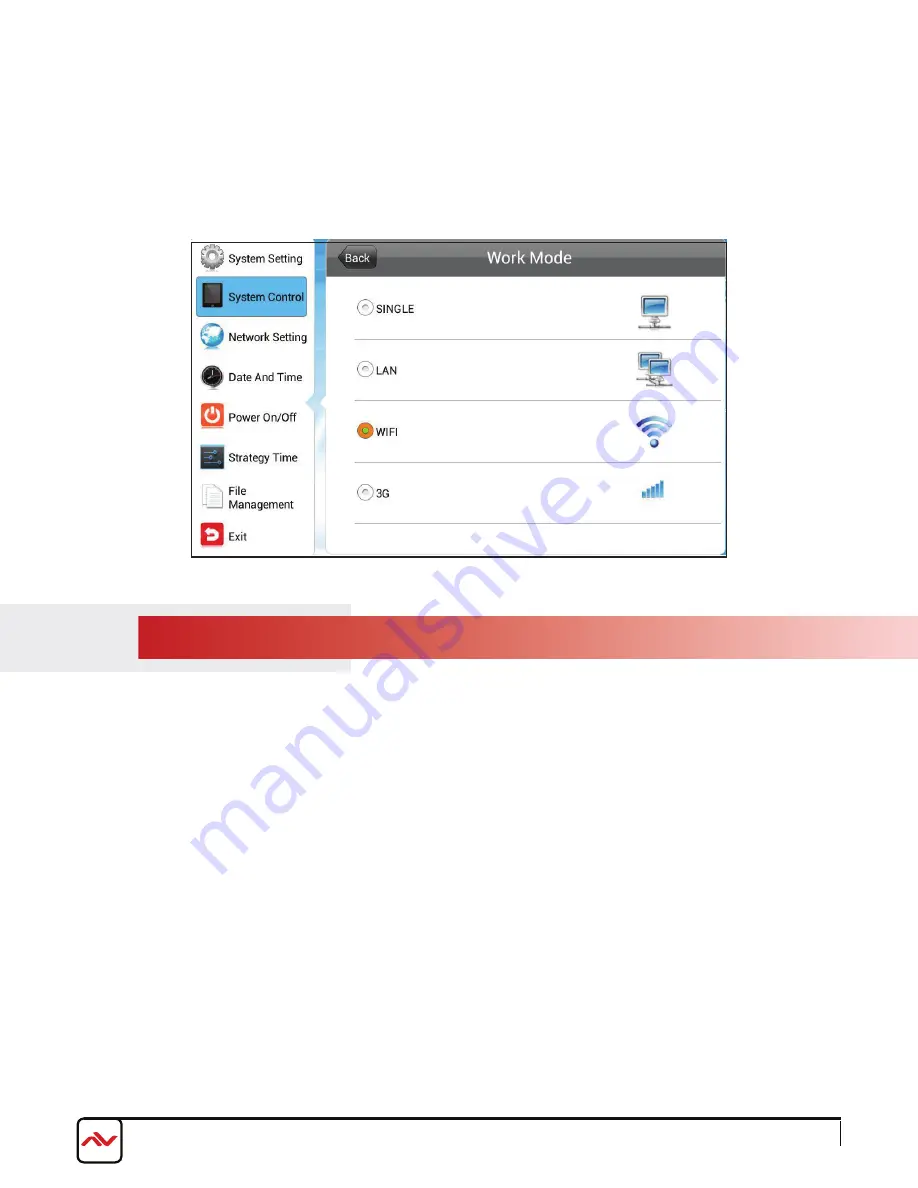
3.2.2
OSD SYSTEM CONTROL - PLAY MODE
This menu will only be available when the unit is in SINGLE mode. There are three playback modes supported when in SINGLE
(stand-alone) mode.
SINGLE:
This is the stand-alone mode. The unit will work independently from any server or player. All network related menus will
be unavailable.
LAN:
This mode should be selected if the unit is hard wired to a Local Area Network connection. All network related menus are available
except for WIFI/3G networks.
WIFI:
This mode should be selected if the unit is being connected to a WLAN (Wireless Local Area Network). All network related
menus are available.
3G:
This mode should be selected if the unit is being connected to a 3G mobile network. All network related menus are available.
OPEN:
Media files such as images and videos, stored in the root directory of a USB disk can be played directly from the unit’s USB
port. Supports plug and play without any software.
ENCRYPT:
Only encrypted content packages created by the EzPoster software, with the same password as the units can be played.
The unit’s password file ADPKeyRenew.BIN can be created and imported together with the content packages by EzPoster. Initial
password is 12345678 by default.
NO ENCRYPT:
Only content packages without encryption password, which were created by EzPoster can be played.
3G:
This mode should be selected if the unit is being connected to a 3G mobile network. All network related menus are available.
Rev.00 03/2018
www.avenview.com
Page 17 of 35
Содержание AVW-DS-55V7-T
Страница 35: ...www avenview com Page 34 of 35...






























