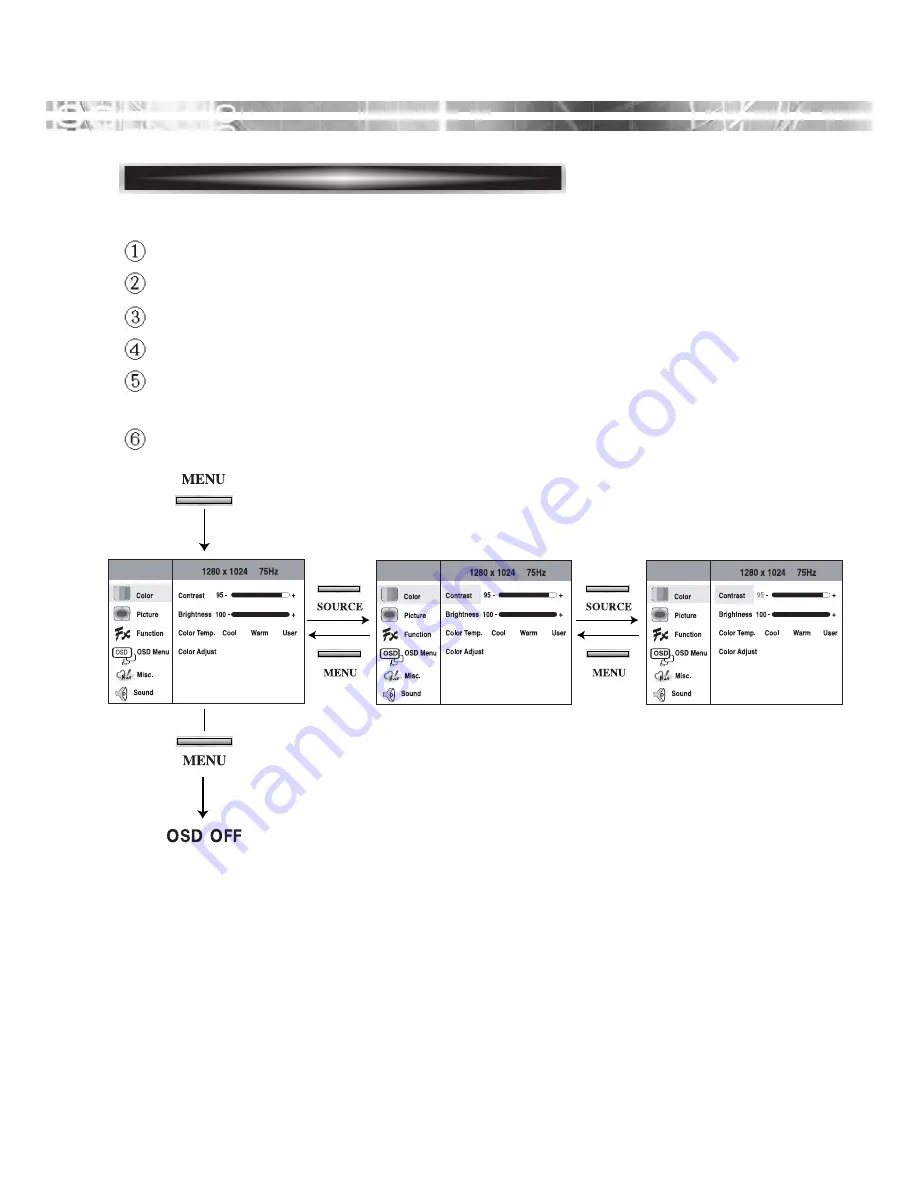
English - 8
KEY PROCESS
To select MENU press the MENU button.
Use up- down button to select the main menu.
Use SOURCE button to select the sub menus on the right.
Use up-down buttons to select sub-menu function.
Press SOURCE button, then using left-right buttons you can make
adjustments as necessary
To exit press MENU.
Содержание MON-LCD19BL-CCTV
Страница 1: ...MON LCD19BL CCTV Reference Manual...
Страница 2: ......
Страница 19: ...English 14 SOUND Turn the audio sound on or off Sound Increase or decrease audio volume Volume OSD...














































