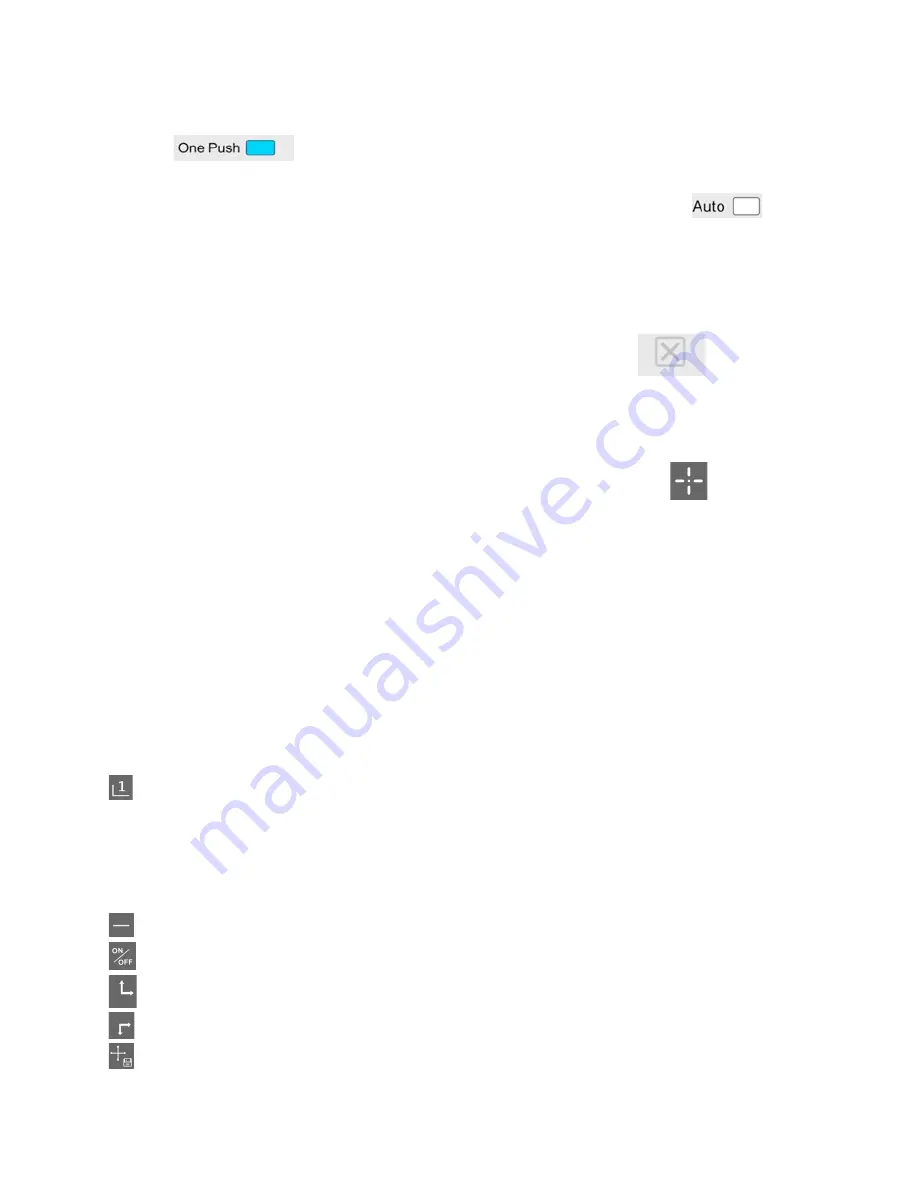
Mighty Cam Eidos User Manual
Email |
Web |
aveninc.com
fax |
734-973-0097
Phone |
734.973.0099
[TYPE
HERE]
3
Click
to adjust the white balance.
To default to the Automatic White Balance Mode, click
and
check the white box.
Grid Menu
Navigate to the main menu by clicking this icon:
Move cursor to the right edge of the screen and click to display
grid function
Use the mouse pointer to click the crosshairs icon:
This is your master grid control. Press and hold the left mouse
button on the central crosshairs, or click and hold the left
mouse button on an individual line to drag that line directly.
Click the
[+\+]
icon to display horizontal and vertical grid
lines, and to turn them on and off. There are four horizontal
lines and four vertical lines, in addition to the central
crosshairs. Click the hashtag icon
[#A]
to determine your
crosshair’s corresponding line letter.
Determines your crosshair number 1-8. Click it to change the
color of your line. You will see your color changes noted on the
line itself and in the color square icon further down the
function menu.
Bolds a grid line if desired
Hides or switches lines if desired
Moves the grid line up and to the right
Moves the grid line down and to the left
Click any time to save settings








