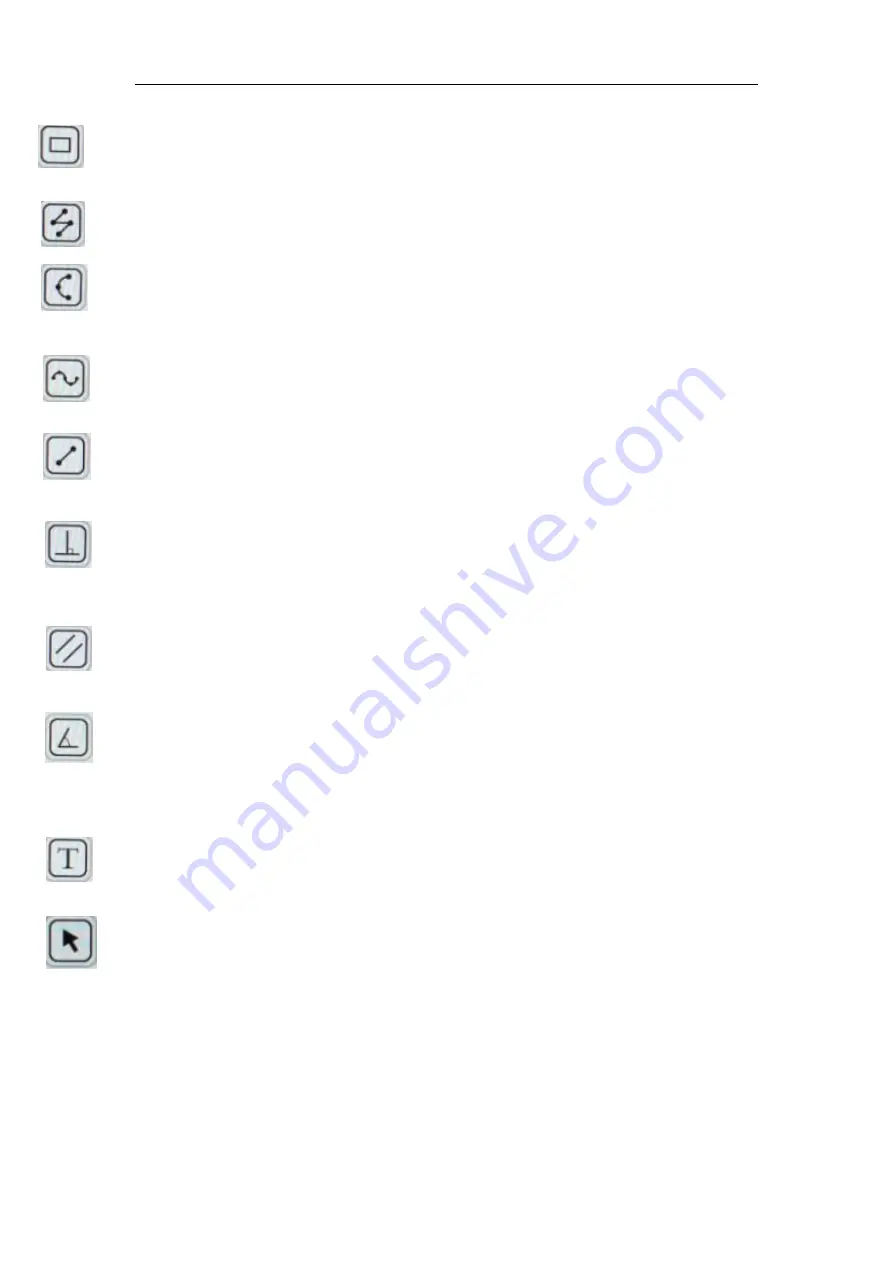
Rectangle:
Click
anywhere
on
the
screen
to
determine
the
right-angle,
and
click
again
to
determine
the
rectangle
area.
The
result
is
the
rectangle
area
.
Broken
line:
Click
anywhere
on
the
screen,
and
click
again
to
determine
the
distance
between
start
and
end,
and
the
second
point
also
is
the
start
of
the
new
line
.
The
measurement
is
the
total
length.
Arc:
Click
anywhere
on
the
screen,
and
click
again
to
determine
the
distance
between
start
and
end,
and
the
second
point
also
is
the
start
of
the
new
line
.
The
measurement
is
the
total
length.
Curve:
Click anywhere as a start point, and the path that the mouse goes through is the
curve length. Click again to determine the end.
Straight line:
Can click anywhere on the screen as start point, and click again to determine the
Distance between the start and end.
Vertical line:
Click anywhere as a start point, click again to determine the straight line. Click
again
Parallel
lines:
Click anywhere to determine the start point, and click again to draw a straight
line. Click again to determine the parallel line. Measures the distance between
parallel lines
.
Angle:
Click anywhere as a start point, click again to determine the straight line. Click third time
to
determine
the
second
line.
Measure
the
angle
between
two
lines.
Text:
After clicking the button,
a
dialog box will pop up for annotation
.
Mouse:
Select and move the position of the edited line of the picture on screen.
Mighty Cam Eidos 26100-260
Содержание 26100-260
Страница 11: ...Notes ...












