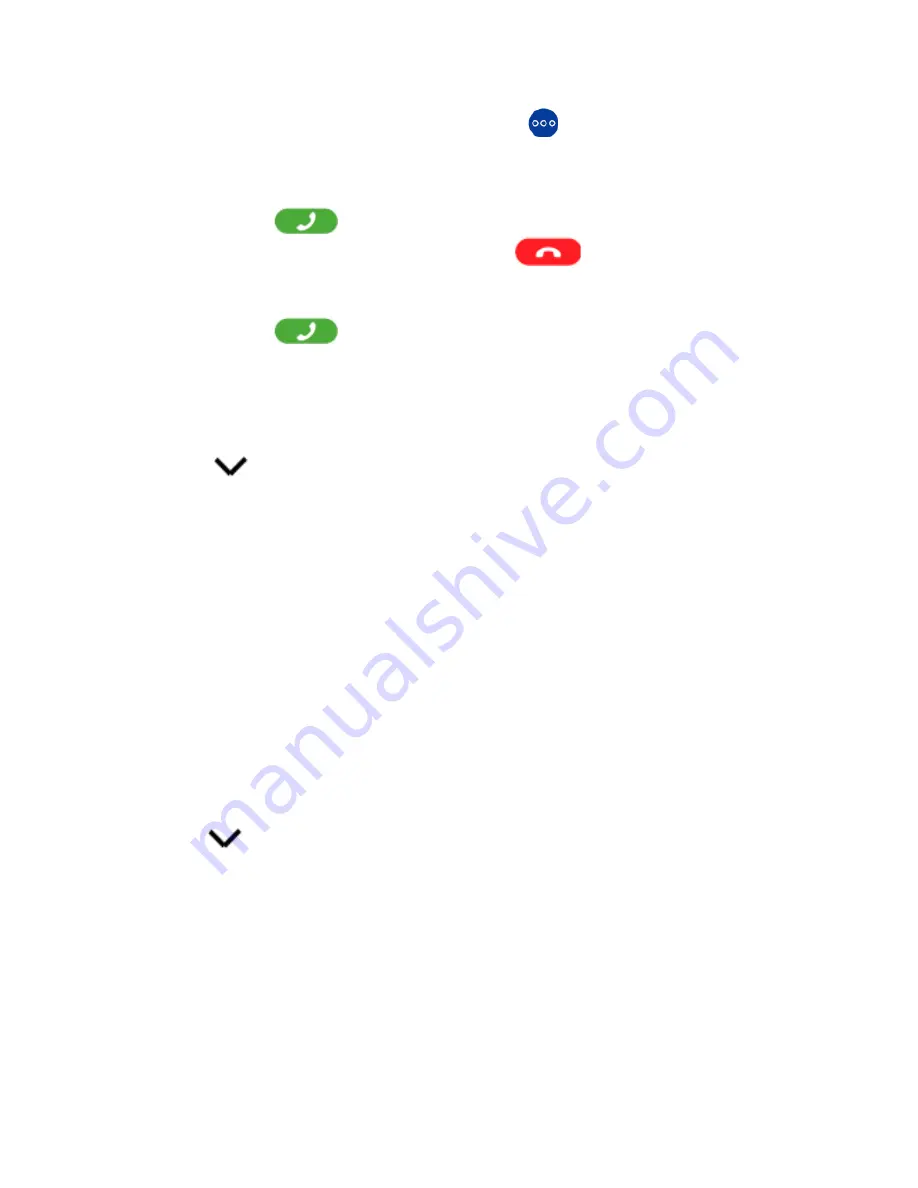
9
PARK AND RETRIEVE PARKED CALLS
Places a call on hold so that it can be retrieved from another telephone in the system.
TO PARK:
While on a call, tap the
ADVANCED CALL OPTIONS
Key.
Tap
NEW CALL.
Enter
*37*
and Park Slot Number (1,2,3). Press
#.
Tap the
ANSWER/CALL
Key.
When you hear the confirmation tone, tap the
DECLINE/END
Key.
TO RETRIEVE A PARKED CALL:
Enter
*38*
and the Park Slot Number (1,2,3). Press
#.
Tap the
ANSWER/CALL
Key.
Begin speaking, call is connected.
SELECT DO NOT DISTURB PREFERENCES
Swipe down from the top of the screen.
Tap the
SETTINGS
Key.
Tap
DND.
Select from the options listed:
+
Total silence
blacks all sounds and vibrations, including alarms, music, videos and games.
+
Alarms only
blocks sounds and vibrations, except from alarms. You will still hear music, videos and games.
+
Priority only
blocks sounds and vibrations, except alarms, reminders, events and callers that you specify. You will still
hear music, videos and games.
When selection is complete tap
DONE
.
NOTE:
Tap MORE SETTINGS to see additional
DO NOT DISTURB
settings including
AUTOMATIC RULES.
TURN DO NOT DISTURB ON AND OFF
Once your
DND
preferences have been set, toggling
DND
on and off is simple.
Swipe down from the top of the screen.
Tap the
SETTINGS
Key.
Tap the
DND ON/OFF
switch to toggle on/off.
Содержание Vantage K175
Страница 4: ...3...
Страница 5: ...4 CONTACTS SCREEN IN CALL SCREEN...












