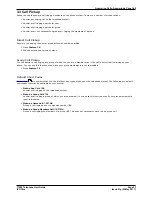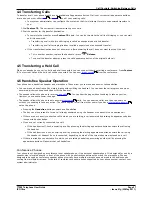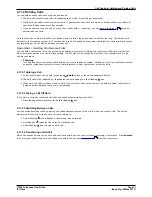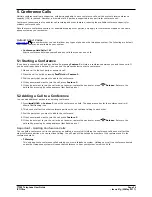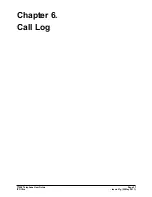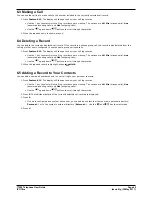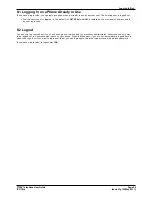T7208 Telephone User Guide
Page 35
- Issue 01g (22 May 2011)
IP Office
Conference Calls: Adding a Call to a Conference
5.3 Viewing Conference Details
You can display a list of the parties involved in a conference call.
1. Press
Release.
2. The details of the parties in the conference are displayed. Your own details are always displayed first.
3. Press * to cycle through the details of the conference parties.
5.4 Dropping Parties
You can drop parties from a conference call, including yourself.
To Drop Yourself
1. Press
Release. Your own details are displayed.
2. Press
Release again.
To Drop Other Parties
1. Press
Release.
2. The details of the parties in the conference are displayed. Your own details are always displayed first.
3. Press * to cycle through the details of the conference parties.
4. When the party you want to drop is displayed # (or press
Release). .
Note
1. If you are the only internal user in the conference, depending on your telephone systems configuration, dropping
yourself from the conference may end the conference. Consult your system administrator for details.
5.5 Holding a Conference Call
Using the
Hold key you can put a conference call on hold in the same way as you can for a normal call. The
appearance key for the conference call will show a fast flashing icon.
To take the conference call off hold, press the appearance key.
Important - Holding Conference Calls
You can hold a conference call in the same way as holding a normal call. Holding the conference call does not affect the
other conference parties who can continue talking. You will also still be listed as a member of the conference call in the
conference details.
·
!
Warning
This only applies to conference calls hosted by your own telephone system. Holding your call to a conference hosted
on another telephone system will cause that conference to hear your system's music on hold.
5.6 Transferring Calls Using Conference
When you already have a call on hold and a call connected, you can connect them by starting a conference. Press Feature
3. Your current call and the held call will be connected. You can now
drop yourself
from the conference.
35
Содержание T7208
Страница 1: ...Issue 01g 22 May 2011 T7208 Telephone User Guide IP Office...
Страница 5: ...T7208 Telephone User Guide Page 5 Issue 01g 22 May 2011 IP Office Telephone Overview Chapter 1...
Страница 6: ......
Страница 15: ...T7208 Telephone User Guide Page 15 Issue 01g 22 May 2011 IP Office Making Calls Chapter 2...
Страница 20: ......
Страница 21: ...T7208 Telephone User Guide Page 21 Issue 01g 22 May 2011 IP Office Answering Calls Chapter 3...
Страница 24: ......
Страница 25: ...T7208 Telephone User Guide Page 25 Issue 01g 22 May 2011 IP Office Call Controls Chapter 4...
Страница 32: ......
Страница 33: ...T7208 Telephone User Guide Page 33 Issue 01g 22 May 2011 IP Office Conference Calls Chapter 5...
Страница 36: ......
Страница 37: ...T7208 Telephone User Guide Page 37 Issue 01g 22 May 2011 IP Office Call Log Chapter 6...
Страница 41: ...T7208 Telephone User Guide Page 41 Issue 01g 22 May 2011 IP Office Voicemail Chapter 7...
Страница 43: ...T7208 Telephone User Guide Page 43 Issue 01g 22 May 2011 IP Office Logging In Out Chapter 8...
Страница 46: ......
Страница 47: ...T7208 Telephone User Guide Page 47 Issue 01g 22 May 2011 IP Office Redirecting Calls Chapter 9...
Страница 56: ......
Страница 57: ...T7208 Telephone User Guide Page 57 Issue 01g 22 May 2011 IP Office Phone Settings Chapter 10...
Страница 59: ...T7208 Telephone User Guide Page 59 Issue 01g 22 May 2011 IP Office Button Programming Chapter 11...
Страница 68: ......
Страница 69: ...T7208 Telephone User Guide Page 69 Issue 01g 22 May 2011 IP Office Glossary Chapter 12...
Страница 74: ......
Страница 79: ...T7208 Telephone User Guide Page 79 Issue 01g 22 May 2011 IP Office...