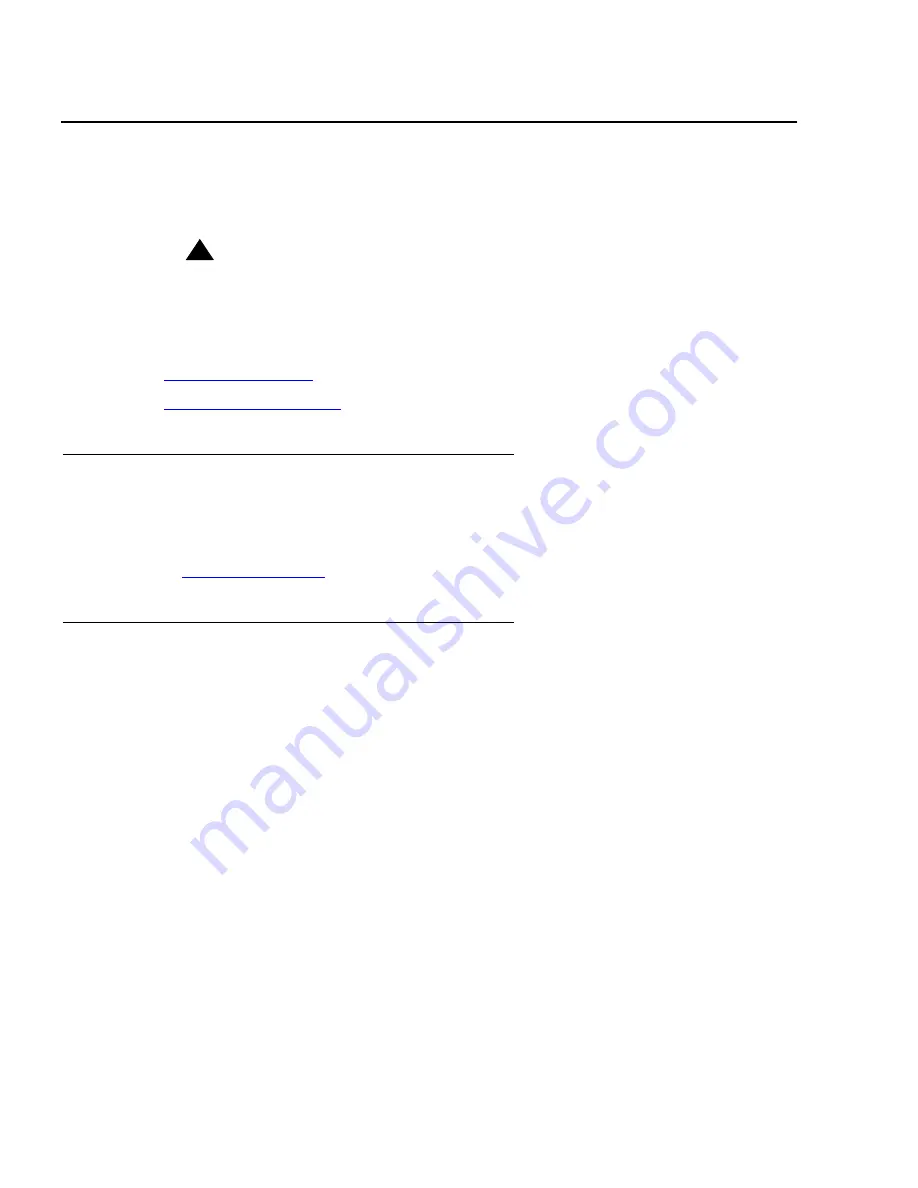
Maintenance
94 Avaya CMS Sun Fire V880 Computer Hardware Installation, Maintenance, and Troubleshooting
Replacing the RSC card
This section shows how to replace an RSC card. The RSC card is located below the nine
PCI card slots on the I/O board. It is labeled "RSC" on the rear panel of the computer.
!
DANGER:
DANGER:
The system supplies hazardous voltage to the RSC card even when the
system is turned off. To avoid personal injury or damage to the RSC card,
you must disconnect the AC power cords before servicing the RSC card.
This section includes the following topics:
●
Required references
on page 94
●
Replacing the RSC card
on page 94
Required references
For additional information about replacing the RSC card, see
Sun Fire 880 Server Service
Manual
at the Sun documentation Web site:
http://docs.sun.com
Replacing the RSC card
To replace the RSC card:
1. Log in to the system as root.
2. Enter:
/usr/sbin/shutdown -y -i0 -g0
This shuts down the system.
3. Press and release the front panel power button to turn off the
system.
Wait for the front panel Power/OK LED to turn off.
















































