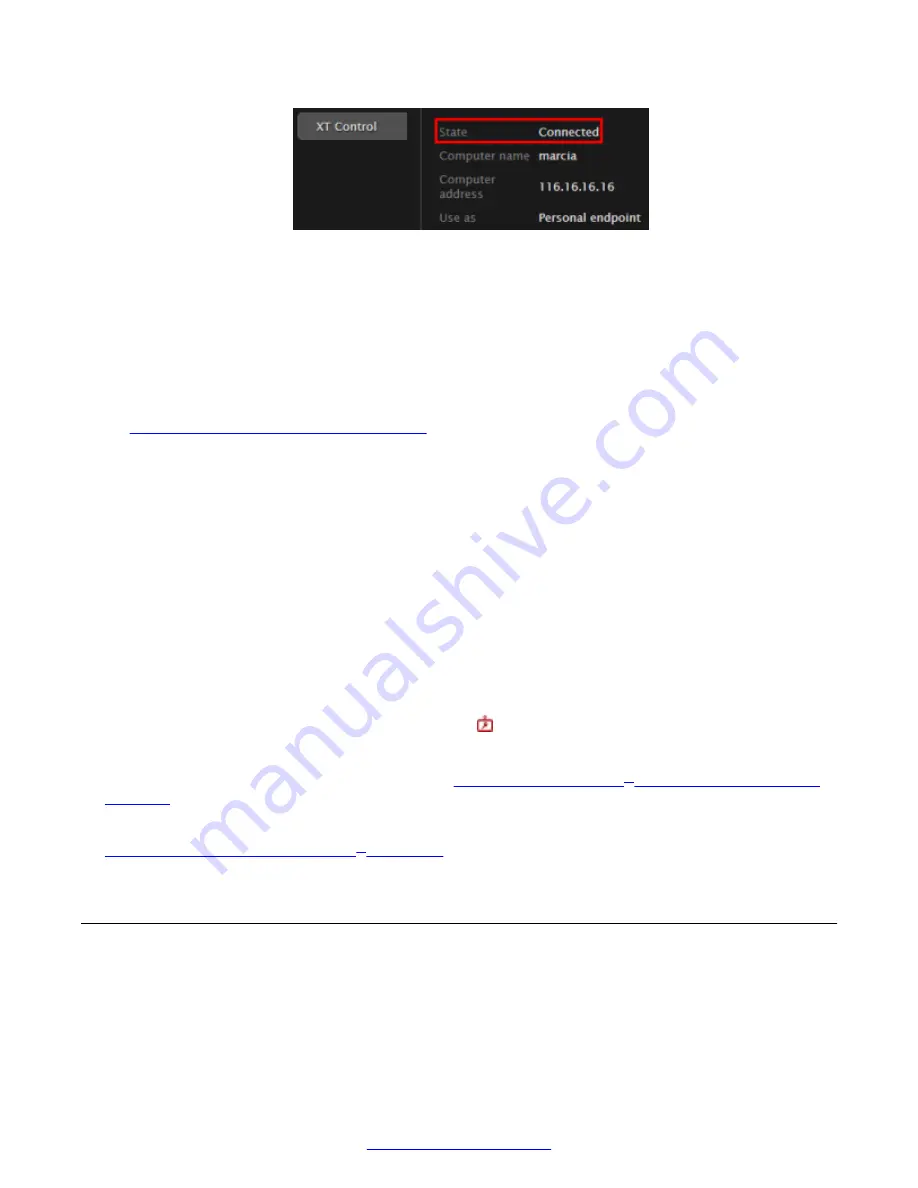
Figure 89: Monitoring the status from the web interface
Not connect to network
Your computer or XT Series is not connected to the network.
Solution
Your DVI cable is not connected properly to the Scopia
®
XT Executive.
Verify that your computer is connected to the Scopia
®
XT Executive properly, as described in
Connecting a Computer to the XT Series
on page 57.
1. Verify that your computer is connected to the network.
2. Verify that your XT Series is connected to the network by checking that the cables are
connected correctly (see
Deployment Guide for XT Series
).
Another computer already connected
Another computer is already connected to the Scopia
®
XT Executive.
Solution
Verify that only your computer is connected by checking the XT Series web interface.
Authentication required
If using the Scopia
®
XT Executive as a room endpoint, the computer must be authenticated with
Scopia
®
XT Control each time it is connected. The icon indicates that authentication is required.
Solution
Connect to Scopia
®
XT Control as described in
on page 26.
Related Links
Troubleshooting the Avaya Scopia
on page 86
Resolving Video or Audio Disruptions
Problem
You experience disruptions in either video or audio; for example, additional noise or static.
Troubleshooting the Avaya Scopia
®
XT Series
92
Avaya Scopia
®
XT Series User Guide
April 2015
Содержание Scopia XT Executive
Страница 1: ...Avaya Scopia XT Series User Guide For Solution 8 3 2 April 2015 ...
Страница 2: ......






























