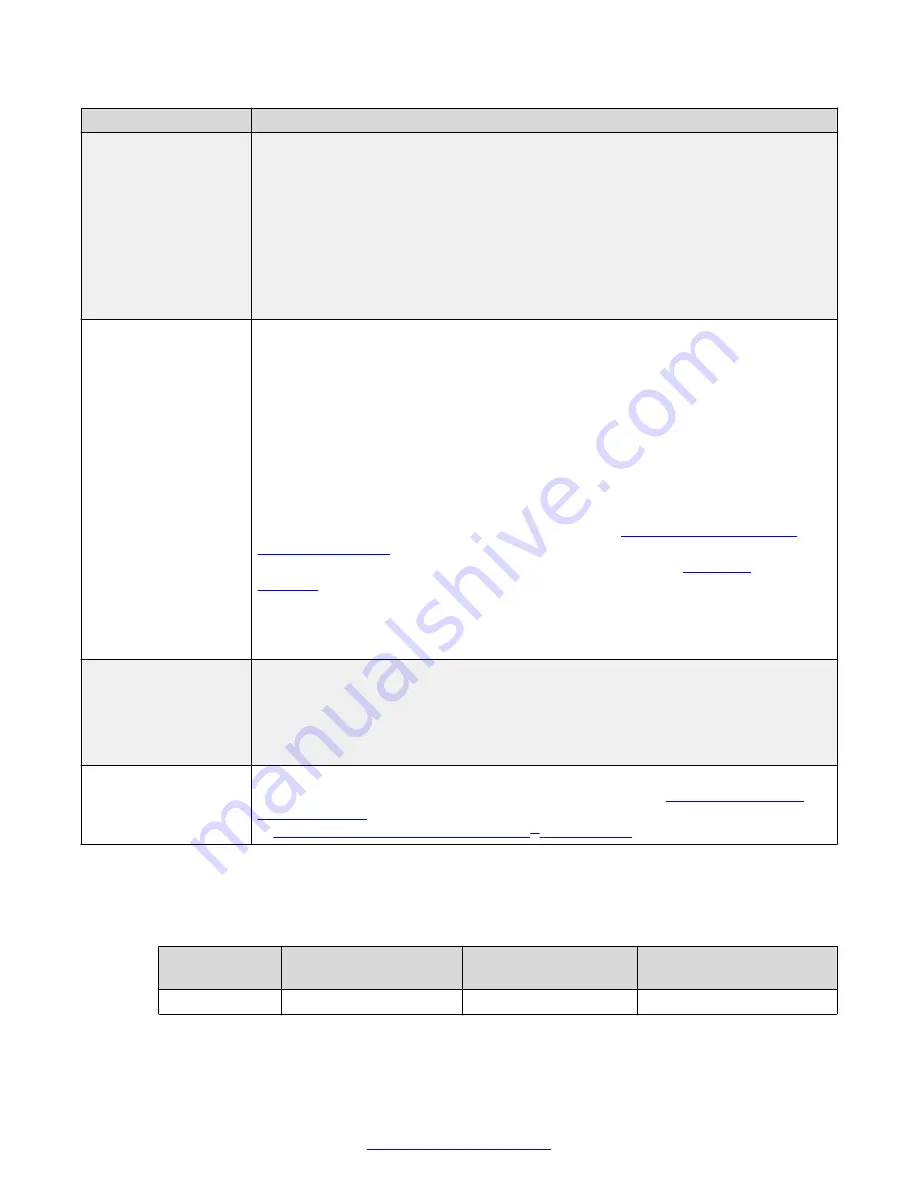
Field
Description
Resolution
Select the video resolution to use when recording meetings to a local USB storage
device. The frame rate is limited to 25fps. For best quality, use the default 1080p
resolution, but use a lower value if your media player does not support higher
resolutions.
When you change the resolution, the system automatically selects the optimal bitrate
for this resolution.
You cannot change the video resolution for meetings recorded to the network. If you
selected
Automatic
as the
Location
, this resolution is applied only when recording to
the USB device.
Bit rate
Select the bitrate to determine the file size when recording meetings to a local USB
storage device. To use less disk space, select a lower bitrate. For the best results, use
the default value for your chosen resolution.
Bitrate is the speed of data flow. Higher video resolutions require higher bitrates to
ensure the video is constantly updated, thereby maintaining smooth motion. If you
lower the bitrate, you lower the quality of the video. In some cases, you can select a
lower bitrate without noticing a significant drop in video quality; for example during a
presentation or when a lecturer is speaking and there is very little motion. In video
recordings, the bitrate determines the file size for each minute of recording. Bitrate is
often measured in kilobits per second (kbps).
To estimate the space you need for the recording, see
on page 81. You can see how much recording time is available
on your target disk when you access the
Recording
menu (see
You cannot change the bitrate for meetings recorded to the network. If you selected
Automatic
as the
Location
, this bitrate is applied only when recording to the USB
device.
Audio Alert
When recording meetings to a local USB storage device, you can indicate to all
participants that the meeting is being recorded. Select
Yes
to enable an audio
message alert at the beginning of the videoconference. This alert is also sent to late
participants.
When recording meetings to the network, an alert is always sent to participants.
Ignore Mute on
Playback
Select
Yes
to play audio when viewing a recording, even if the volume on the endpoint
is muted. For more information about the sound settings, see
on page 52. For privacy, you can connect headphones as described
Connecting Headphones to the Scopia
on page 38.
Use the following table as a guide to determine the best bit rate to use, depending on the
resolution you require and your disk space constraints.
Table 10: Typical file sizes based on the bitrate
Bitrate
File size for 1 minute
recording
File size for 30 minute
recording
File size for 1 hour
recording
6144K
45 MB
1,350 MB
2,700 MB
Table continues…
Enabling and Configuring Recording
April 2015
Avaya Scopia
®
XT Series User Guide
81
Содержание Scopia XT Executive
Страница 1: ...Avaya Scopia XT Series User Guide For Solution 8 3 2 April 2015 ...
Страница 2: ......






























