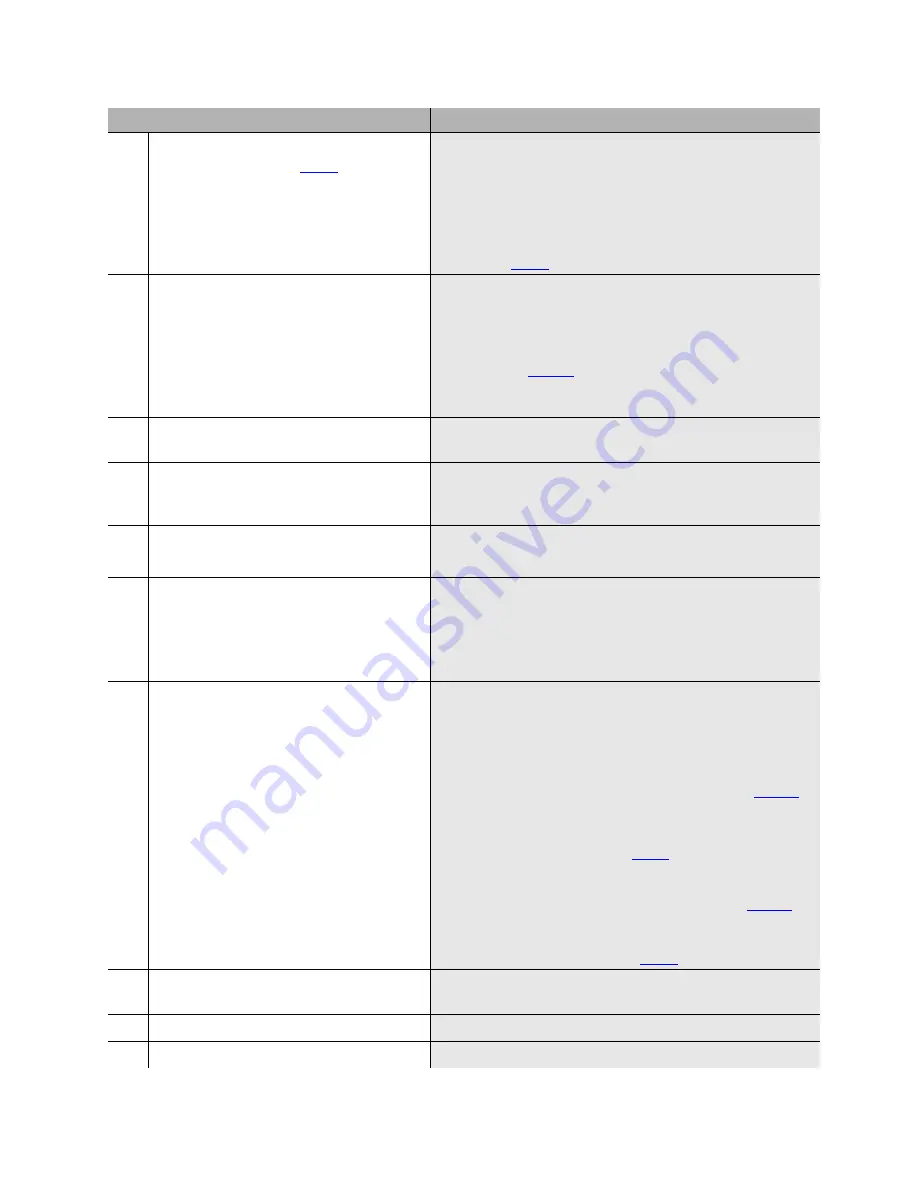
Replacing an S8100 Media Server to upgrade its software from R9.5
Upgrade steps
24
Upgrade Job Aids for S8100
November 2003
27
BS
– Administer the customer’s parameters
, using the
setip command.
setip name=<args>
setip cust=<args>
setip dns=<args>
setip wins=<args>
setip ras=<args>
Replace each “<args>” with the corresponding parameter you
recorded in
28
BS
– Administer the product ID and OSS
parameters using the ‘productid’ and ‘oss’
commands.
productid multivantage-product-id <arg>
productid audix-product-id <arg>
oss <telno> <retries> <retry_interval>
Replace each “<arg>” with the corresponding parameter you
recorded from
. For the
oss
command, enter the
<telno>
,
<retries>
, and
<retry_interval>
parameters
separated by spaces; do not enter commas.
29
BS
– Telnet into the LAC window from the
bash.
Execute
telnet 127.1
and login using
lucent3
.
30
LAC
– Install the new license and password
file from the LAC window using the
lucent3 login.
For details, see Chapter 3 in Installation and Upgrades for the
Avaya S8100 Media Server with the Avaya G600 and the
Avaya CMC1 Media Gateways, 555-233-146.
31
LAC
– Exit the LAC window and bash
shell.
a
Type
exit
, and close the telnet window.
b
Type
exit
to close the bash window.
32
SDT
– Open Internet Explorer on the
S8100’s desktop and login.
a
Double-click the IE icon on the S8100’s desktop.
b
Click ‘Administer System’.
c
Log in using
lucent3
.
d
Click Continue on the Notice page.
33
SDT-IE
– Restore the translations and other
backed-up data to the hard drive.
Note: The Windows logins of
vm
,
sa
,
browse
, and
NTadmin
are reset to their
factory defaults. The customer should reset
these passwords and reinstall other
Windows accounts they may have created.
a
Click ‘Administer System.’
b
Click ‘Backup & Restore.’
c
Click ‘Restore.’
d
Select the Source for the restore – The Destination or
Other location you entered for the backup in
e
Click the Continue button. Under “These items will
be restored from ... “, every item that was backed up to
the location specified in
will be selected.
f
Click the Restore button.
Note: If you backed up AUDIX announcements in
,
you must do two restores. After the first restore, repeat the
steps above using the location of the backed up AUDIX
announcements for the Source in
.
34
SDT-IE
– When the restore finishes, close
Internet Explorer.
35
SDT
– Open a bash shell.
Click
Start
→
Run
→
bash
.
36
BS
– Shutdown every application.
Execute
shutdown all
.
Step
Details

















