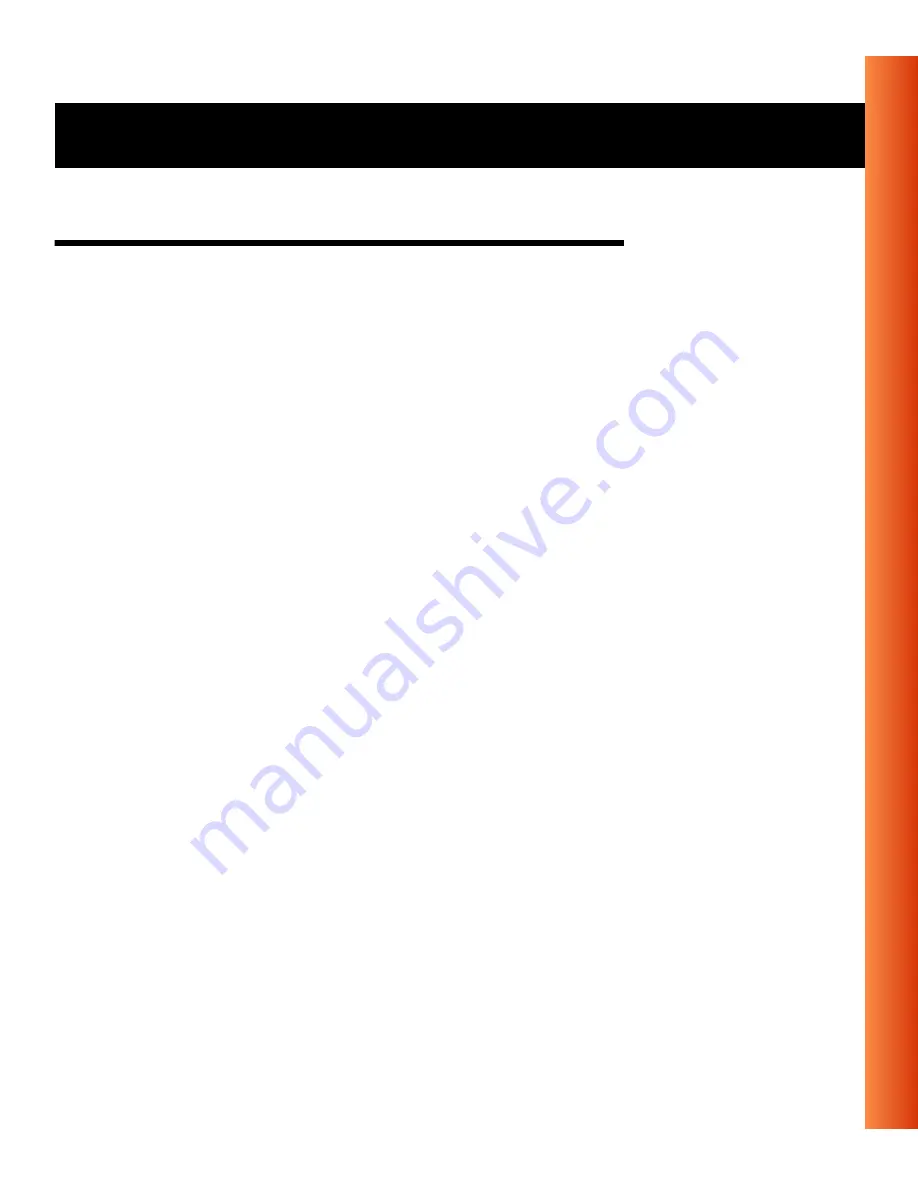
Residential Gateway-I - Getting Started Guide
4-7
Using your Residential Gateway-I - Special modes Residential
Special modes Residential Gateway-I
Special Residential Gateway-I modes occur:
■
After supplying power to the unit (powering up):
The Residential Gateway-I will start and automatically returns to normal
operation within one minute time.
See: Power-up the Unit (page 2-6)
■
After finishing the RG Setup Utility:
The network settings will be sent from your computer to the Residential
Gateway-I.
The Residential Gateway-I restarts automatically, returning to normal
operation mode within one minute time.
■
After pressing the Reset button:
The Residential Gateway-I will restart and automatically returns to
normal operation within one minute time.
■
After pressing the Reload button for 2 seconds:
The Residential Gateway-I will enter in Soft Reload mode for 5 minutes
time.
Содержание Residential Gateway-I
Страница 11: ...Residential Gateway I Getting Started Guide 1 9 Quick Start Network Options ...
Страница 12: ......
Страница 22: ......
Страница 36: ......






















