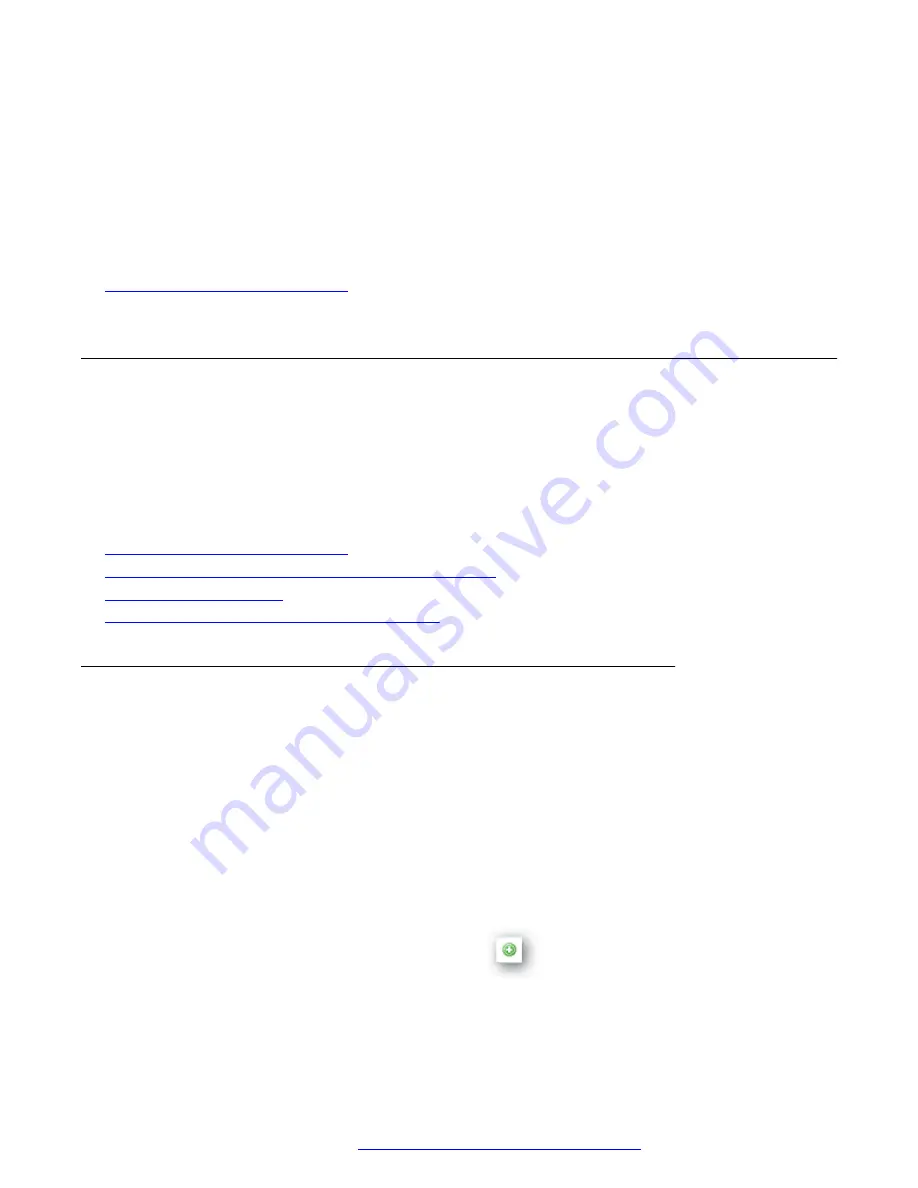
28. Select a device from the list.
29. Click
Use Template
.
30. Select the template you previously edited.
31. Click
Send Test Event
.
32. Verify with EMC support personnel the test event was received successfully.
Related links
Configuring monitoring and alerts
on page 12
Configuring alarm notifications
The following section contains procedures required to allow Avaya Pod Fx element events to trigger
a response in VPFM. In this example, the response will be to send an email message to the Avaya
Pod Fx operator(s) when IP availability is lost to an Avaya Pod Fx element. The Avaya Pod Fx
operator can specify which element events will trigger an alert, and configure the trigger
requirements.
Related links
Configuring monitoring and alerts
on page 12
Configuring VPFM to monitor Avaya Pod Fx elements
on page 17
on page 18
Configuring SNMP traps for the SAL Gateway
Configuring VPFM to monitor Avaya Pod Fx elements
About this task
Use this procedure to configure VPFM to monitor network elements on the domain.
Before you begin
Ensure that Avaya Pod Fx elements have been discovered by VPFM and that the VPFM Domain
holding those elements is enabled for Monitoring. If new elements are being added to the Avaya
Pod Fx solution, you must rediscover your network so they will be monitored.
Procedure
1. Click
Configurations
>
Monitoring
.
2.
Click
Add a new monitoring configuration
.
3. Enter the name
Avaya CPod Managed Devices
and click
OK
.
4. In
These elements
click
Everything
.
Configuring alarm notifications
October 2017
Troubleshooting the Avaya Pod Fx
™
17






























