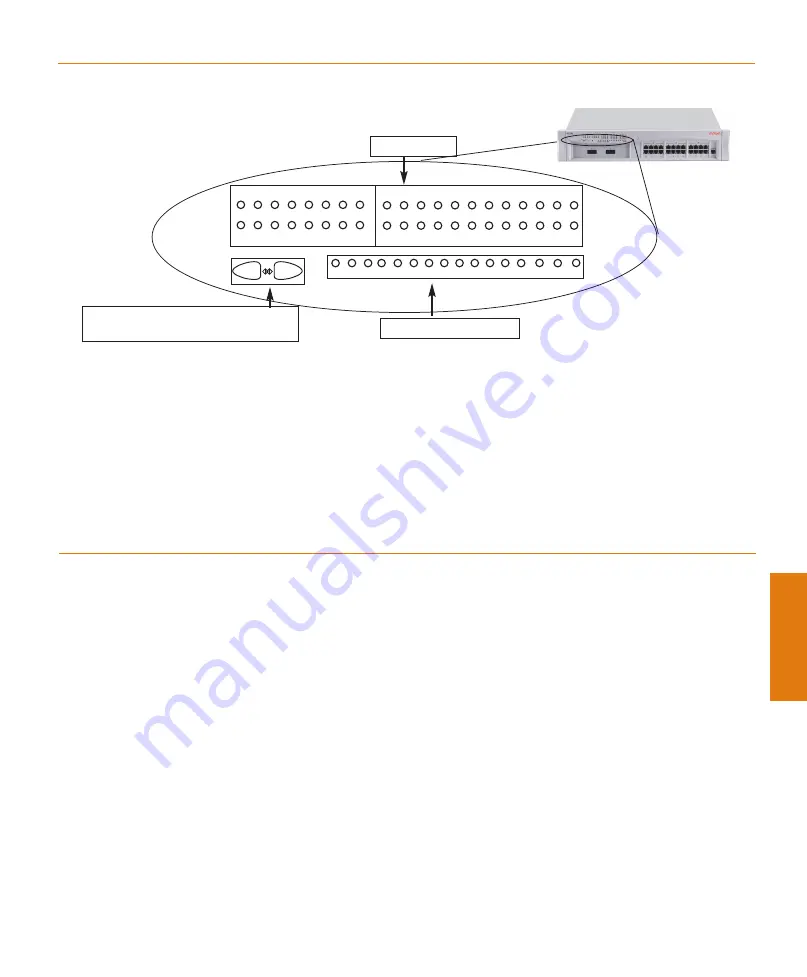
1
2
3
4
5
6
7
8
9
10
11
12
13
14
15
16
17
18
19
20
21
22
23
24
100M
OPR
PWR
LNK
COL
Tx
Rx
FDX
51
52
4
LNK
– When ON, link is OK
COL
– When ON, indicates a collision on the
line
Tx, Rx
– Shows traffic activity for
transmitted and received packets
FDX
–
When ON, indicates Full Duplex mode.
When OFF, indicates Half Duplex mode.
100M
– When ON, indicates port speed of
100 Mbps. When OFF, indicates port speed of
10 Mbps.
OPR
– Shows CPU boot and BIT status
PWR
– Shows power ON/OFF
Avaya P133F2 LEDs
Basic configuration
To connect a PC terminal or VT-100 terminal to the Avaya P130
1.
If you are using a PC, initiate a VT-100 terminal emulation session using an application
such as Windows® HyperTerminal.
2.
Press Enter.
The
Welcome to Avaya P130
menu is displayed.
3. Type the User name
root
when prompted and press Enter.
4.
Type the default password
root
when prompted and press Enter.
The
P130-1(super)#
prompt appears.
Left/Right & Reset Switches
Function LEDs
Port LEDs












