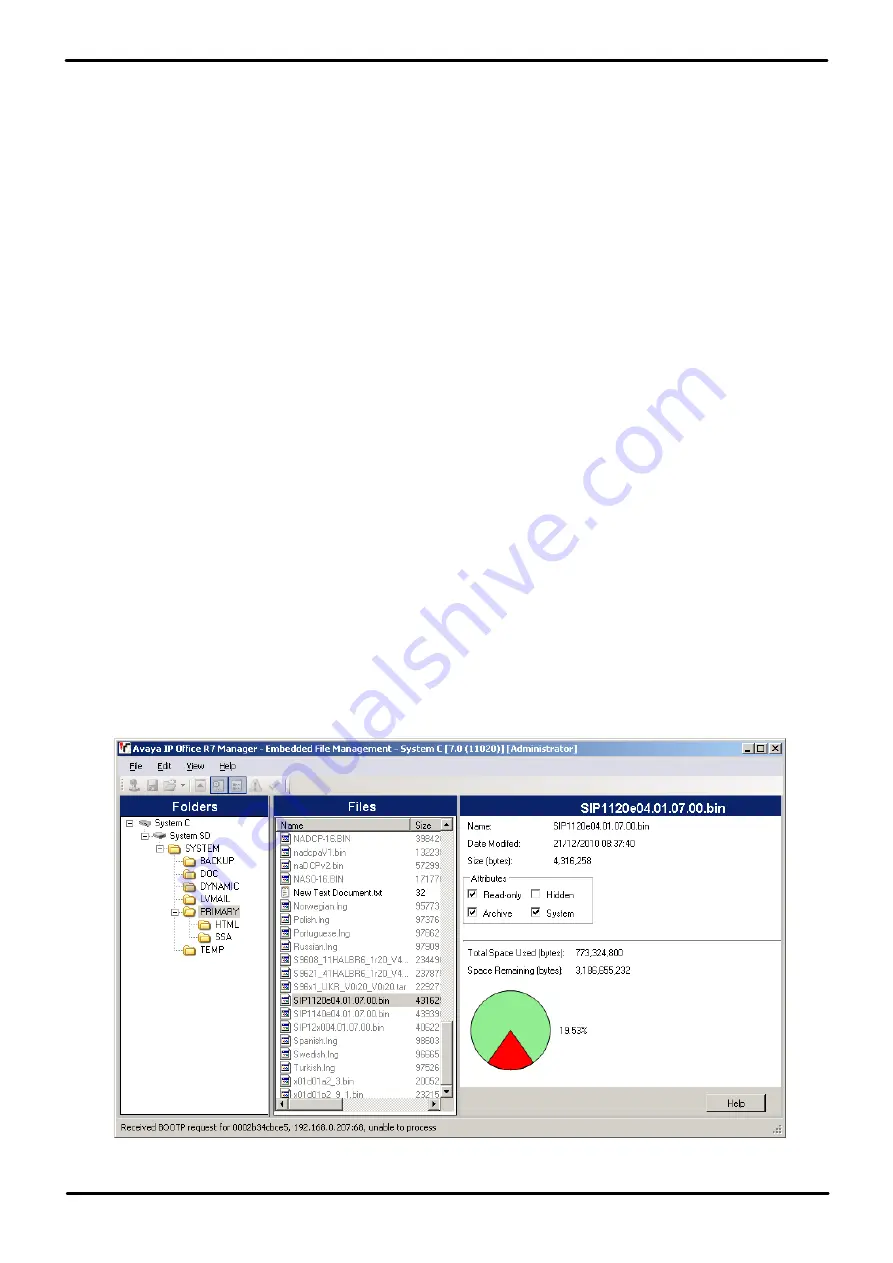
H323 Telephone Installation
Page 42
Issue 23e (Friday, February 15, 2019)
IP Office™ Platform 11.0
Comments on this document? [email protected]
2.4.3 Loading Software Files onto the System
For IP Office Server Edition systems, the phone firmware suitable for IP Office system operation is included as part of the
IP Office system's installation onto the server. Therefore no further action is required if using the system as the file server
for phone installation. The firmware is also included as part of IP Office Manager and is copied onto the PC when IP Office
Manager is installed. No other firmware should be used with IP Office unless specifically documented. The firmware
installed can be checked and new firmware copied onto the telephone system's disk if necessary.
The phone firmware suitable for IP Office system operation is supplied as part of the IP Office Manager software and is
copied onto the PC when IP Office Manager is installed. No other firmware should be used with IP Office unless specifically
documented.
There are a number of methods by which the firmware installed with IP Office Manager can be copied onto the telephone
system's memory card. The method used depends mainly on the type of control unit.
·
!
WARNING
A memory card should never be removed from a running system without either the card or the system first being
shutdown. IP Office Manager should be used to shutdown the memory card before it is removed from the system.
·
For IP Office operation, only the phone .bin files need to be present on the memory card. Other files required by
the phones are automatically generated by the system in response to requests from the phones.
IP500 V2 Control Unit
The system's System SD card is used to store the files. This is a mandatory card that is present in all IP500 V2 systems.
The firmware files are loaded onto the card in a number of ways:
·
If the system was upgraded using the
Recreate SD Card
option in IP Office Manager, the firmware is
automatically copied onto the card as part of that process.
·
If the system was upgraded using IP Office Manager's Upgrade Wizard, if the
Upload System Files
option was
selected, the firmware is copied onto the card as part of that process. The
Upload System Files
option is enabled
by default.
If you think the correct files are not present, you can use the embedded file manager part of IP Office Manager to check
the files on the card and to copy the files onto the card if necessary.
Using Embedded File Manager to Check/Upload Files
Embedded file manager allows you to remote see the files on the memory card used by the telephone system. It also
allows you to upload new files.
1. In IP Office Manager, select
File | Advanced | Embedded File Management
.
2. The
Select IP Office
menu is displayed.
3. Select the telephone system and click
OK
.
4. Enter the name and password for the system. These are the same as used for configuring the system.
5. The contents of the memory card are displayed.






























