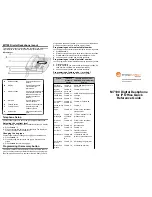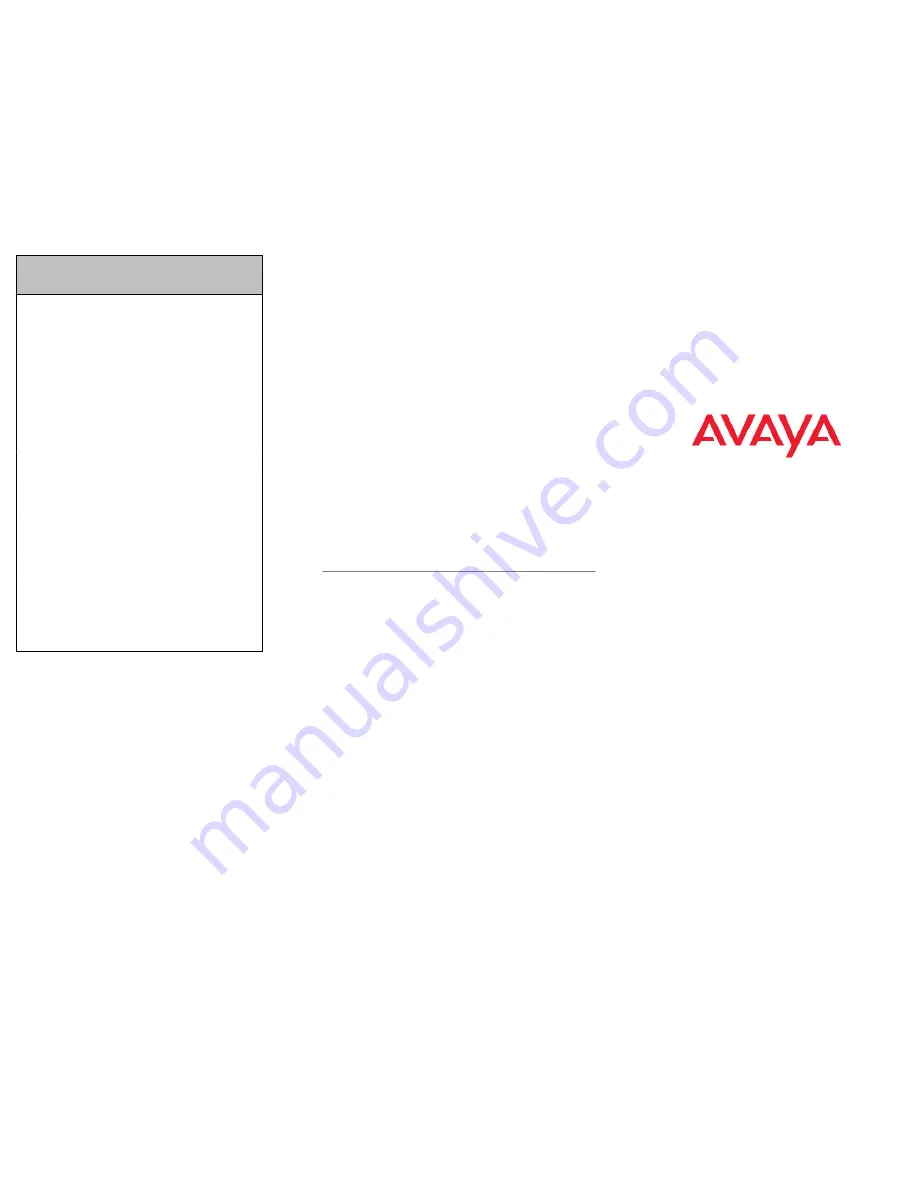
Feature
IP Office
Standard
Version
IP Office Quick Version/
PARTNER Version/Norstar
Version
Do Not
Disturb On/
Off
Feature 85 /
Feature #85
Feature 85 / Feature #85
Group Listen
On/Off
Feature
802 /
Feature
#802
Not supported
Call Log
Feature 812 Feature 812
Button
Inspect
Feature *0
Use button programming.
Speed Dial
Button
Feature *1
Use button programming:
Auto Dial — Other
Internal Auto
Dial
Feature *2
Use button programming:
Auto Dial — Intercom
Button
Programmin
g
Feature *3
Feature *3
Store a
Personal
Speed Dial
Feature *4
Feature *3, Feature *480 to
*499.
Ringer
Sound
Feature *6
System Admin function only
Contrast
Feature *7
Feature *7
Ring Volume Feature *80
Feature *80
Enbloc
Dialing On/
Off
Feature *82
Not supported Hot dial only.
1.
Press
Feature * 3
.
2.
Press
Feature
and enter the feature code. The feature
programming is saved automatically.
3.
Label the memory button with a button label strip.
Programming a feature code — method 2
You can program a feature code to a memory button.
1.
Press
Feature * 3
.
2.
If prompted for a security code, enter your Hot Desking Login
password.
3.
Scroll (using the “
>>>
” softkey or Volume Up/Down) through the
features list to find the feature you want to save to a button
4.
Press
Selct
or
HOLD
at the feature you want to program.
5.
Press the memory button you want to save the feature to.
6.
If prompted with the existing programming on this button, press
Repla
or
HOLD
to program the button. Press
Back
or dial-pad
‘
0
’ to cancel without saving the programming, and return to the
selected feature.
7.
Repeat steps 3 through 6 for each additional button you want to
program. Press
Rls
when finished.
8.
Label the programmed button with a button label strip.
Resetting memory buttons to default feature code
programming
You can return all programmed feature buttons on your phone to the
default feature programming for your phone model.
1.
Press
Feature * 3
.
2.
If prompted for a security code, enter your Hot Desking Login
password.
3.
Press
*
twice.
4.
Press
Prog
or
Hold
to return all feature buttons to the system
defaults.
5.
Label the programmed button with a button label strip.
Erasing the memory button
You can delete the current memory button programming to
reprogram it with a different number or feature.
1.
Press
Feature * 1
.
2.
Press
Hold
to delete the current memory button programming
from the telephone memory.
Displaying memory button programming
Use the following task to display the telephone number or feature
currently programmed to the memory button.
1.
Press
Feature * 0
. The phone's extension number is briefly
displayed, then the current memory button programming is
displayed.
2.
Press
Feature
again to clear the LCD screen.
Making and answering calls
Use the following tasks to make and answer calls on your M7100
Digital Deskphone.
Making external calls
Use the following task to make a call to an external telephone
number.
Note:
Contact your system administrator to confirm what external dialling
code to use on your telephone.
1.
Lift the handset
2.
Dial the external dialling code to access an external line.
3.
Dial the external telephone number.
Making Internal calls
Use the following task to make a call to an internal extension.
Note:
Contact your system administrator for a list of extension numbers.
1.
Lift the handset
2.
Dial the extension number.
Answering calls
Lift the handset to answer a call when your telephone rings and the
display light flashes.
Making additional calls
The M7100 telephone allows you to have multiple calls active at the
same time. Use
Hold
to switch between calls.
1.
Press
Hold
to put the first call on hold.
2.
Dial the telephone number of the second call.
3.
Press
Hold
again to return to the first call. The second call is
automatically put on hold. The
HOLD
button cycles through the
intercom appearances and active calls on the phone. When
pressed while on a call, the HOLD button attempts to find an
M7100 Digital Deskphone
for IP Office Quick
Reference Guide