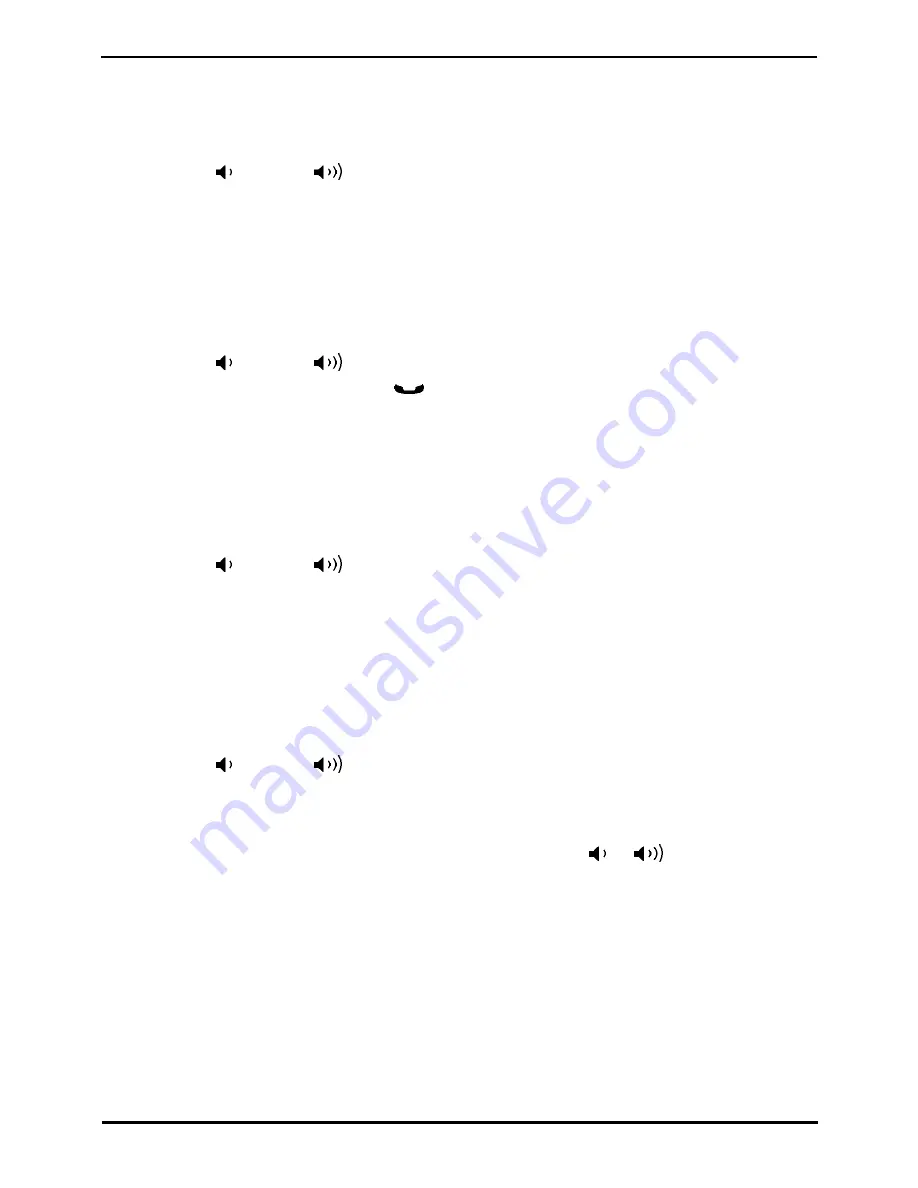
M7310 Telephone User Guide
Page 46
- Issue 02b (05 March 2014)
IP Office
7.3 Making a Call
You can use the call log to make calls to the number included in the currently selected call record.
1. Press Feature 812. The display will change to show your call log records.
·
Use the * key to select which call log records you are viewing. The options are All, Mis (missed calls), Ans
(answered incoming calls) and Out (outgoing calls).
·
Use the
up and down
buttons to scroll through the records.
2. When the required entry is shown, press # (or press the Call soft key).
7.4 Deleting a Record
You can delete the currently displayed call record. If the record is a missed group call, the record is also deleted from the
call log of other users configured to see the same group's missed calls.
1. Press Feature 812. The display will change to show your call log records.
·
Use the * key to select which call log records you are viewing. The options are All, Mis (missed calls), Ans
(answered incoming calls) and Out (outgoing calls).
·
Use the
up and down
buttons to scroll through the records.
2. When the required record is highlight, press
Hold (or press More and then press the Delete soft key).
7.5 Deleting All Records
You can delete all call records from your call log. This action deletes all call log record types (Incoming, Missed and
Outgoing), not just the type you are currently viewing. This action deletes your personal call records and any group call
records.
1. Press Feature 812. The display will change to show your call log records.
·
Use the * key to select which call log records you are viewing. The options are All, Mis (missed calls), Ans
(answered incoming calls) and Out (outgoing calls).
·
Use the
up and down
buttons to scroll through the records.
2. Press the More soft key.
3. Press the Del* soft key to delete all your call log records.
7.6 Adding a Record to Your Contacts
You can add a name and number shown in your call log to your personal contacts.
1. Press Feature 812. The display will change to show your call log records.
·
Use the * key to select which call log records you are viewing. The options are All, Mis (missed calls), Ans
(answered incoming calls) and Out (outgoing calls).
·
Use the
up and down
buttons to scroll through the records.
2. Press 0 (or press the Details soft key). The individual details of the currently selected call record are displayed.
3. Press 0 (or press the +Dir soft key).
·
If you are configured as a system phone user, you can add a contact to either your own personal directory (
Personal...) or to the system's external directory (External...). Use the
and
key to select which.
4. Press # (or press the Selct soft key).
Содержание Norstar M7310
Страница 1: ... Issue 02b 05 March 2014 M7310 Telephone User Guide IP Office ...
Страница 7: ...M7310 Telephone User Guide Page 7 Issue 02b 05 March 2014 IP Office Telephone Overview Chapter 1 ...
Страница 8: ......
Страница 17: ...M7310 Telephone User Guide Page 17 Issue 02b 05 March 2014 IP Office Making Calls Chapter 2 ...
Страница 23: ...M7310 Telephone User Guide Page 23 Issue 02b 05 March 2014 IP Office Answering Calls Chapter 3 ...
Страница 26: ......
Страница 27: ...M7310 Telephone User Guide Page 27 Issue 02b 05 March 2014 IP Office Call Controls Chapter 4 ...
Страница 34: ......
Страница 35: ...M7310 Telephone User Guide Page 35 Issue 02b 05 March 2014 IP Office Conference Calls Chapter 5 ...
Страница 38: ......
Страница 39: ...M7310 Telephone User Guide Page 39 Issue 02b 05 March 2014 IP Office Directory Chapter 6 ...
Страница 43: ...M7310 Telephone User Guide Page 43 Issue 02b 05 March 2014 IP Office Call Log Chapter 7 ...
Страница 47: ...M7310 Telephone User Guide Page 47 Issue 02b 05 March 2014 IP Office Voicemail Chapter 8 ...
Страница 49: ...M7310 Telephone User Guide Page 49 Issue 02b 05 March 2014 IP Office Logging In Out Chapter 9 ...
Страница 52: ......
Страница 53: ...M7310 Telephone User Guide Page 53 Issue 02b 05 March 2014 IP Office Redirecting Calls Chapter 10 ...
Страница 62: ......
Страница 63: ...M7310 Telephone User Guide Page 63 Issue 02b 05 March 2014 IP Office Phone Settings Chapter 11 ...
Страница 65: ...M7310 Telephone User Guide Page 65 Issue 02b 05 March 2014 IP Office Button Programming Chapter 12 ...
Страница 74: ......
Страница 75: ...M7310 Telephone User Guide Page 75 Issue 02b 05 March 2014 IP Office Glossary Chapter 13 ...
Страница 80: ......
Страница 85: ...M7310 Telephone User Guide Page 85 Issue 02b 05 March 2014 IP Office ...






























