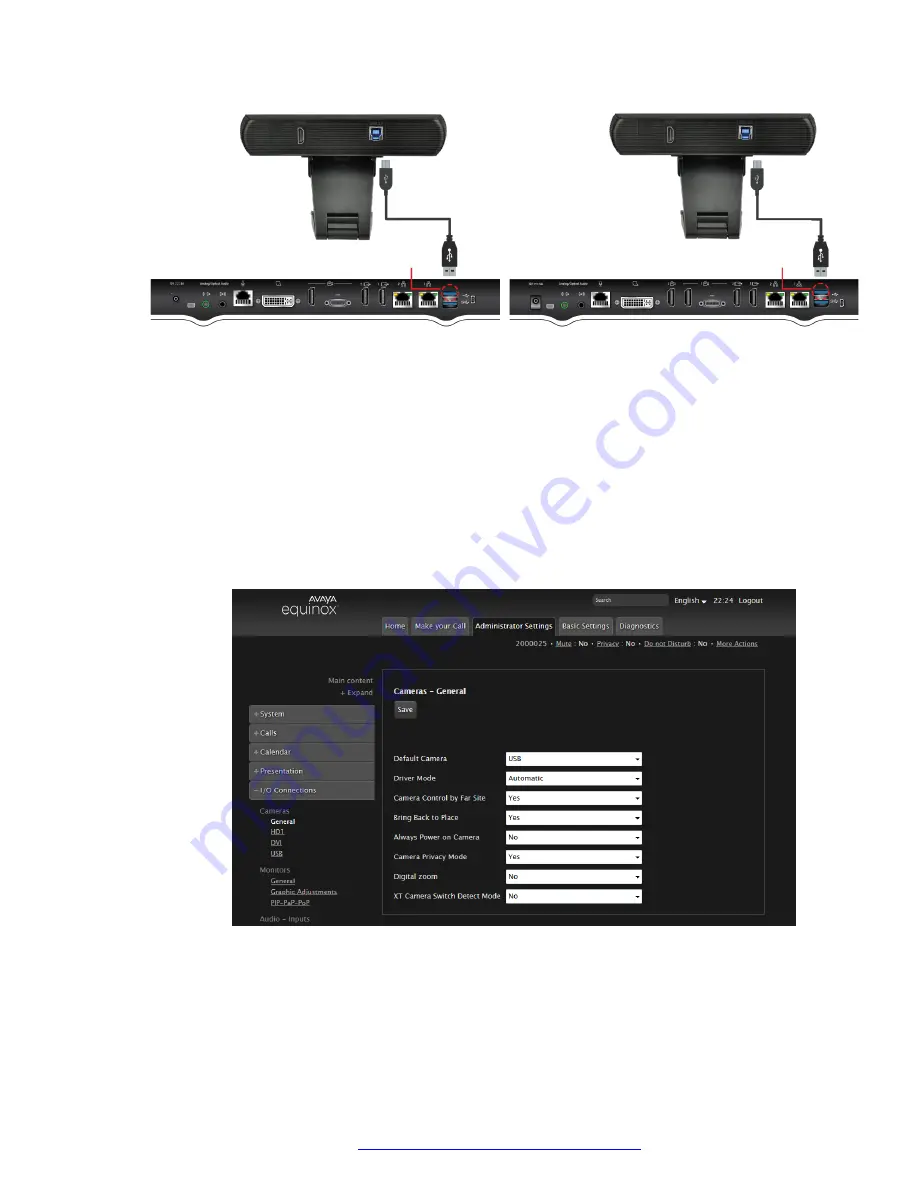
Plug the USB
connector into
the upper
USB socket
Plug the USB
connector into
the upper
USB socket
XT5000 or XT4000 Series Codec Unit
XT7100 Series Codec Unit
2. Plug the USB Type-A connector into the upper USB Type-A socket at the rear of the XT
Series endpoint (XT4300, XT5000 or XT7100).
3. Remove the small plastic lens cover before using the camera.
4. If you are using Avaya IX
™
Huddle Camera HC020 as the first camera, you must enable it
as the default camera in one of the following two ways:
• Using the directly attached interface (monitor and keyboard), select:
Configure
>
Advanced
>
I/O connections
>
Cameras
>
General
>
Default Camera
>
USB
• Through the web using the IP address, select:
Administrator Settings
>
I/O
Connections
>
Cameras
>
General
>
Default camera
>
USB
The video signal source for the XT unit is changed to the USB port.
5. To configure the audio source, see
Avaya IX Video Conferencing XT Series Deployment
Guide
.
Setting up Avaya IX
™
Huddle Camera HC020
November 2019
Using Avaya IX
™
Huddle Camera HC020
10

















