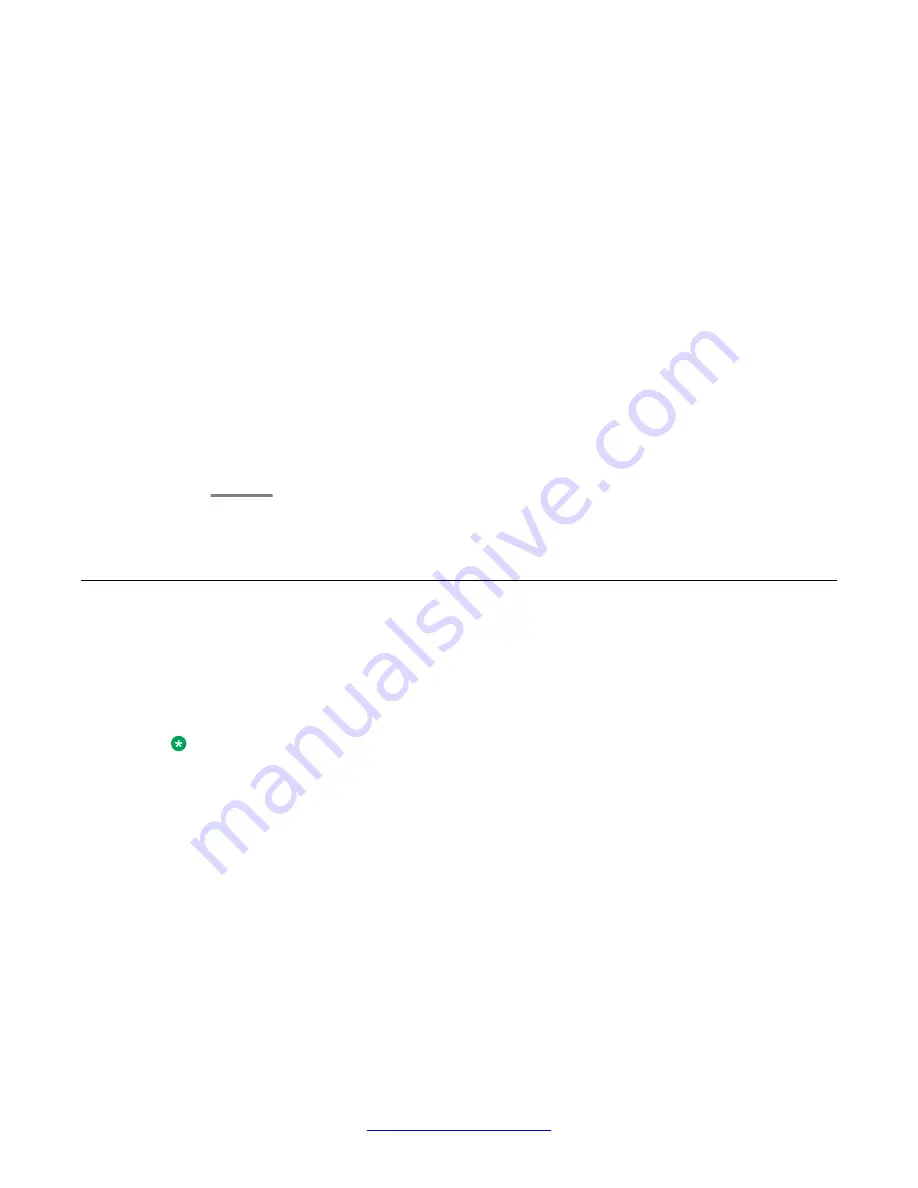
• If this is the first time you are pairing a headset, touch
Add
. If the correct device
type is not highlighted, touch the other device type to select it. Follow the
instructions on the screen and touch
Start
to begin the pairing process.
Proceed to Step 6.
5. If you have already paired a headset, you can reactivate the headset or pair another
supported Bluetooth headset. The device the phone recognizes is listed first with a
check mark on the list of available devices. Touch the appropriate headset from the
list and then touch
Activate
. Alternately, you can touch
Add
to add another device
to the list and pair the device with the phone as described in the previous step.
6. Every headset has a stored Passkey. If your Passkey is not processed, you might
be asked to enter a Passkey using the dialpad. Avaya products use 0000 as the
Passkey. To obtain the Passkey of non-Avaya headsets, consult the documentation
of the manufacturer. Passkey can be up to 16 digits, but most devices use four digits.
After entering the Passkey, touch
Enter
.
7. When you hear the confirmation tone, press
Finish
.
When you have completed pairing the devices, the top line of the phone displays a
Bluetooth
®
logo icon to indicate that the wireless headset is active.
Operating a Bluetooth
®
headset
About this task
The information provided here is generic and might not apply to all wireless headsets,
particularly those that are not Avaya branded. If you need specific information, refer to the
relevant documents provided with your headset.
Note:
Charge the battery of your Bluetooth headset according to the instructions of the
manufacturer.
Procedure
To use the Bluetooth headset, perform the following tasks:
• Press and hold the
Power
button for at least three seconds to turn the headset
on or off.
- The Bluetooth icon on the headset flashes blue when the headset is on.
- If the battery is low, the Bluetooth icon flashes red. Recharge the battery per
the instructions of the manufacturer.
• To answer or end a call, press the
Call Control
button on the headset.
Setting up a Bluetooth
®
headset
78 Avaya one-X
®
Deskphone H.323 for 9670G IP Deskphone User Guide
January 2013
Содержание IP Office H.323
Страница 1: ...Avaya one X Deskphone H 323 for 9670G IP Deskphone User Guide 3 2 16 602638 5 0 January 2013 ...
Страница 7: ...Index 81 Avaya one X Deskphone H 323 for 9670G IP Deskphone User Guide January 2013 7 ...
Страница 8: ...8 Avaya one X Deskphone H 323 for 9670G IP Deskphone User Guide January 2013 ...
Страница 84: ......





















