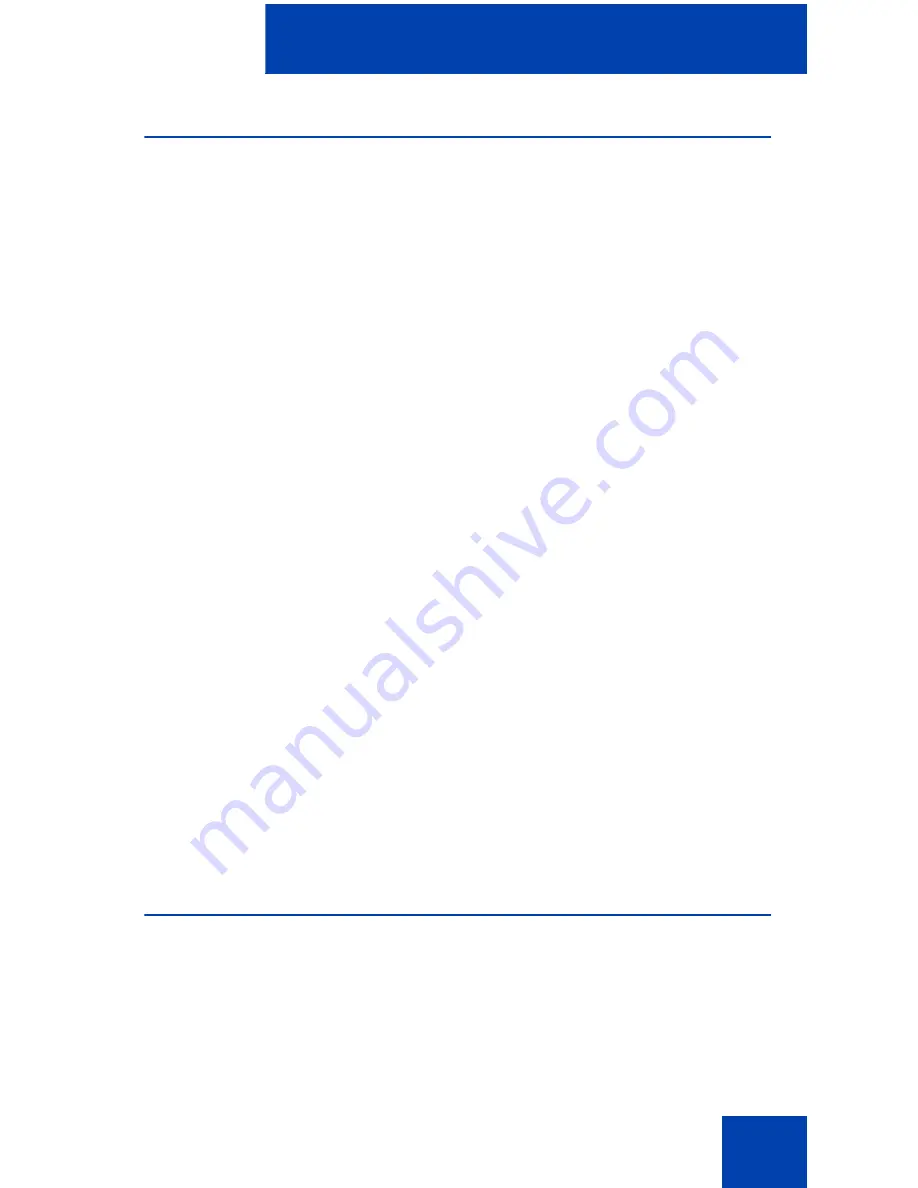
Avaya 2050 IP Softphone Settings
87
Theme
Use the Theme dialog box to select the 1100 theme or one of two
available compact theme colors (black or silver). You can also use this
dialog box to switch to the Accessibility Interface.
To choose the theme:
1.
From the
Theme
menu, select
1100
,
black
, or
silver
.
2.
Click
OK
.
If the default path was overwritten during installation, then you must
designate the correct path to the Avaya 2050 IP Softphone file.
To select the path to the IP Softphone file:
1.
Click
Browse
.
A Browse for folders dialog box opens.
2.
Locate and select the Avaya 2050 IP Softphone folder in your file
system.
3.
Click
OK
.
To read the Microsoft Active Accessibility (MSAA) information:
1.
Select the MSAA (Screen Reading Advanced Support) check box.
2.
Click
OK
.
Note:
Alternatively, you can use the theme dialog box to configure the
Accessibility Interface for Avaya 2050 IP Softphone. For information
about opening or using the Accessibility Interface, see
“Accessibility
Interface” on page 103
.
Features
Use the Features dialog box to rearrange the features found under
Keys
> Features
on the Call Control window.
Содержание IP Office 2050
Страница 6: ...6 ...
Страница 18: ...18 ...
Страница 132: ...Troubleshooting the Avaya 2050 IP Softphone 132 ...
Страница 142: ...Index 142 ...






























