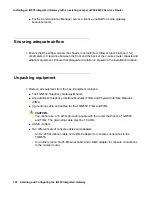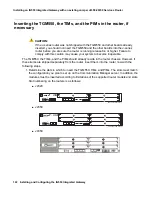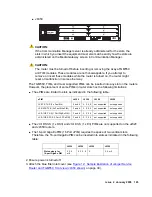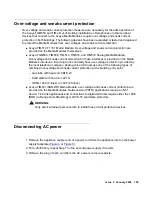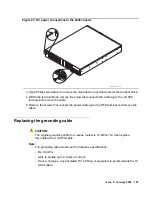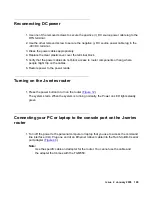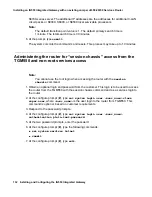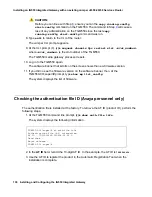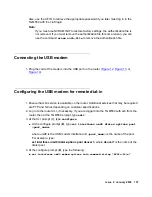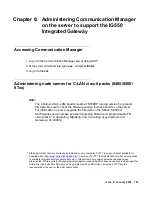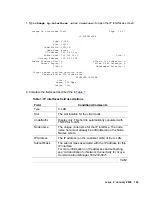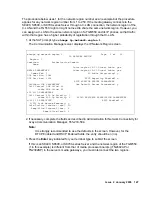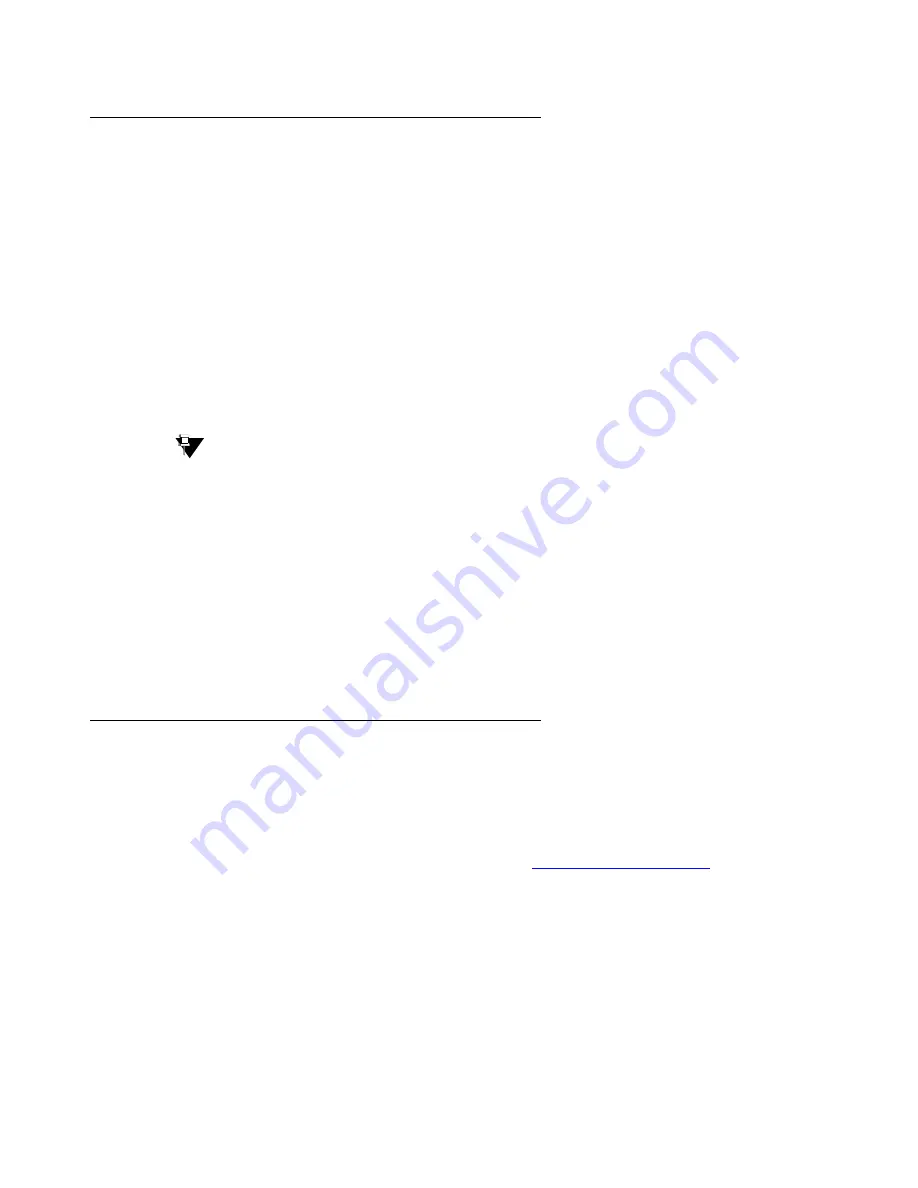
Issue 2 January 2008
133
Logging in to the TGM550
1. At the cli prompt (
>
), type
ssh
<login>
@
<ip_address>
, where
<login>
is
root
or
another valid login, if previously administered, and
<ip_address>
is the IP address of the
TGM550, and press
Enter
.
The message,
Are you sure you want to continue connecting?
appears.
2. Enter
yes
.
3. At the password or challenge prompt, type the password and press
Enter
.
You are now logged-in.
- If you are prompted to change the
root
password, change the password to a password
agreed upon with the customer administrator.
Tip:
Tip:
After a specific user login and password have been administered on the
TGM550, you can alternatively use the following command to log into the
TGM550 from the router interface:
request tgm login fpc
<slot>
user
<tgm-user>
,
where
slot
is the slot number of the TGM550 and
tgm-user
is the login of the
user.
Identifying the TGM550 serial number
1. At the command line, type
show system
.
2. Note the serial number of the TGM550. You need the serial number later to administer the
media gateway in Communication Manager. See
Содержание IG550
Страница 1: ...Installing and Configuring the Avaya IG550 Integrated Gateway 03 601554 Issue 2 January 2008 ...
Страница 10: ...What procedure you should use 10 Installing and Configuring the IG550 Integrated Gateway ...
Страница 27: ...Issue 2 January 2008 27 Figure 9 DC power connections to the 6350 chassis h LAO 100306 3magnd2 ...
Страница 67: ...Issue 2 January 2008 67 4 From the Summary list click Interfaces The Interfaces screen appears ...
Страница 116: ...Installing an IG550 Integrated Gateway with the CLI 116 Installing and Configuring the IG550 Integrated Gateway ...
Страница 176: ...Recovering passwords 176 Installing and Configuring the IG550 Integrated Gateway ...
Страница 196: ...196 Installing and Configuring the IG550 Integrated Gateway Index ...