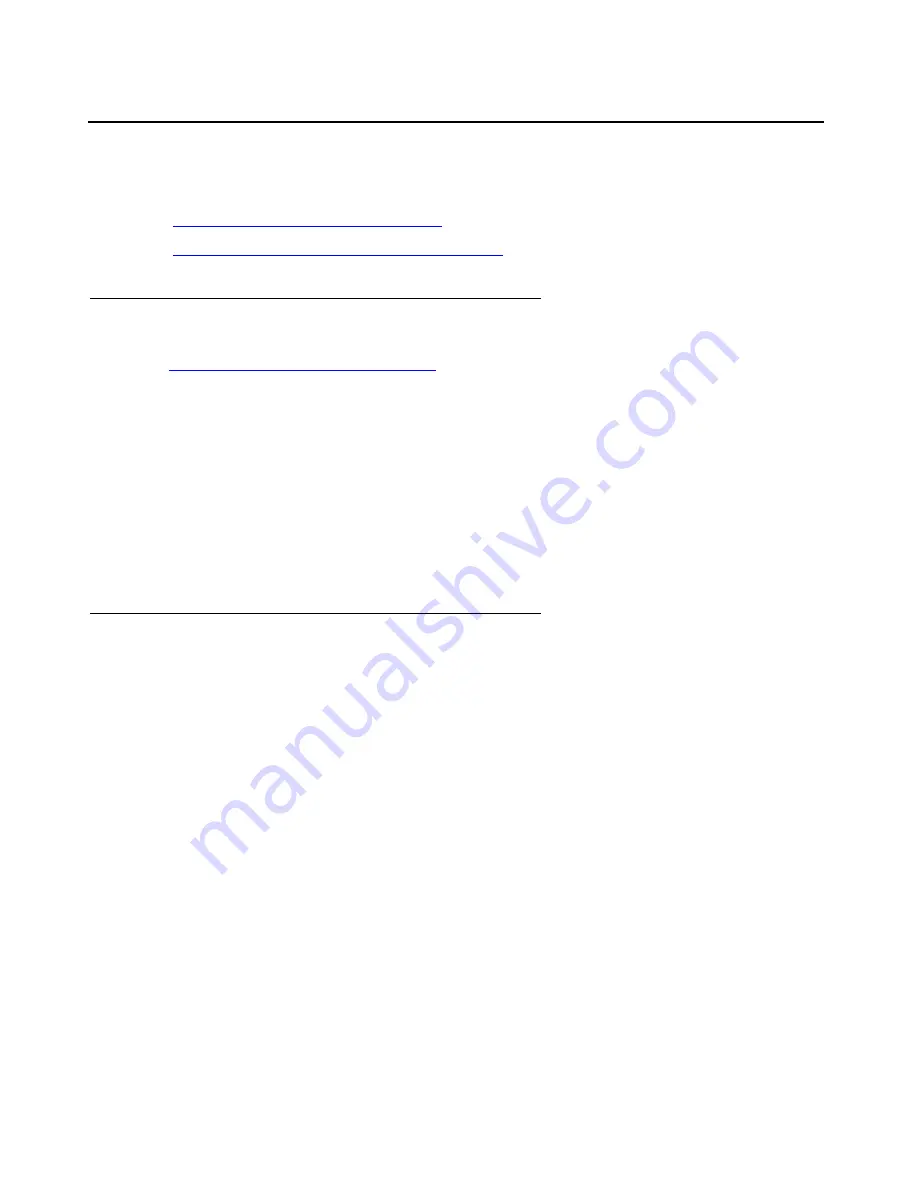
Manual installation of a new G700 without an S8300
510 Installing and Upgrading the Avaya G700 Media Gateway and Avaya S8300 Media Server
Prepare to install firmware on the G700
Before installing new firmware on the G700 processors and media modules, you must be:
●
Accessing the P330 Stack Processor
●
Verifying the contents of the tftpboot directory
Accessing the P330 Stack Processor
See
About connection and login methods
on page 41 for details on how to set up a connection
and login.
Log on to the P330 stack processor using one of the following methods:
●
Using a LAN connection, telnet to the IP address of the P330 stack processor and log in.
●
If you are
not
using your laptop as the TFTP server, you can connect your laptop directly to
the G700 Console (Serial) Port.
Then, use HyperTerm or a similar terminal emulation application to log in to the P330 stack
processor Command Line Interface.
You are now logged-in at the Supervisor level with prompt
P330-1(super)#
.
Verifying the contents of the tftpboot directory
Before proceeding with the G700 firmware installation, you should check the /
tftpboot
directory
on the TFTP server to make sure the firmware versions match those listed in the planning
documentation. If they do not, you must copy the correct firmware versions into the
/tftpboot
directory using the following procedure:
1. Download the firmware files from the support Website to your laptop.
2. Using the Web Interface on the S8300 Media Server, copy the firmware files from your
laptop to the
/var/home/ftp/pub
directory on the S8300, or
Alternatively, you can "ftp" the files from your laptop to the
pub
directory.
3. Copy the firmware files from the
pub
directory to the /
tftpboot
directory, using the S8300
Media Server command line interface.
To copy firmware files to the /tftpboot directory of an S8300 Media Server, do the following:
a. Use SSH, Avaya Site Administration, or another tool to access the S8300 Media Server
command line.
Содержание G700
Страница 26: ...Contents 26 Installing and Upgrading the Avaya G700 Media Gateway and Avaya S8300 Media Server ...
Страница 38: ...38 Installing and Upgrading the Avaya G700 Media Gateway and Avaya S8300 Media Server ...
Страница 153: ...Using the Avaya Installation Wizard IW Issue 10 2 May 2007 153 4 Click Continue The Extension Ranges screen appears ...
Страница 402: ...Telephones and adjunct systems 402 Installing and Upgrading the Avaya G700 Media Gateway and Avaya S8300 Media Server ...
Страница 404: ...404 Installing and Upgrading the Avaya G700 Media Gateway and Avaya S8300 Media Server ...
Страница 776: ...Technical information 776 Installing and Upgrading the Avaya G700 Media Gateway and Avaya S8300 Media Server ...
Страница 786: ...Information checklists 786 Installing and Upgrading the Avaya G700 Media Gateway and Avaya S8300 Media Server ...
Страница 802: ...Install the Avaya TFTP server 802 Installing and Upgrading the Avaya G700 Media Gateway and Avaya S8300 Media Server ...
Страница 807: ...Issue 10 2 May 2007 807 Index X X330 WAN Access Routing Module 73 X330STK Stacking Sub Module installation 97 ...
Страница 808: ...808 Installing and Upgrading the Avaya G700 Media Gateway and Avaya S8300 Media Server Index ...






























