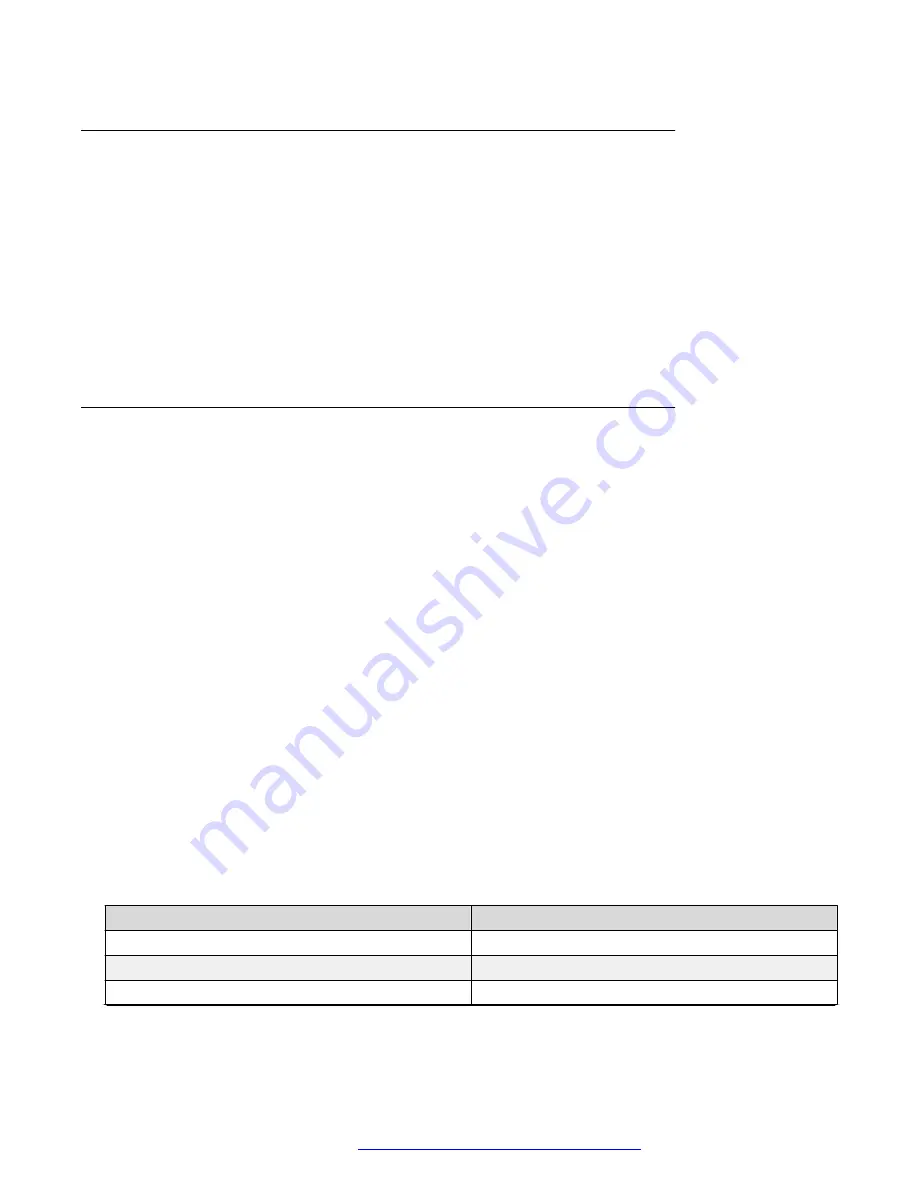
Accessing the console menu
Procedure
1. Connect a terminal to the console port of the switch.
2. Set the terminal protocol on the terminal or terminal emulation program to VT100 and
VT100/ANSI.
3. Connect to the switch using the terminal or terminal emulation application.
4. After the Avaya banner is displayed, press CTRL + Y to display the main menu. The version
of the main menu displayed is dependent on whether the switch is part of a standalone or
stacked switch configuration.
Assigning IP parameters using the console menu
Procedure
1. From the console menu, select IP Configuration/Setup.
2. Assign an IP address to the switch.
• For a standalone switch, enter a value in the In-Band Switch IP Address field in dotted-
decimal notation.
• For a stack configuration, enter a value in the In-Band Stack IP Address field in dotted-
decimal notation.
3. In the In-Band Subnet Mask field enter the appropriate subnet mask in dotted-decimal
notation.
4. In the Default Gateway field, enter the appropriate default gateway in dotted-decimal
notation.
5. Press CTRL + C to return to the main menu.
Job aid
Any terminal or PC with an appropriate terminal emulator can be used as the management station.
The following table lists the parameters that must be used with any terminal emulation software
used to connect to the switch.
Table 12: Terminal emulation settings
Property
Value
Baud Rate
9600 bps
Data Bits
8
Stop Bits
1
Table continues…
IP address information configuration
January 2017
Installing Avaya Ethernet Routing Switch 3600 Series
33




























