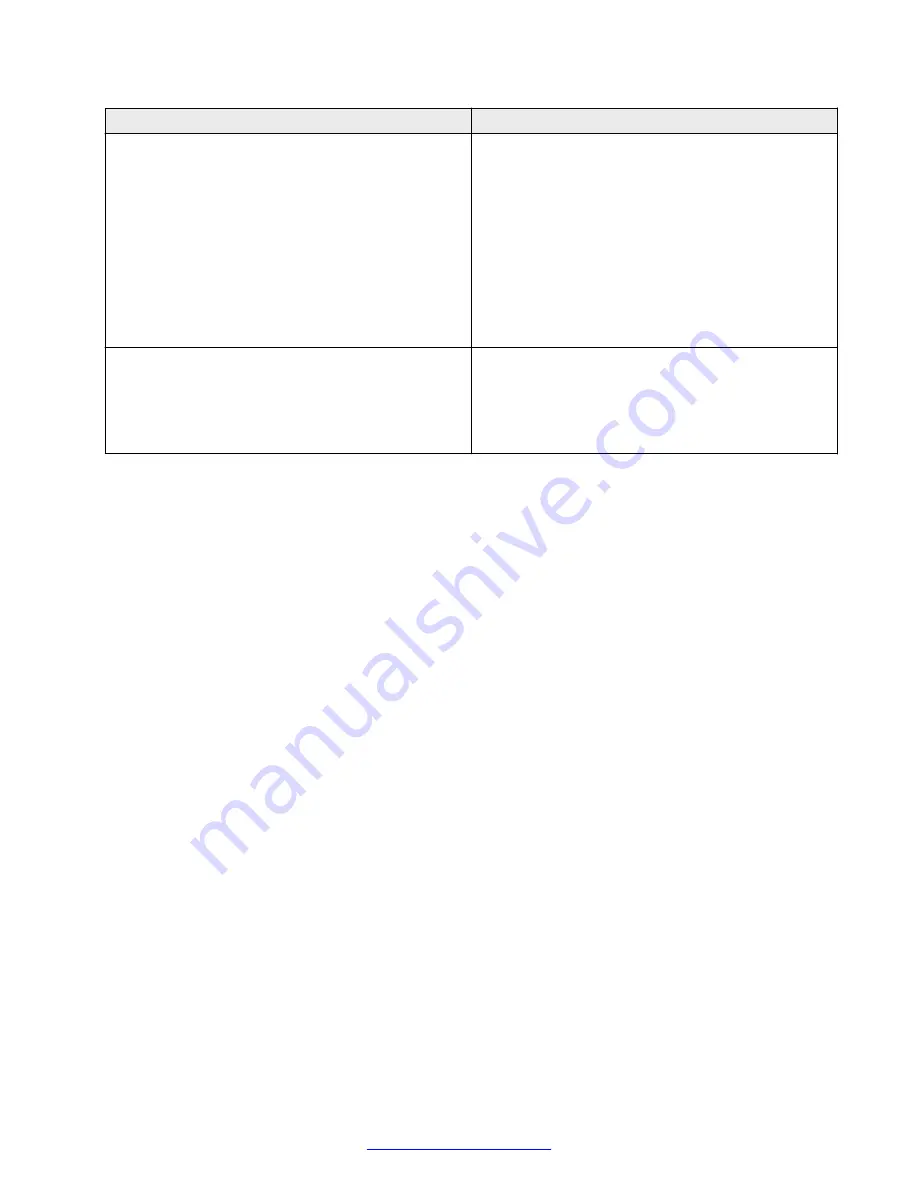
Operating systems
Smart devices
iOS Version 6.x.x
iOS Version 7.x.x
iOS Version 8.x.x
• iPhone 5s
• iPhone 5c
• iPhone 5
• iPhone 4s
• iPhone 4
• iPad 2 or later with or without Retina Display
• iPad Air
• iPad Mini
Android Version 4.1.x–4.3.x, aka Jelly Bean
Android Version 4.4.x, aka Kit Kat
• Samsung S3
• Samsung S4
• Samsung Note 3
• Samsung Tab 3
Headsets
The Avaya E169 IP Media Station is compatible with the following headsets:
• Jabra 9460 USB Headset
• Jabra 9470 USB Headset
Languages
Using the International (iOS) and Language (Android) options on your smart device, the media
station user interface supports the following languages:
• Simplified Chinese
• English
• French
• German
• Italian
• Japanese
• Korean
• Brazilian Portuguese
• Russian
• Latin Spanish
Overview
14
Installing and Maintaining the Avaya E159 and E169 IP Media Stations
February 2015
Comments? [email protected]















































