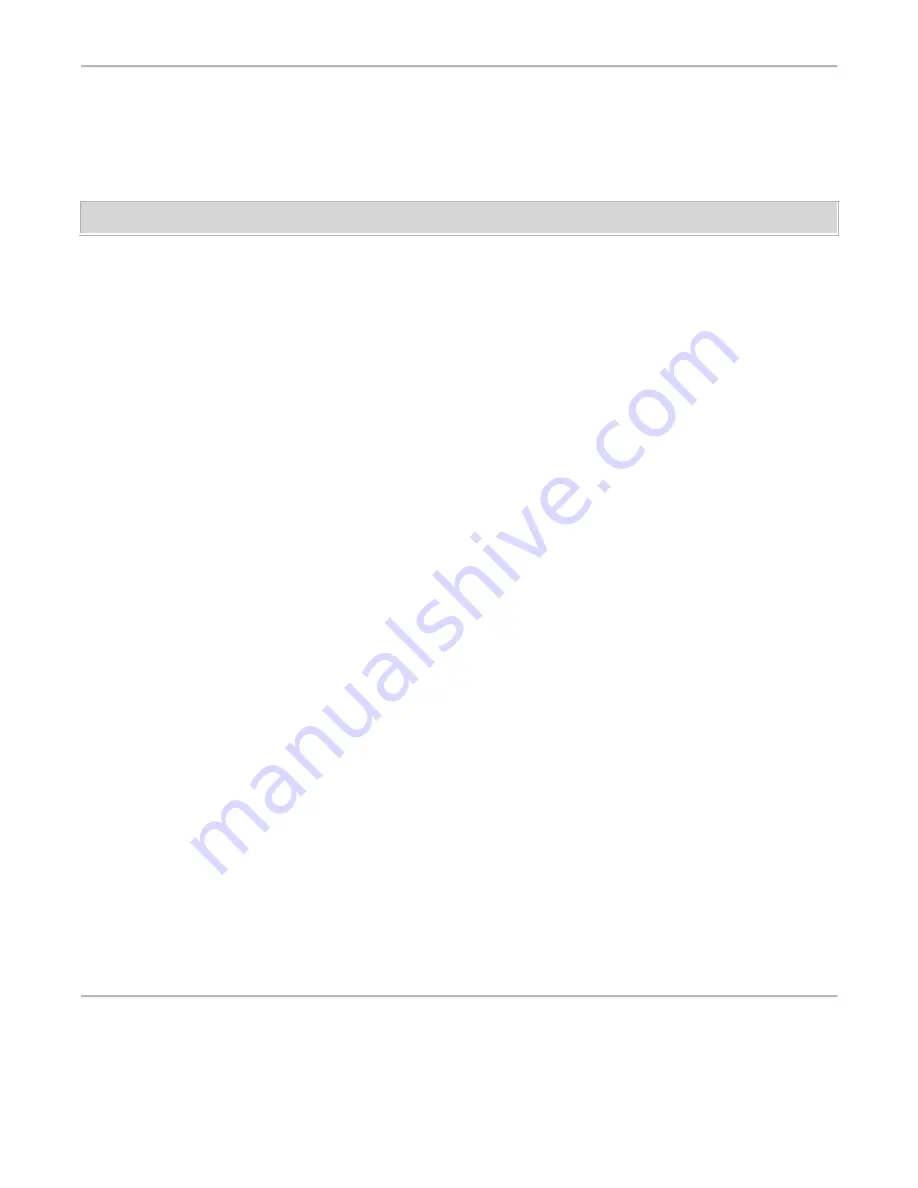
To place a call to the name displayed on the directory:
1.
Lift the handset.
2.
While the name is shown, press
Call Disp
.
Display, Softkeys, and Control Buttons
To enter softkey mode:
There are three separate feature option screens. Each of these screens allows you to select from four
different features.
You can enter Softkey Mode by pressing the Display Control button labeled
Menu
. The following is an
example of a feature option screen.
LWC CnLWC AutCB Timer
The top line of each feature option screen shows you the status of each feature. An arrow appears above
the feature name or abbreviation if that feature is active. If there is no arrow above the feature, the
feature is not active.
The second line on each feature option screen shows the features you can access. To use any of these
features, you must press the softkey below the feature name or abbreviation. For example, on the feature
option screen shown previously, you can leave a message for another extension to call you back by
pressing the softkey below
LWC
(the Leave Word Calling feature). If you want to cancel the message,
press the softkey below
CnLWC
(the Cancel Leave Word Calling feature).
To see the next set of four features, press the display control button labeled
Next
; to move back a screen,
press the display control button labeled
Prev
. Press
Next
or
Prev
until the feature you want to use
appears on the second line.
The default features for the three feature option screens are shown below. These are the 12 softkey
features that are available when the telephone is shipped from the factory.
LWC CnLWC AutCB Timer
CFrwd CPark DayTm Pcall
Prog Pause Mark Wait
Press
Exit
at any time to exit Softkey Mode and return to Normal Mode.
Other Softkey Features
The feature option screens show the 12 default softkey features; those features that can be accessed with
the softkeys when the telephone is initially installed. Following is a list of these alternate features and
the feature abbreviation associated with each.








