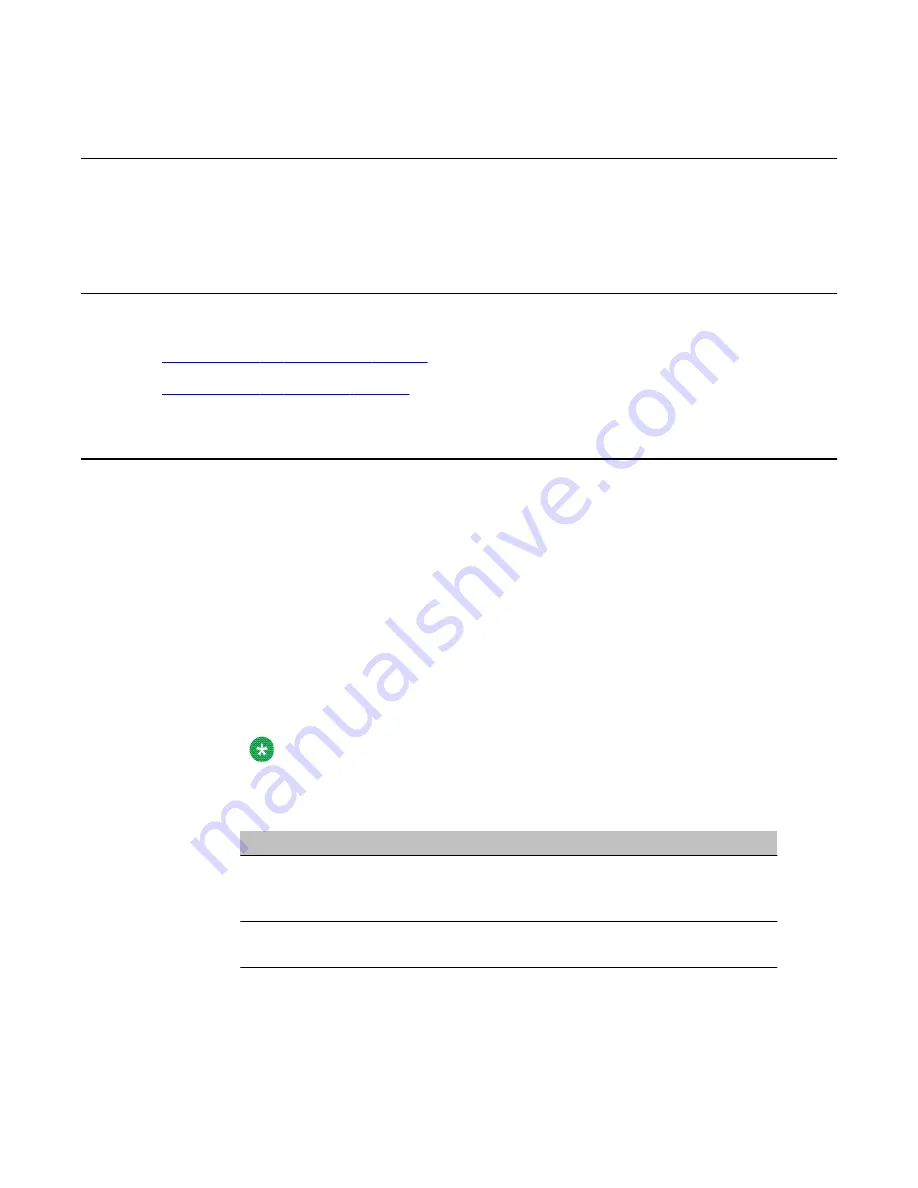
Section C: Working with the Multimedia and Channel
Monitors
In this section
Working with the Multimedia Monitor
Working with the Channel Monitor
on page 64
Working with the Multimedia Monitor
The Multimedia Monitor shows the status of multimedia channels. The multimedia channels
are the DSP ports that process the calls. They are the voice, fax, and speech recognition
channels.
To view or work with multimedia channel states
1. Run CallPilot Manager and log on.
2. In CallPilot Manager, click Maintenance, Multimedia Monitor.
The Multimedia Monitor page appears, showing the channels associated with each
DSP.
Note:
For an explanation of the channel states, see the CallPilot Manager online Help.
3. Perform one of the following:
IF you want to stop or start
THEN
All of the channels associated with a
DSP.
Check the check box to the left of the
DSP that you want to stop or start.
Repeat this step for each DSP.
Only one or several channels that are
associated with a DSP.
Check the check box for each channel
that you want to stop or start.
4. Click Courtesy Stop, Stop, or Start as required.
Section C: Working with the Multimedia and Channel Monitors
Avaya CallPilot 202i Server Maintenance and Diagnostics
December 2010 63
Содержание CallPilot 202i
Страница 1: ...Avaya CallPilot 202i Server Maintenance and Diagnostics 5 0 NN44200 708 01 04 December 2010...
Страница 16: ...About this guide 16 Avaya CallPilot 202i Server Maintenance and Diagnostics December 2010...
Страница 78: ...Using Avaya CallPilot system utilities 78 Avaya CallPilot 202i Server Maintenance and Diagnostics December 2010...






























