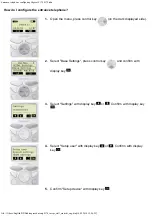●
Never push objects of any kind into the equipment through
housing slots since they may touch hazardous voltage points or
short out parts that could result in a risk of electric shock. Never
spill liquid of any kind on the telephone. If liquid is spilled, however,
refer servicing to proper service personnel.
●
To reduce the risk of electric shock, do not disassemble this
telephone. There are no user serviceable parts. Opening or
removing covers may expose you to hazardous voltages. Incorrect
reassembly can cause electric shock when the telephone is
subsequently used.
SERVICE
1. Before cleaning, unplug the telephone from the modular wall jack
and your personal computer. Do not use liquid cleaners or aerosol
cleaners. Use a damp cloth for cleaning.
2. Unplug the telephone from the modular wall jack. Be sure to refer
servicing to qualified service personnel when these conditions
exist:
●
If liquid has been spilled into the telephone
●
If the telephone has been exposed to rain or water
●
If the telephone has been dropped or the housing has been
damaged
●
If you note a distinct change in the performance of the
telephone.
SAVE THESE INSTRUCTIONS
When you see this warning symbol on the product, refer
to the instructions booklet (packed with the product) for
more information before proceeding.
The CALLMASTER VI can be administered with many features that
are accessible only from your PC. Careful consideration of which
features are assigned to these buttons will make your
CALLMASTER VI more useful when your PC is not available.
Note: One possibility is to administer these buttons as abbr-dial
numbers for use when the PC is not available to provide dialing.
Headset On/Off Button
The CALLMASTER VI does not have a physical switchhook or an
integrated handset cradle. Instead, you press the Headset On/Off
button to toggle between the on-hook condition and the off-hook
condition.
On the CALLMASTER III, plugging the headset into the jack puts the
CALLMASTER III off-hook. Unlike the CALLMASTER III, plugging the
headset into the CALLMASTER VI does not affect the headset On/Off
function. You can remove your headset without toggling the on-hook/
off-hook condition.
The red status indicator associated with the Mute button serves as an
indicator for the Headset On/Off function. When the CALLMASTER VI
is first powered up, and after a reset, the headset is in the on-hook
condition. When the headset is on-hook, the status indicator is red,
meaning the voice path to the headset is turned off.
When the headset is off-hook, the status indicator is dark, and the
voice path to the headset is fully functional.
This button is not administerable.
Mute Button
The purpose of the Mute function is to electronically disconnect the
microphone so that the caller cannot hear you if you want to speak to
someone else in the room.
Use the Mute button to toggle the mute function on and off. When the
voice terminal is muted, the red status indicator is flashing on for
50 ms, and then off for 200 ms.
NOTE: Going on-hook ends mute, so the lamp will go from flashing to
steady on.
This button is not administerable.
11
Содержание Callmaster VI
Страница 20: ...14 ...