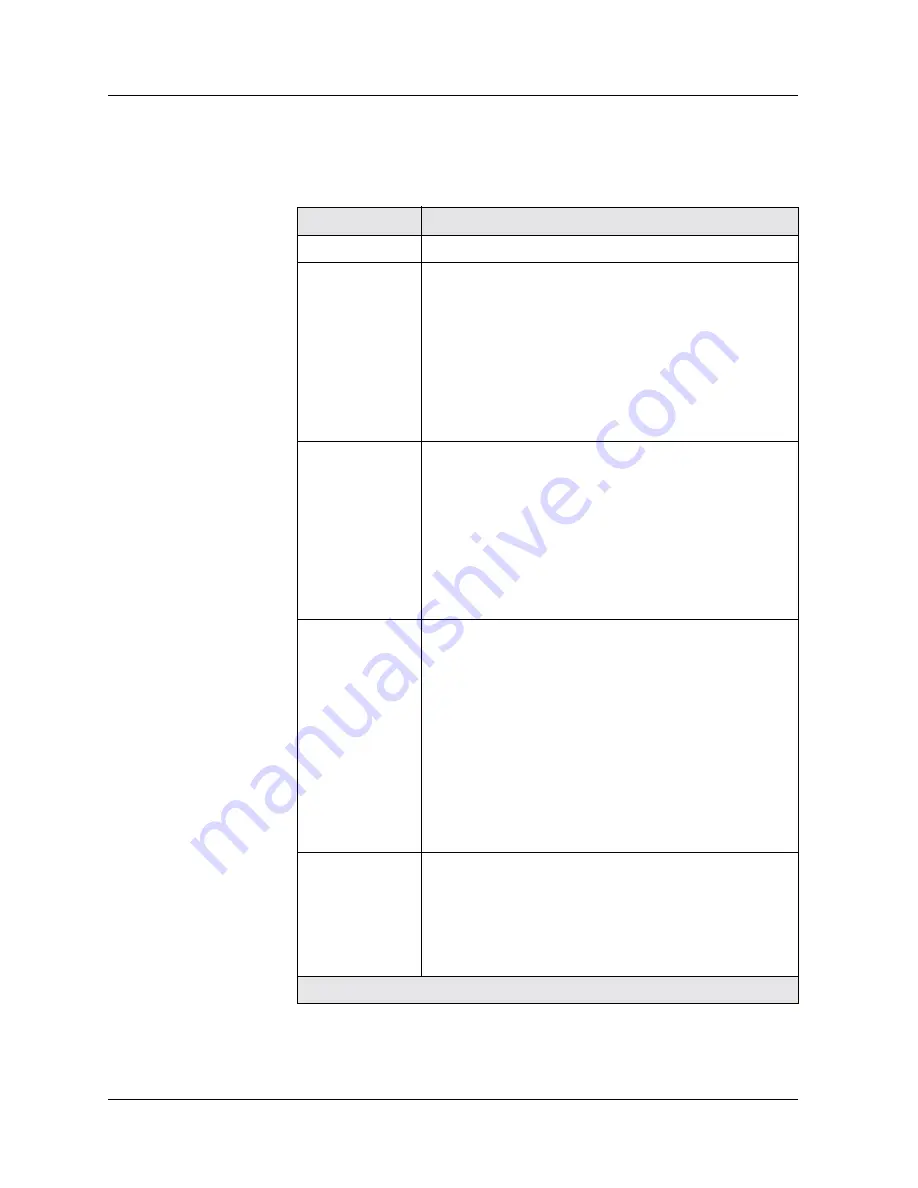
Document No. 650-100-700, Issue 1
4-25
Security
3. See
to configure the RADIUS Web page configuration
parameters;
Table 4-3. RADIUS Web Page Configuration Parameters
Parameter
Definition
Enable State
Enable or disable RADIUS on the switch.
Primary Server
• IP Address - Enter the IP address for the Primary
RADIUS server.
• Shared Secret - Enter the Shared Secret the switch
will use for encrypting/decrypting passwords. Make
sure the Primary server is configured with the exact
same characters (case sensitive). This value is itself
encrypted and will not be displayed anywhere (Web
Agent or CLI) once set. It can be changed by simply
entering in a new shared secret.
Secondary
Server
• IP Address - Enter IP address for the Secondary
RADIUS server.
• Shared Secret - Enter the Shared Secret the switch
will use for encrypting/decrypting passwords. Make
sure the Secondary server is configured with the exact
same characters (case sensitive). This value is itself
encrypted and will not be displayed anywhere (Web
Agent or CLI) once set. It can be changed by simply
entering in a new shared secret.
Source IP
Address
Enter an IP interface address the switch will use as the
source IP address in the Access Request messages. This
value must be an IP interface address on the switch. If set,
and the IP interface becomes disabled, RADIUS will not
function because the switch will not be able to send or
receive RADIUS messages.
If left 0.0.0.0 (the default), the switch will automatically
select (auto-select) a source IP address from one of its
active interfaces. This implies you will have to add each of
the switch’s IP addresses to the Client file on the RADIUS
server since you won’t be guarantying the source IP
address.
Realm
Only set this parameter if Realms are used on the RADIUS
server for organizing user accounts. If so, enter the ASCII
text Realm name for the user accounts authorized to log into
the Avaya switch.
This implies that any user account authorized to log into
this switch must reside in the same Realm.
1 of 2
Содержание Cajun P580
Страница 26: ...xxvi User Guide for the Avaya P580 and P882 Multiservice Switches v6 0 Preface...
Страница 50: ...1 24 User Guide for the Avaya P580 and P882 Multiservice Switches v6 0 Chapter 1...
Страница 158: ...5 24 User Guide for the Avaya P580 and P882 Multiservice Switches v6 0 Chapter 5...
Страница 308: ...10 18 User Guide for the Avaya P580 and P882 Multiservice Switches v6 0 Chapter 10...
Страница 323: ...Document No 650 100 700 Issue 1 12 7 Configuring IP Routing Figure 12 3 Add IP Interface Web Screen...
Страница 419: ...Document No 650 100 700 Issue 1 13 9 Configuring Access Lists Figure 13 3 IP Extended Access Rule Creation Dialog Box...
Страница 508: ...16 26 User Guide for the Avaya P580 and P882 Multiservice Switches v6 0 Chapter 16...
Страница 530: ...18 14 User Guide for the Avaya P580 and P882 Multiservice Switches v6 0 Chapter 18...
Страница 622: ...21 22 User Guide for the Avaya P580 and P882 Multiservice Switches v6 0 Chapter 21...
Страница 652: ...23 20 User Guide for the Avaya P580 and P882 Multiservice Switches v6 0 Chapter 23...
Страница 660: ...24 8 User Guide for the Avaya P580 and P882 Multiservice Switches v6 0 Chapter 24...
Страница 714: ...25 54 User Guide for the Avaya P580 and P882 Multiservice Switches v6 0 Chapter 25...
Страница 728: ...Appendix B B 4 User Guide for the Avaya P580 and P882 Multiservice Switches v6 0...






























