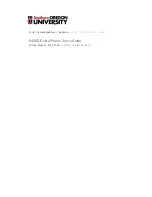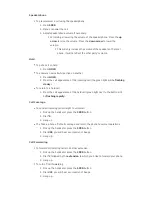Speakerphone
To place/answer a call using the speakerphone.
Press SPKR.
1.
Place or answer the call.
2.
Adjust speakerphone volume if necessary.
3.
For raising or lowering the volume of the speakerphone. Press the up
arrow to raise the volume. Press the down arrow to lower the
volume.
This will only increase the volume of the speaker on the local
phone, it will not affect the other party's volume.
Hold
To put a call on hold
Press HOLD.
1.
To answer a new call while active on another
Press HOLD.
1.
Press the call appearance of the incoming call (the green light will be flashing
2.
slowly).
To return to a held call
Press the call appearance of the held call (green light next to the button will
1.
be flashing rapidly).
Call Coverage
To send all incoming calls straight to voicemail
Pick up the handset or press the SPKR button.
1.
Dial *8.
2.
Hang up
3.
The Take a phone off of call coverage and return the phone to normal operations
Pick up the handset or press the SPKR button.
1.
Dial #88, you will hear a succession of beeps.
2.
Hang up.
3.
Call Forwarding
To forward all incoming calls to another extension
Pick up the handset or press the SPKR button.
1.
Dial *2 followed by the extension to which you'd like to forward your phone.
2.
Hang up.
3.
To turn off call forwarding
Pick up the handset or press the SPKR button.
1.
Dial #22, you will hear a succession of beeps.
2.
Hang up.
3.