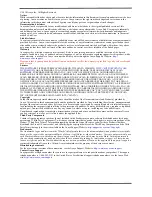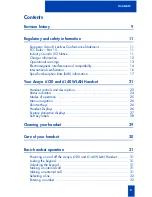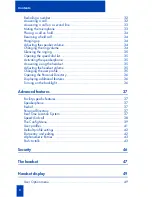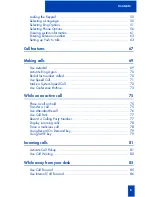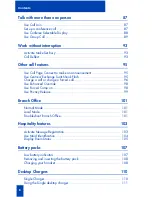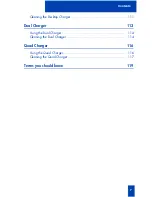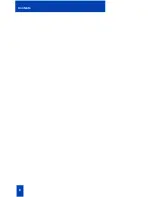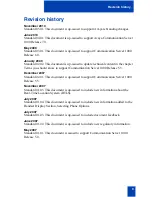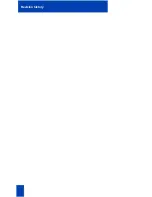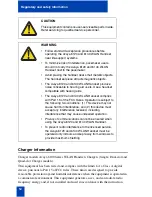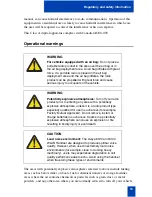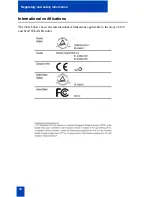Содержание 6120
Страница 8: ...8 Draft 0 01 Contents ...
Страница 10: ...10 Revision history ...
Страница 19: ...19 Regulatory and safety information ...
Страница 20: ...20 Regulatory and safety information ...
Страница 48: ...48 The headset ...
Страница 68: ...68 Call features ...
Страница 74: ...74 Making calls ...
Страница 84: ...84 Incoming calls ...
Страница 92: ...92 Talk with more than one person ...
Страница 100: ...100 Other call features ...
Страница 102: ...102 Branch Office ...
Страница 122: ...122 Terms you should know ...
Страница 125: ...125 Index V Volume Ring 42 ...
Страница 126: ...126 Index ...