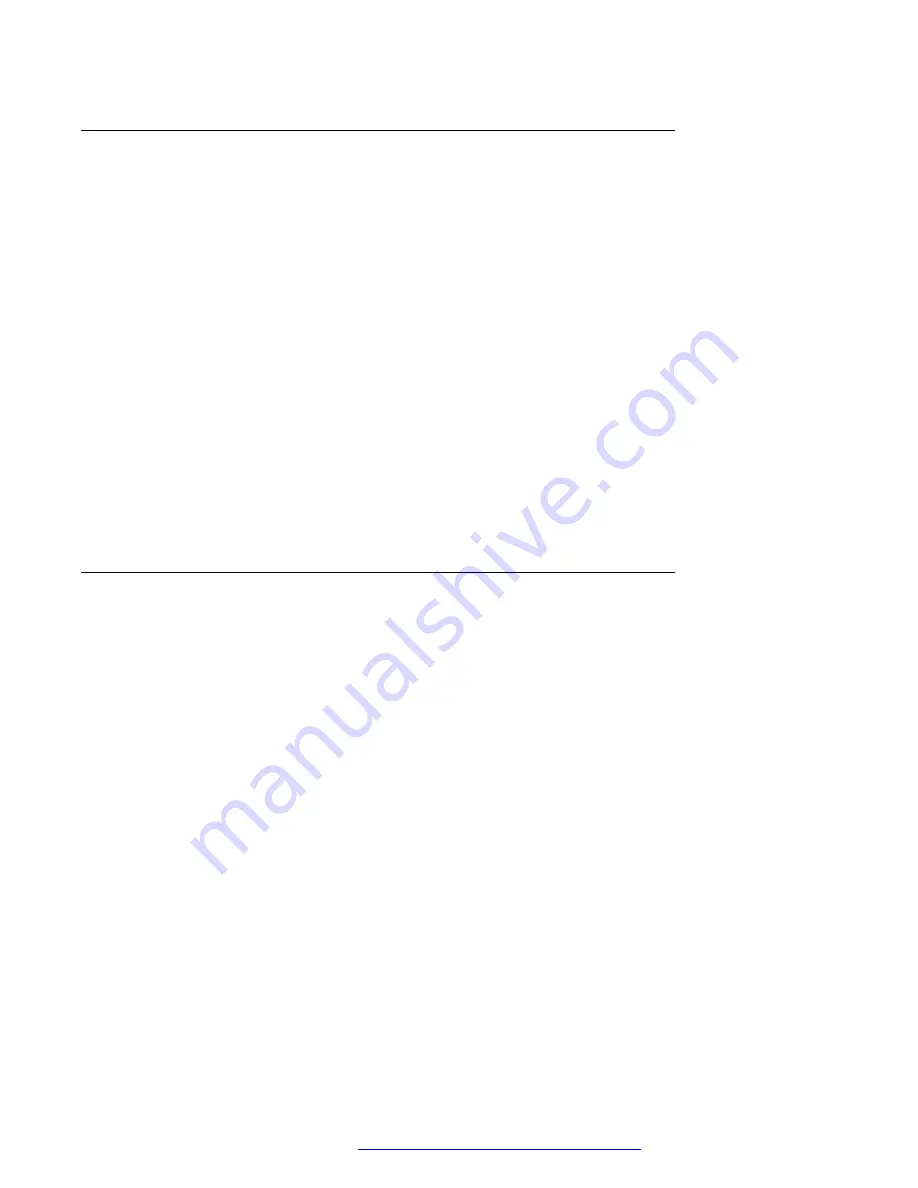
Defining hot keys
Procedure
1. Press
Menu
.
2. Select
Shortcuts
.
3. Select
Hot keys
.
4. Select
0
,
2
to
9
.
5. Select
Function
.
6. Select a function from list, and then press
Back
.
7. Select
Value
(only for some of the functions), and press
Select
.
8. Enter a value (for example, a number), and then press
Back
.
9. Select
Control question
and press
Select
. The default is
Off
.
If the control question is enabled, the system displays the message:
Press “Yes” to
proceed
.
10. Press
Save
.
Defining navigation keys
Procedure
1. Press
Menu
.
2. Select
Shortcuts
.
3. Select
Navigation keys
.
4. Select any of the following:
•
Up
•
Down
•
Left
•
Right
5. Select
Function
and press
Select
.
6. Select a function from the list, and then press
Back
.
7. Select
Value
(only for some of the functions), and press
Select
.
8. Enter a value (for example, a number), and then press
Back
.
9. Select
Control question
and press
Select
. The default is
Off
. Press
Back
.
If the control question is enabled, the system displays the message:
Press “Yes” to
proceed
.
Shortcuts
July 2017
Using Avaya 374x DECT handsets connected to Avaya Aura
™
Communication
Manager and IP Office
83






























